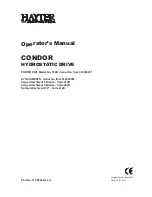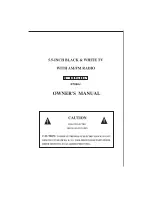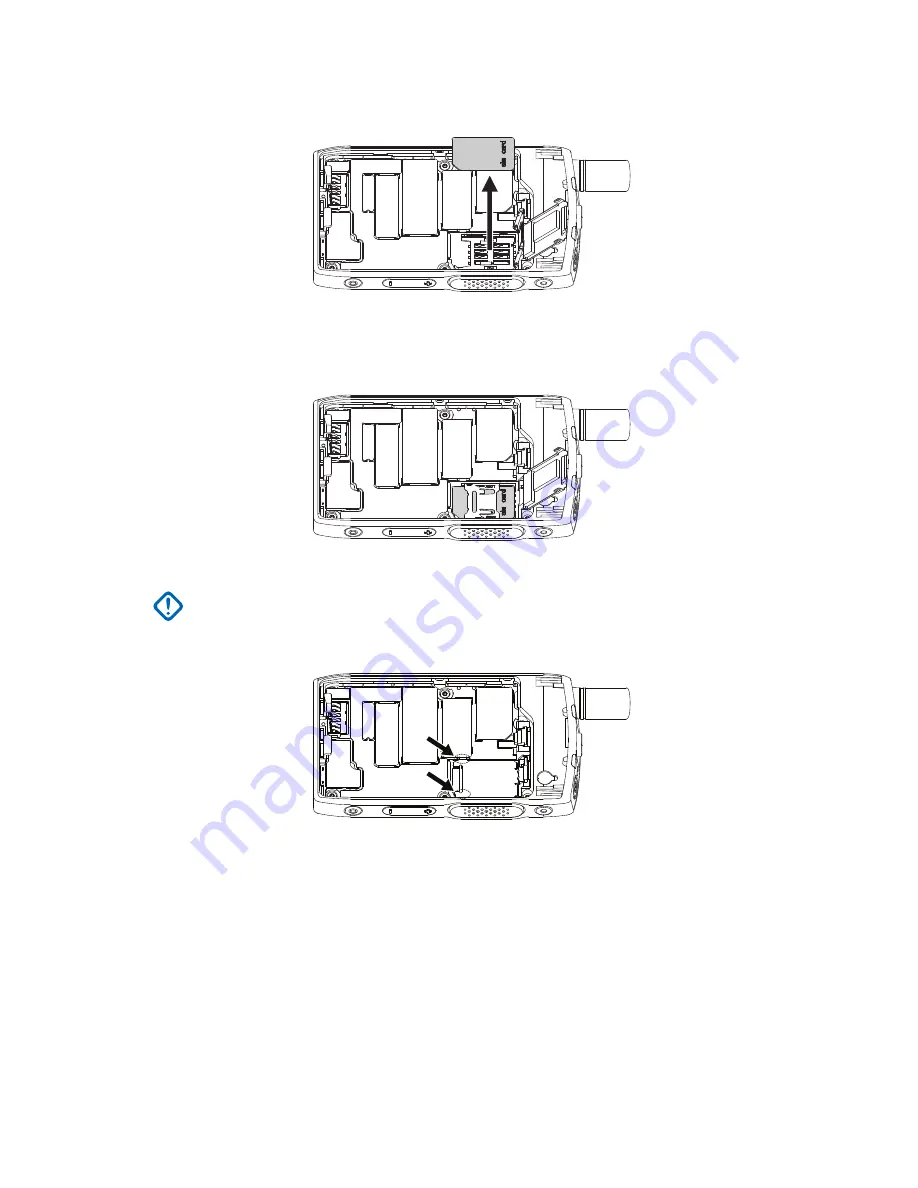
Figure 8: Removing the SIM Card
6
Close the SIM connector door and slide it to lock (as indicated by the arrow engraved on the
SIM connector door).
Figure 9: Closing the SIM Connector Door
7
Close the SIM/microSD door.
IMPORTANT:
Ensure that the latch on the SIM/microSD door is locked in place before
placing the battery into the radio.
Figure 10: SIM/microSD Door Latch
8
Install the battery and attach the battery cover.
2.2.5
MicroSD Card
The microSD card is supported only by radios equipped with a microSD card slot. The slot is located
under the battery at the back of the radio. If the microSD card slot is not available, the radio uses its
internal flash memory to store data.
MN002958A01-AF
Chapter 2: Getting Started
18