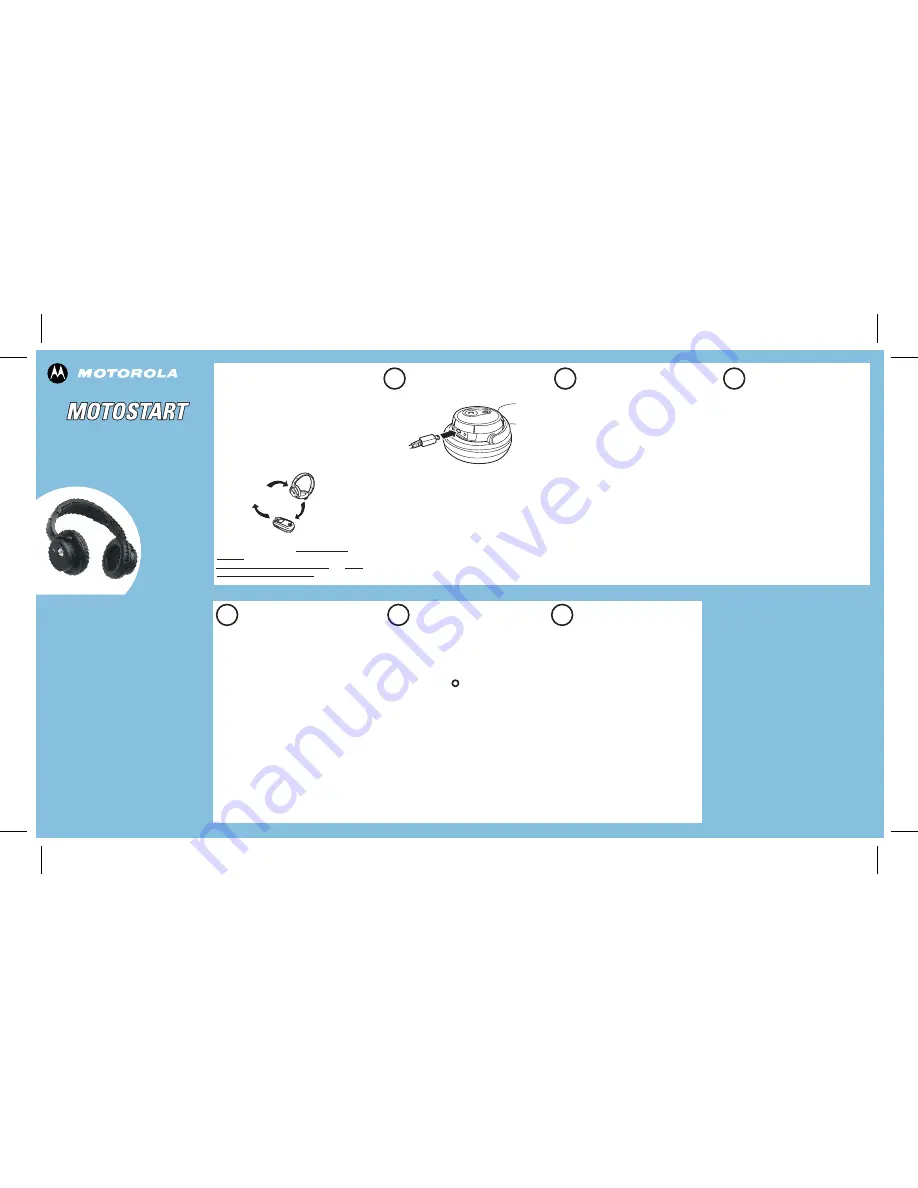
MOTOROLA and the Stylized M Logo are registered in the US
Patent & Trademark Office. The use of wireless devices and their
accessories may be prohibited or restricted in certain areas.
Always obey the laws and regulations on the use of these
products. The Bluetooth trademarks are owned by their
proprietor and used by Motorola, Inc. under license. All other
product or service names are the property of their respective
owners.
© Motorola, Inc. 2006.
Motorola, Inc.
Consumer Advocacy Office
1307 East Algonquin Road
Schaumburg, IL 60196
www.hellomoto.com
1-877-MOTOBLU
1-888-390-6456 (TTY/TDD United States for
hearing impaired)
Guide Number: 6809500A86-O
S805
Bluetooth®
DJ Headphones
2
1
3
3
Get Connected in
5 Quick Steps
1 - CHARGE
2 - START
BLUETOOTH
FEATURE
3 - PAIR WITH
PHONE
4 - PAIR WITH
AUDIO
DEVICE
5 - TEST AND
USE
CHARGE
Your Headphones' Battery
Plug the Motorola charger into the end of
the headphones.
Both
L
and
M
indicator lights turn on when
the battery is charging. It may take up to 1
minute for the indicator lights to turn on.
When the headphones' battery is fully
charged (about 3 hours), the indicator lights
turn off.
Disconnect the charger
1
2
Note: Headphones are not functional while charging.
START BLUETOOTH
FEATURE
Your Phone
Press (
Menu
)
> Settings > Connection >
Bluetooth Link > Setup.
Scroll to
Power.
Select
Change.
Scroll to
On.
Press
Select
to turn on the Bluetooth
feature. The Bluetooth feature remains on
until you turn the feature off.
Note: These steps are for most Motorola phones. For other
phones, see your phone's user's guide.
1
2
3
4
5
Your phone's Bluetooth feature is off by default.
To use your headphones, you must turn on the
Bluetooth feature in your phone.
For most Motorola phones (at the main menu):
M
PAIR
Your Headphones and Phone
Before you can use your headphones, you must
pair (link) them with your phone first.
Step A - PUT THE HEADPHONES IN PAIRING
MODE
PAIR
CONTINUED
Your Phone and Headphones
Step B - SET YOUR PHONE TO LOOK FOR
YOUR HEADPHONES
3
4
5
1
2
For most Motorola phones:
On your Motorola phone, press
(
Menu
)
>
Settings > Connection > Bluetooth Link >
Handsfree > Look for Devices.
The phone lists Bluetooth devices it finds.
Select
Motorola S805
.
Select
OK
or
Yes
to pair your headphones
with your phone.
Enter the passkey:
0000
Select
OK
.
When your headphones successfully pair
with your phone, the
L
indicator light
changes from steadily lit to rapidly flashing.
Note: These steps are for most Motorola phones. For other
phones, see your phone's user's guide.
M
PAIR
Your Audio Device and Headphones
Step A - PUT THE HEADPHONES IN PAIRING
MODE
Place your headphones in pairing mode.
See step A under
PAIR
Your
Headphones and Phone
for details on
putting your S805 in pairing mode.
Step B - PUT YOUR AUDIO DEVICE IN
PAIRING MODE
Place your Bluetooth audio device in pairing
mode. See your Bluetooth audio device’s
user documentation for details on putting
device in pairing mode.
Step C - PAIR DEVICES
Place headphones and audio device close
together while in pairing mode.
When your headphones pair successfully
with your audio device,
the
L
indicator light
changes from steadily lit to rapidly flashing.
1
2
3
Ensure the headphones are turned off (
L
indicator light not blinking).
Press and hold
L
button. After about 6
seconds, the
L
indicator light becomes
steadily lit.
Release the
L
button. The
L
indicator light
remains steadily lit.
If the
L
indicator light is flashing or not
steadily lit, repeat
steps 1 through 3
on this
page.
Before using this product, read the Important Safety and
Legal Information pamphlet and follow its instructions.
USING THE S805
Bluetooth-Enabled
Cell Phone
S805
Bluetooth-Enabled
Audio Device
o
You can use your S805 DJ Headphones
simultaneously with your Bluetooth audio
device and your Bluetooth cell phone.
Listen to music, hear a ring, and transfer to
take the call on the headphones. Hang up the
call with a push of a button and your music
automatically continues playing.
Your S805 supports both Handsfree (HFP) and
Headset Bluetooth profiles for calls, and
Advanced Audio Distribution (A2DP) and Audio
Video Remote Control (AVRCP) profiles for
wireless, streaming music.
5
TEST AND USE
Verify your
headphones and audio
device
work together:
Place the headphones on your head.
Start playing music on the audio
device.
If your headphones and audio device
are successfully paired, you will hear
music on your headphones.
1
2
Verify your
headphones and phone
work together:
Place the headphones on your head.
On your phone, dial the number you
want to call and press the
Send
key.
If your headphones and phone are
successfully paired, you will hear
ringing on your headphones.
After you have successfully paired your
headphones and Bluetooth devices, you
don't need to repeat steps in this guide.
1
2
TROUBLESHOOTING
My phone does not find my headphones.
Make sure the
L
indicator light on your
headphones is on and steady when your
phone is searching for devices (see step 3).
My headphones worked with my phone
before but now their not working.
Make sure your phone is on and the
Bluetooth feature is turned on in your phone
(see step 2). If the Bluetooth feature has
been turned off or was turned on only
temporarily, you may need to restart the
Bluetooth feature (see step 2). If you have
confirmed the Bluetooth feature is on in your
phone, pair your phone and headphones
again (see step 3).
Support
.
If you need more help, contact us at
1-877-MOTOBLU
or visit us at
www.hellomoto.com/bluetooth and click
Support.
To use your headphones for streaming audio,
you must pair them with your audio device.
4
3


