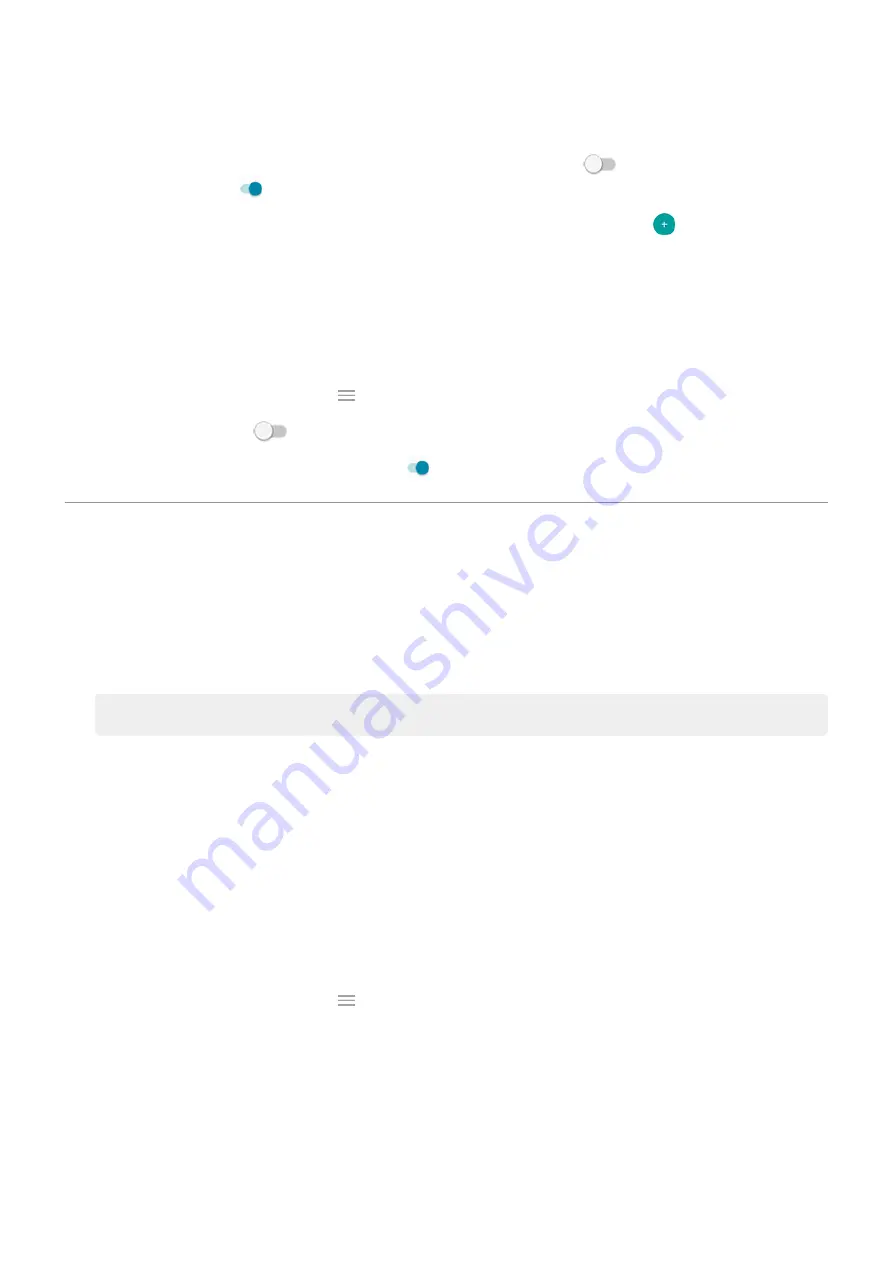
2. Touch Settings and do any of the following:
•
To allow replies without unlocking the phone, turn Safe reply off
. To require unlocking to
reply, keep it on
.
•
To stop specific apps from showing these notifications, touch Block apps >
and touch the app's
name.
•
For more privacy when the screen is locked, touch Level of details to show.
Stop Peek Display notifications
1. Go to
> Display > Peek Display.
the Moto app and touch
> Moto Display.
2. Turn Peek Display off
.
To restart the notifications, turn Peek Display on
.
Change screen timeout
Change when your screen turns off
1. Go to
> Display > Advanced.
2. Touch Screen timeout and select the time of inactivity before your phone sleeps.
Stay on until you look away
Use Attentive Display to keep the screen on when you're looking at it and turn it off when you look away:
•
Your screen won't dim or sleep when you're looking at it.
•
Your screen will sleep sooner when it doesn't see you, saving battery.
In certain lighting conditions, your phone may have difficulty detecting when you've looked away.
To turn on Attentive Display:
1. Go to
> Display > Advanced.
the Moto app and touch
> Moto Display.
2. Touch Attentive Display and turn the feature on or off.
Other settings : Display
150
Содержание One Fusion
Страница 1: ...User Guide ...
Страница 9: ...Get more help 213 motorola one fusion ix ...
Страница 20: ... If you use multiple languages set them up so they appear on your keyboard Set up phone 11 ...
Страница 162: ...3 To exit Lockdown unlock your phone with your PIN pattern or password Other settings Display 153 ...






























