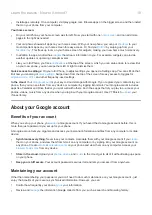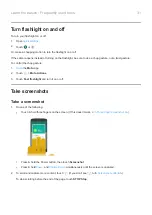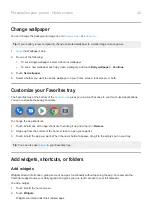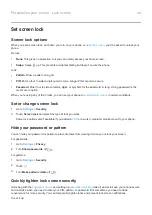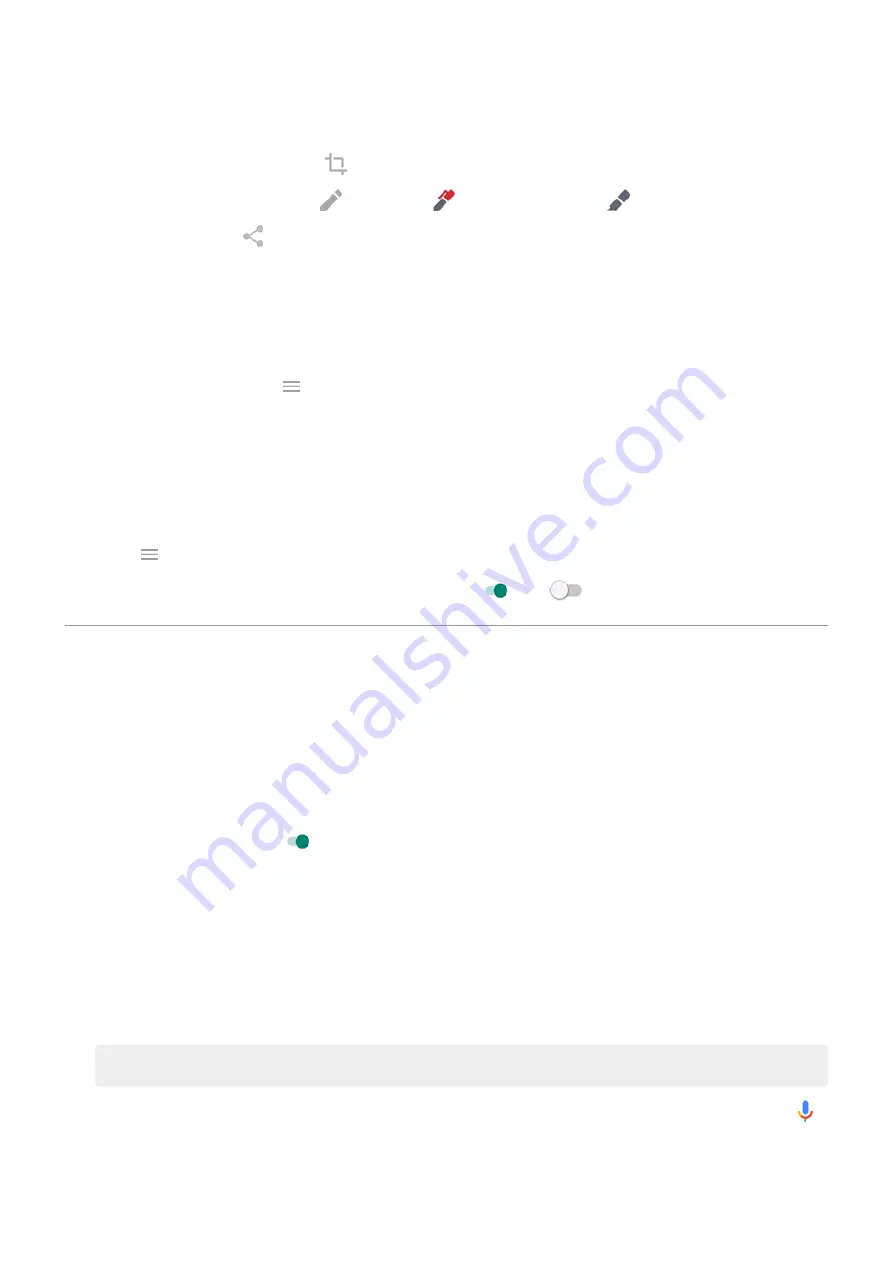
3.
Do any of the following:
•
To crop the screenshot, touch
.
•
To edit the screenshot, touch
. Then, touch
to draw on it, or touch
to highlight it.
•
To share it, touch
.
4.
Touch
Save
.
Or, touch
Discard
to delete it.
Find screenshots later
the Photos app and touch
>
Device folders
>
Screenshots
.
Adjust screenshot settings
Three finger screenshot and Screenshot editor make it easy to capture and enhance your screenshots. You can
turn them on or off any time.
1.
the
Moto
app.
2.
Touch
>
Moto Actions
.
3.
Turn
Three finger screenshot
and
Screenshot editor
on
or off
.
Use voice commands
Train launch phrase
1.
the Google app, then touch
More
>
Settings
>
Voice
>
Voice Match
.
2.
Turn on
Access with Voice Match
and follow the onscreen instructions to record your voice.
3.
If you want voice commands to access your email, calendar, or contacts when your phone is locked, turn
Lock
screen personal results
on
.
Speak a command
Not all languages support voice commands.
Tell your phone to call people, get directions, send messages, set alarms. The possibilities are enormous.
1.
Say your launch phrase.
2.
When the phone responds, say the command (for example, “Call Elise” or “Set alarm for 7 AM tomorrow”).
Tip:
To see a list of commands, say “Help.”
3.
Some commands cause your phone to speak a response to you. To stop the phone from speaking, touch
.
Learn the basics : Frequently used tools
32