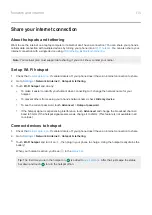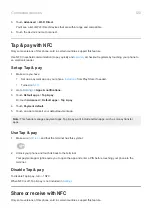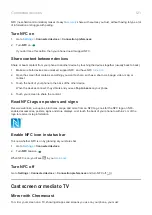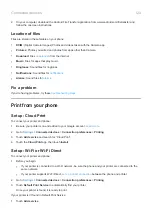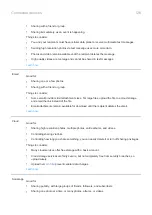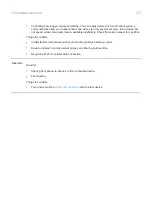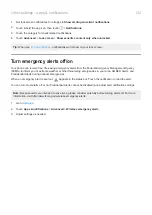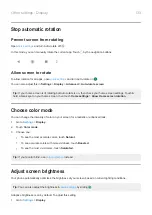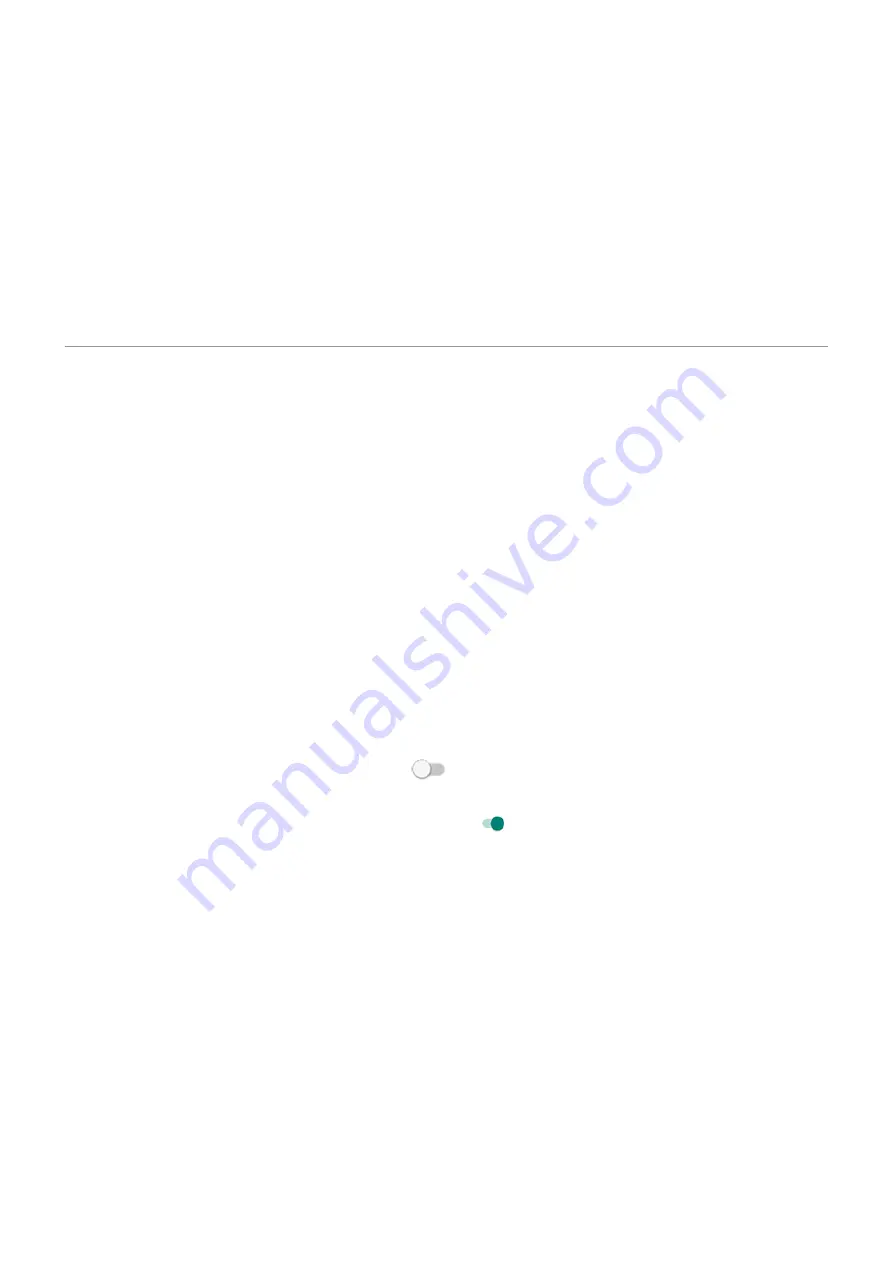
Adjust special app access
In
Settings
>
Apps & notifications
>
Advanced
>
Special app access
, you can adjust these settings:
•
Usage access
: Control which apps have access to data about your app usage (what other apps you're using
and how often, your carrier, language settings, and other details).
•
Unrestricted data
: Allow certain apps to use background data even when Data Saver is on.
You can also control whether apps have access to features such as
. In general, you shouldn’t need to adjust these.
Choose how apps notify you
Control notification light
The
•
An alarm goes off
•
You receive a call or text message
•
•
To change when it lights up:
1.
Sound & lights
.
2.
Adjust settings:
•
To change which events make it light up, touch
Lights
, then turn off (or on) any events.
•
To stop it from ever lighting, turn
Lights
off
.
•
To stop the light at certain times, use
. To allow lights when Do Not Disturb is on, under
WHEN DO NOT DISTURB IS ON, turn exceptions on
(calls, notifications, or charging).
To adjust the intensity of the notification light:
1.
Sound & lights
.
2.
Touch
Lights
>
Brightness
.
3.
Choose a specific level, or choose
Adaptive
to adjust to the current environment.
Stop app from sending notifications
When you receive unwanted notifications from an app, touch & hold the notification, then touch
Turn off
notifications
.
To review all apps and adjust whether they can send notifications:
1.
Swipe down to view your notifications.
2.
At the bottom of the list, touch
Manage
.
Other settings : Apps & notifications
129