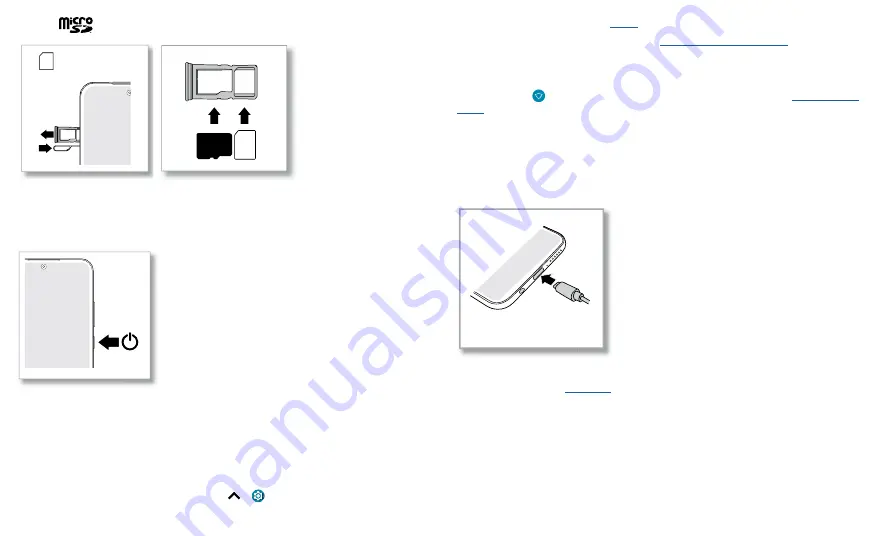
Get Started
Note:
microSD card is optional, sold separately.
SIM card insert graphic. After the battery is removed, the SIM card is inserted in the slot on the left with the clipped corner to the upper left. The SDcard is inserted in the right slot.
Power on
Press and hold the Power button, then follow the prompts to get started.
Power on graphic. Press and hold the Power button until the screen lights up.
Sign in
If you use Gmail™, you already have a Google™ account—if not, you can create an
account during setup. Signing into your Google account lets you access, sync, and
backup your stuff. You can see your Google apps, contacts, calendar, photos, and more.
Tips
» To add, edit, or delete accounts, swipe up
>
Settings
>
Accounts
.
Nano SIM
SIM
» To set up email accounts, see
» For help with your Google account, visit
.
Connect to Wi-Fi
For faster Internet access and to conserve mobile data use, swipe the status bar down.
Touch and hold
to choose a Wi-Fi network. For full instructions, see
Note:
This phone supports apps and services that may use a lot of data, so make sure
your data plan meets your needs. Contact your service provider for details.
Check your battery charge level
Now is a good time to check if your phone needs to be charged. Swipe down on the
home screen to show battery charge level.
USB-C
Charge phone graphic. Plug in a charger to charge your phone fully.
To charge your phone, insert the charging cable that came with your phone into
the charging port (see
for port location). Plug the other end into a power
receptacle.
Note:
Use of other chargers is not recommended.
Содержание One 5G Ace
Страница 1: ...User Guide ...





































