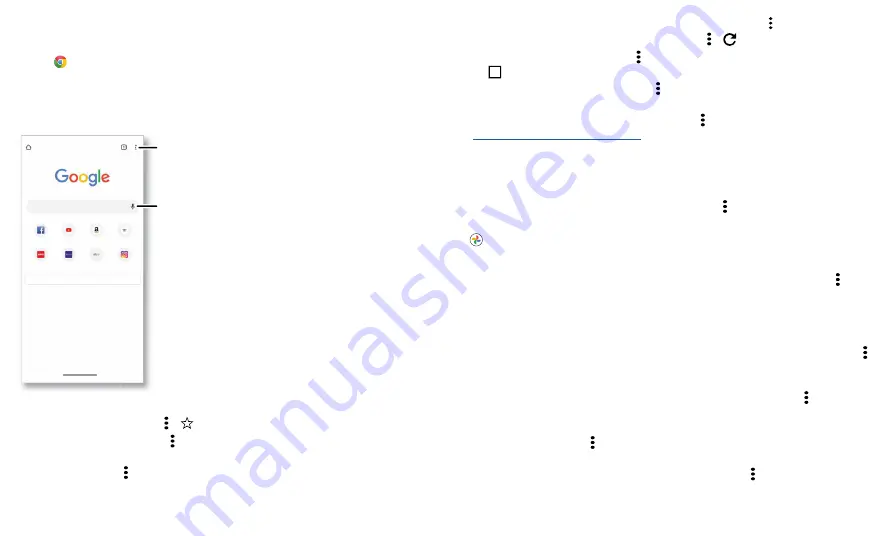
Apps
Chrome™
Access the Internet with the Chrome browser app.
Find it:
Chrome
Or, from the home screen, tap the Google search box and enter or speak text to search.
Note:
Your phone uses your Wi-Fi network (or your mobile phone network) to access
the Internet. If you can’t connect, contact your service provider. Your service provider
may charge to surf the web or download data.
Google Chrome browser showing the options menu in the upper right corner.
»
Go to a web page:
Tap the address bar at the top of a page and enter an address.
»
Add a bookmark:
Tap Menu >
.
»
Open a bookmark:
Tap Menu >
Bookmarks
.
»
Web page shortcut:
To add a web page shortcut to your home screen, go to the web
page and tap Menu >
Add to Home screen
.
»
Mobile sites:
Some websites automatically show you a mobile version of their page—
Free up space
Search or type web address
YouTube
Amazon.co...
Wikipedia
ESPN.com
Yahoo
eBay
Articles for you
Show
See options.
Enter text or tap
the microphone
to search.
if you want to see the computer version of a website, tap Menu >
Desktop site
.
»
Reload:
If a page doesn’t load correctly, tap Menu >
.
»
Tabs:
To open a new tab, tap Menu >
New tab
. To move from one tab to another,
tap
2
.
»
Clear history:
In the browser, tap Menu >
Settings
>
Privacy and security
>
Clear
browsing data
. Then choose history, cache, cookies, and other options.
»
Help:
For more about Google Chrome, tap Menu >
Help & feedback
or visit
https://support.google.com/chrome
Downloads
Warning:
Apps downloaded from the web can be from unknown sources. To protect
your phone and personal data from theft, download apps only on Google Play™ Store.
»
Files:
Tap the download link. To see the file, tap Menu >
Downloads
.
»
Pictures:
Touch and hold it, then tap
Download image
. To see the picture, tap
Photos
>
Library
>
Download
.
Browser settings
To change your browser security settings, text size, and other options, tap Menu >
Settings
.
Safe surfing & searching
Keep track of what your browser and searches show:
»
Incognito:
To open a tab that won’t appear in your browser or search history, Menu
>
New incognito tab
.
»
Auto complete:
Your browser automatically fills in names and addresses, if you have
entered the same information before. To turn off this feature, tap Menu >
Settings
>
Addresses and more
>
Save and fill addresses
.
Tip:
Auto complete also fills in payment information, such as a credit card. To turn
off this feature, tap Menu >
Settings
>
Payment methods
>
Save and fill payment
methods
.
»
Pop-ups:
To stop pop-up windows from opening, tap Menu >
Settings
>
Site
settings
>
Pop-ups and redirects
, then tap the switch to turn it off.
Содержание One 5G Ace
Страница 1: ...User Guide ...
















































