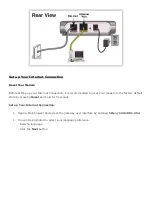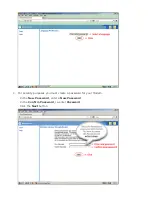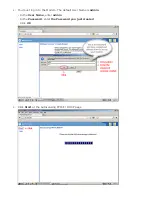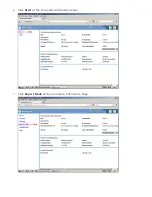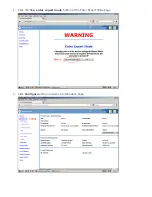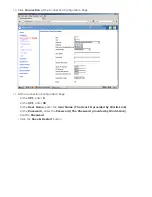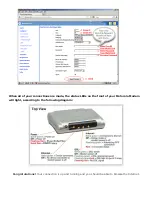Installation Guide - Motorola Netopia 2210-02 ADSL2 + Gateway
Getting Your Modem Up and Running
Check your modem package contents. It should contain the items shown here:
Connect Your Modem
1. Locate the Modem near a power source, a DSL wall outlet, and in a location where air can circulate
freely around it.
2. Connect the rounded end of the power supply to the power jack on the back panel of the Modem.
Then, plug the power supply into an electrical outlet.
The Power LED should light solid green.
3. Connect one end of the grey RJ-11 Phone cable to the port labelled "DSL" on the Modem. Connect
the other end of the Phone cable to your DSL wall outlet.
4.
Connect one end of the yellow RJ-45 Ethernet cable to the port labelled "Ethernet" on the modem.
Connect the other end of the Ethernet cable to the Ethernet port on your PC.