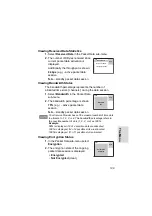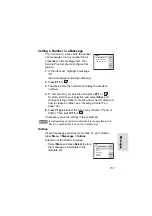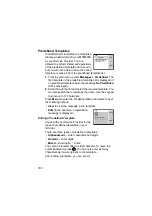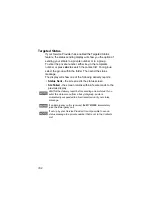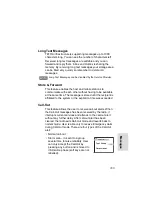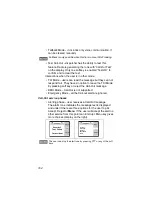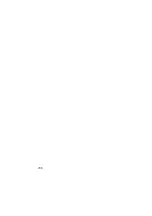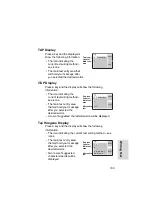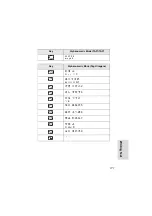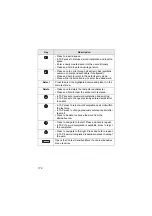161
M
e
s
sages
Sending a Predefined Template
1.
Press
Send
,
PTT
, or
, or the relevant one-touch numeric
key to send the message.
2.
The display will show one of the following delivery reports:
•
Message Delivered
–
to indicate that the message was
successfully sent and received.
•
Message Failed
–
the message was not received.
3.
After sending the message, your MTM800E will return to
the predefined template list or to the message editor
screen.
Sending a Status Message to a Group
1.
Switch to the desired talkgroup, to which you want to send
a status message.
2.
From the main menu, select
Messages > Send Status
.
3.
In this example,
Lunch
is the last sent
status. If you wish to send a different
status, scroll to your selection in the list
of pre-programmed statuses, or enter 5
digit status number and skip the next
step.
4.
Press
Menu
and select
View
to view the status message.
Press
Back
to return to the status list.
5.
Press
Select
and select
Group
as a target of your status
message.
6.
Highlight required talkgroup and press
Select
,
PTT
or
,
or the relevant one-touch numeric key to send the status
message.
A predefined message address is also defined by your Service
Provider during programming and cannot be changed.
It is recommended to wait for the message acknowledge before
sending a new message.
1) Lunch
2) Dinner
3) Meeting
Select
Back
Select Status
Содержание MTM800E
Страница 1: ...MTM800E 260MHz TETRA Mobile Terminal When printed by Motorola Feature User Guide ...
Страница 2: ......
Страница 8: ...vi ...
Страница 12: ...4 ...
Страница 66: ...58 ...
Страница 106: ...98 ...
Страница 112: ...104 ...
Страница 158: ...150 ...
Страница 174: ...166 ...
Страница 186: ...178 ...
Страница 192: ...184 ...
Страница 202: ...194 ...
Страница 205: ......
Страница 206: ...www motorola com tetra 68015000565 A EN ...