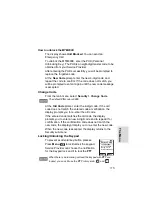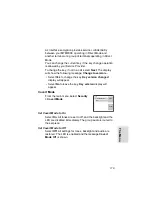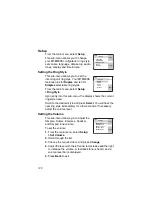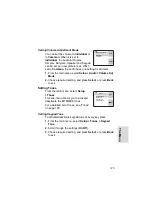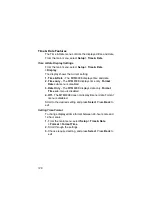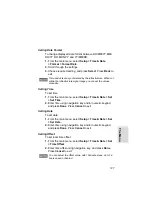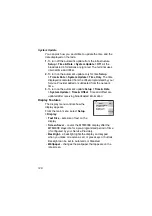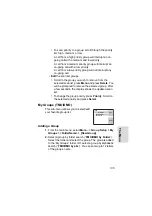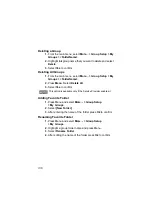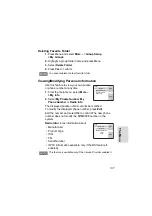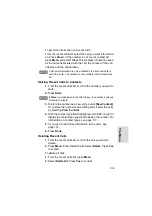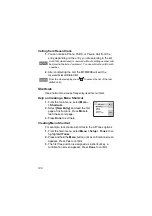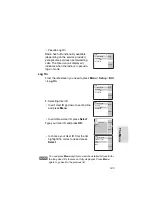129
Th
e Menu
Setting the Text Size
1.
From the main menu, select
Setup > Display > Text Size
.
2.
Press
Change
. Select
Standard
or
Zoom
to see the text
on the display in two sizes.
Setting the Screen Saver
1.
From the main menu, select
Setup
> Display
>
Screen Saver
.
2.
Press
Change
. Press
Change
again
and select the screen saver setting:
Automatic
or
Disabled
.
3.
Scroll to
Text
. Press
Change
. Type/
edit the screen saver text using the keypad. (For details on
text editor use, see “Writing Text” on page 167.).
4.
Press
Select
to exit.
Setting the Backlight
Your MTM800E has 3 backlight settings:
Manual
-
By pressing the
Backlight Key
you can toggle
through 5 intensity profiles. See the table below.
Semi-Auto
- Per default the backlights are switched off. You
can switch the backlights on by pressing the
Dimmer button
. After a few seconds (configured by your Service
Provider) the backlights switch off automatically.
The menu options will display the Screen Saver if your Service
Provider pre-programmed this feature.
Setting the backlight intensity level by pressing the
Dimmer
button
will also change the LED, keypad backlight, and
Emergency button backlight intensity.
Screen Saver:
Delete
Ok
Hello
Содержание MTM800E
Страница 1: ...MTM800E 260MHz TETRA Mobile Terminal When printed by Motorola Feature User Guide ...
Страница 2: ......
Страница 8: ...vi ...
Страница 12: ...4 ...
Страница 66: ...58 ...
Страница 106: ...98 ...
Страница 112: ...104 ...
Страница 158: ...150 ...
Страница 174: ...166 ...
Страница 186: ...178 ...
Страница 192: ...184 ...
Страница 202: ...194 ...
Страница 205: ......
Страница 206: ...www motorola com tetra 68015000565 A EN ...