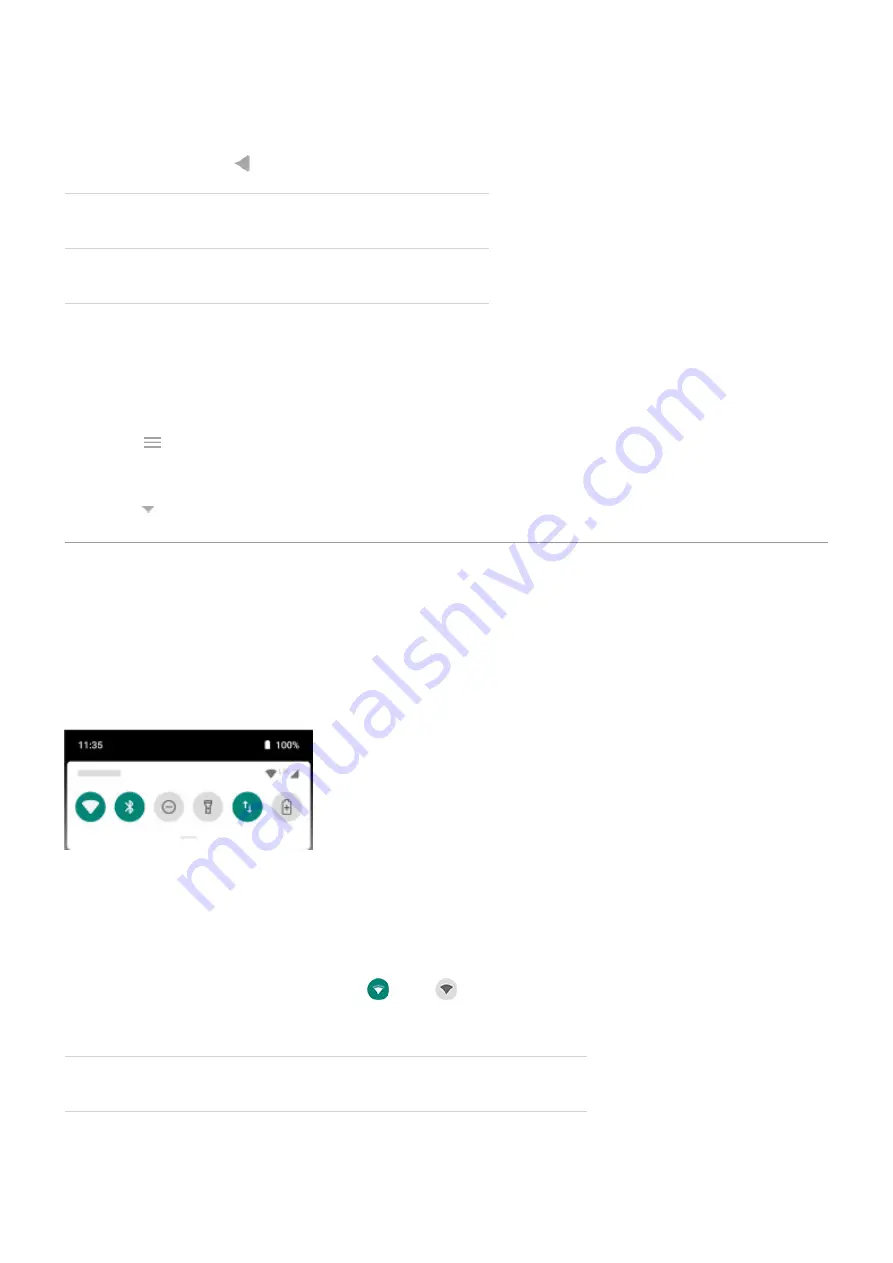
Swipe left
Go back
Swipe right
Switch between two most recent apps
Swipe up
See recent apps. Swipe up again for all apps.
Customize navigation gestures
You can change how your phone responds when you swipe:
1.
the Moto app.
2. Touch > Moto Actions > One Button Nav.
3. Touch Settings.
4. Touch and select Swipe left to go back or Swipe left to switch apps.
Use quick settings
Open quick settings
Settings you adjust frequently, like Wi-Fi and Bluetooth, are “quick settings”, easy to get to from any screen.
To see your first few quick settings, swipe down once from the top of your screen.
To see all quick settings, swipe down again.
Adjust quick settings
Do one of the following:
•
Touch an icon to toggle the setting on
or off
.
•
Touch & hold an icon to adjust related settings.
Icon
Setting
Learn the basics : Get around on your phone
26
















































