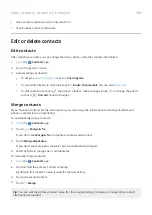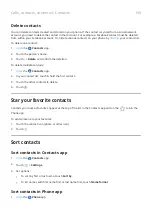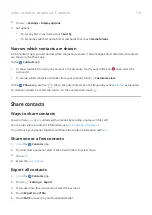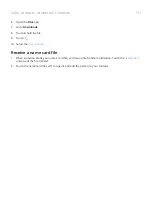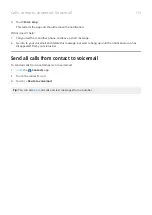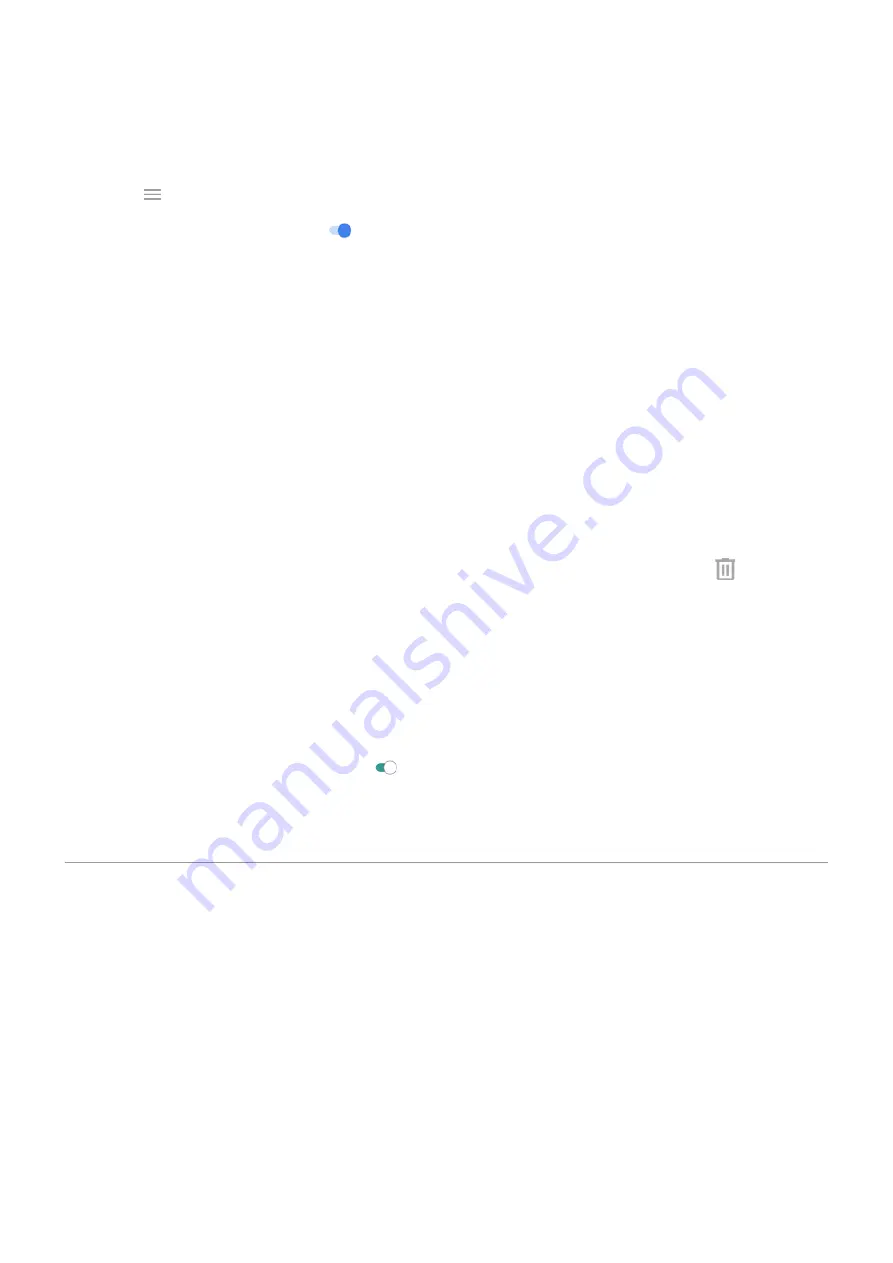
If you don't see suggestions to free up space, check that suggestions are on:
1.
the Files app.
2. Touch > Settings.
3. Touch Notifications and turn on ones you want to receive.
Free up space manually
To free up space:
1.
the Files app.
2. Touch Browse.
3. Touch a category (apps, images, videos, etc.) to view that type of item.
4. Do any of the following:
•
To uninstall apps, touch the app name, then touch Uninstall.
•
To clear an app's cache, touch the app's name, then touch Storage > Clear cache.
•
To clear your data for an app, touch the app's name, then touch Storage > Clear storage.
•
To delete media or other files, touch & hold to select one or more items, then touch
.
Schedule automatic removal of photos and videos
If you
your photos and videos, you can automatically remove copies from your
phone's internal storage after 30, 60, or 90 days.
1. Go to
> Storage.
2. If you installed an SD card, touch Internal shared storage.
3. Touch Storage manager and turn it on .
4. Touch Remove photos & videos and select a duration.
If you store photos or videos on your SD card, this does not delete them.
Manage SD card
Move photos, videos, music to SD card
To free up internal storage on your phone:
1. Be sure you've
inserted and set up your SD card
2.
the Files app and touch Clean.
Or, go to
> Storage > Internal shared storage > FREE UP SPACE.
3. If there are media files to move, touch the option to free up space.
4. Select items to move.
5. Touch Move to SD card > Move.
Storage
122