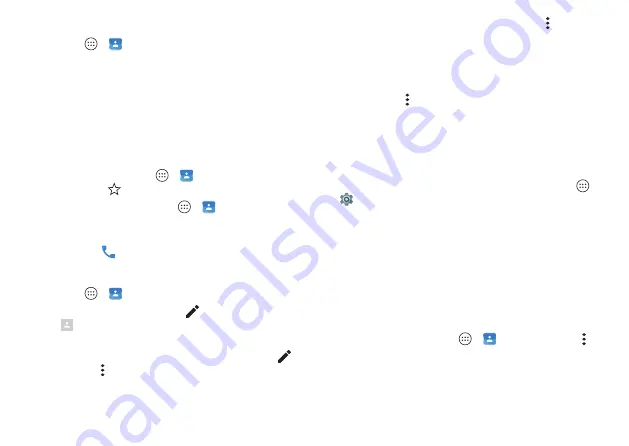
Contacts
31
Call, text, or email contacts
Find it:
Apps
>
Contacts
Tap a contact to see more options. Depending on the
information you have for that person, you can call, text, or
send email. You can also use voice recognition (see “
Favorites
Set your most-used contacts as favorites, so you can get to
them faster.
• To set a favorite, tap Apps
>
Contacts
, select a
contact and tap
.
• To see your favorites, tap Apps
>
Contacts
>
FAVORITES
.
Starred contacts also appear at the top of your
SPEED
DIAL
list in the
Phone
app.
Edit, delete, or hide contacts
Find it:
Apps
>
Contacts
• To edit a contact, tap it, then tap
. Tap a field to edit
it. Tap
CHANGE
to choose or change the contact’s
picture.
• To set a personal ringtone for the contact, tap it, tap
,
then tap Menu >
Set ringtone
.
• To delete the contact, tap it, then tap Menu >
Delete
.
Contacts from social networks will be hidden if you
tap
Delete
. To view these contacts, or delete them
permanently, use the social network’s app or website.
• To hide the contacts from an account in your
Contacts
list, tap Menu >
Contacts
to display
. Tap an account
type to show it. Tap
Customize
to uncheck accounts you
always want to hide.
Get contacts
Get all your contacts in one place.
• To add your social networking contacts, tap Apps
>
Settings
>
Accounts
, then tap
Add account
.
Note:
You’ll need a social networking app first. To get
apps, see “
• To add your email contacts, see “
and “
Tip:
If you add an
Exchange
account, you can send
messages to your coworkers, even if you don’t have them
stored in your contacts.
• To import contacts from your SIM card (if it didn’t happen
automatically), tap Apps
>
Contacts
> Menu
>
Import/export
>
import from SIM card
. Tap
OK
to
confirm.






























