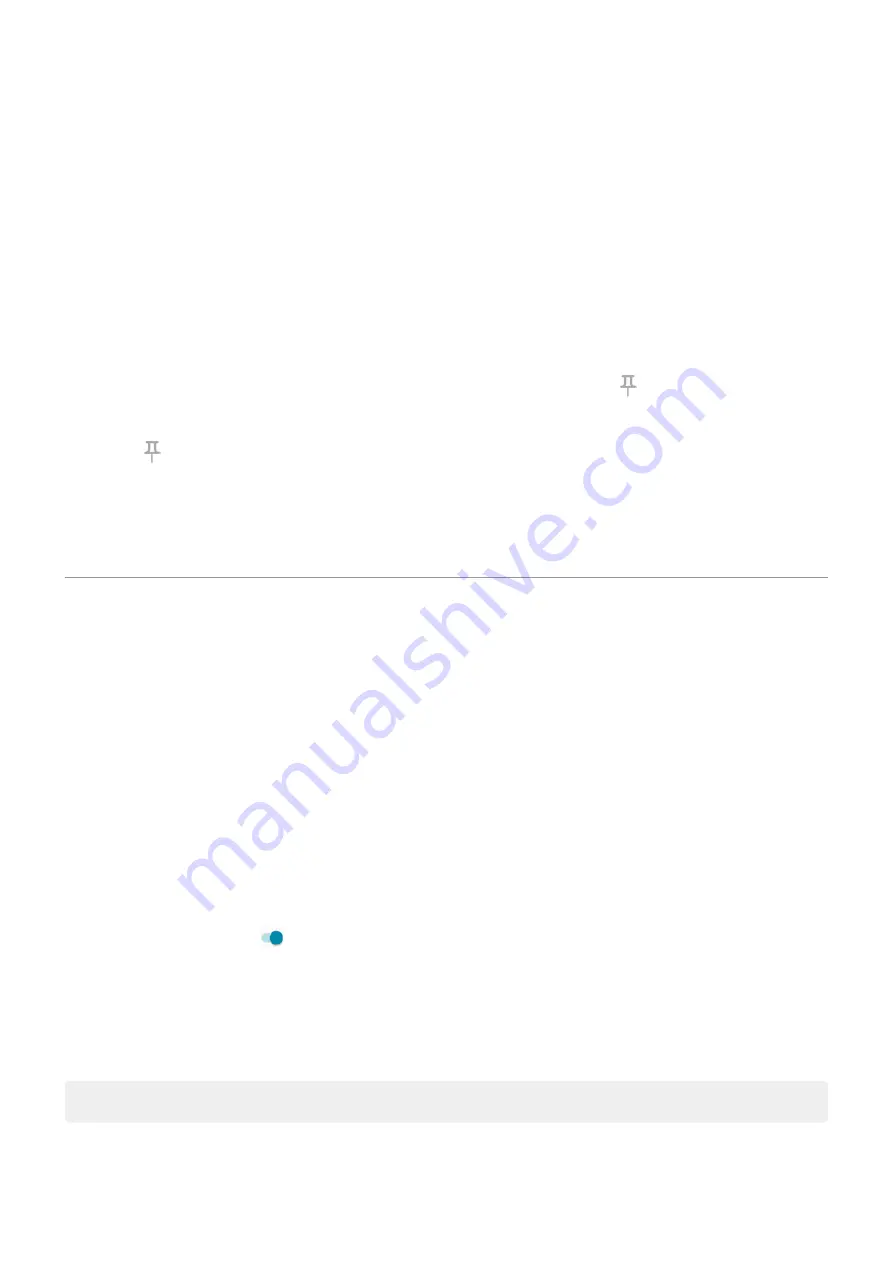
1. Go to
> Security > Advanced > Screen pinning.
2. Turn screen pinning on.
3. By default, you must always enter your pattern, PIN, or password when unpinning a screen. If you don't
want this security before accessing your other phone screens, turn this option off.
Pin and unpin a screen
To pin a screen:
1. Make sure you've
pinning and have recently opened the app you want to pin.
2.
from the bottom of the screen, hold, then release.
3. In the recent app list, touch the app’s icon at the top of the preview to see .
Be sure to touch the app’s icon instead of the preview, which opens the app.
4. Touch .
To unpin it:
1.
from the bottom of the screen and hold.
2. If you required a pattern, PIN, or password when you
, enter it to unlock the phone.
Lock SIM card
Set up SIM lock
Your SIM card came with a default PIN from your carrier. You can use it to set up an optional SIM card lock,
which prevents others from using your cellular plan and accessing account information if your phone is
stolen.
If you add a SIM lock, you will be prompted to enter the PIN each time you swap SIM cards or restart the
phone.
1. Be sure you have the PIN your carrier provided with the SIM card. If you don’t have it, contact your
carrier.
2. Go to
> Security.
3. Under SIM CARD LOCK, touch the SIM name.
4. Turn Lock SIM card on .
5. Enter your carrier-provided PIN and follow the onscreen instructions.
Unlock SIM card
When prompted, enter the PIN used to set up the SIM lock.
Caution: If you enter an incorrect PIN multiple times, the SIM will be disabled.
Other settings : Security
166
Содержание Moto G9 Plus
Страница 1: ...User Guide ...
Страница 9: ...Reset phone 213 Get more help 214 Moto G9 Plus ix ...






























