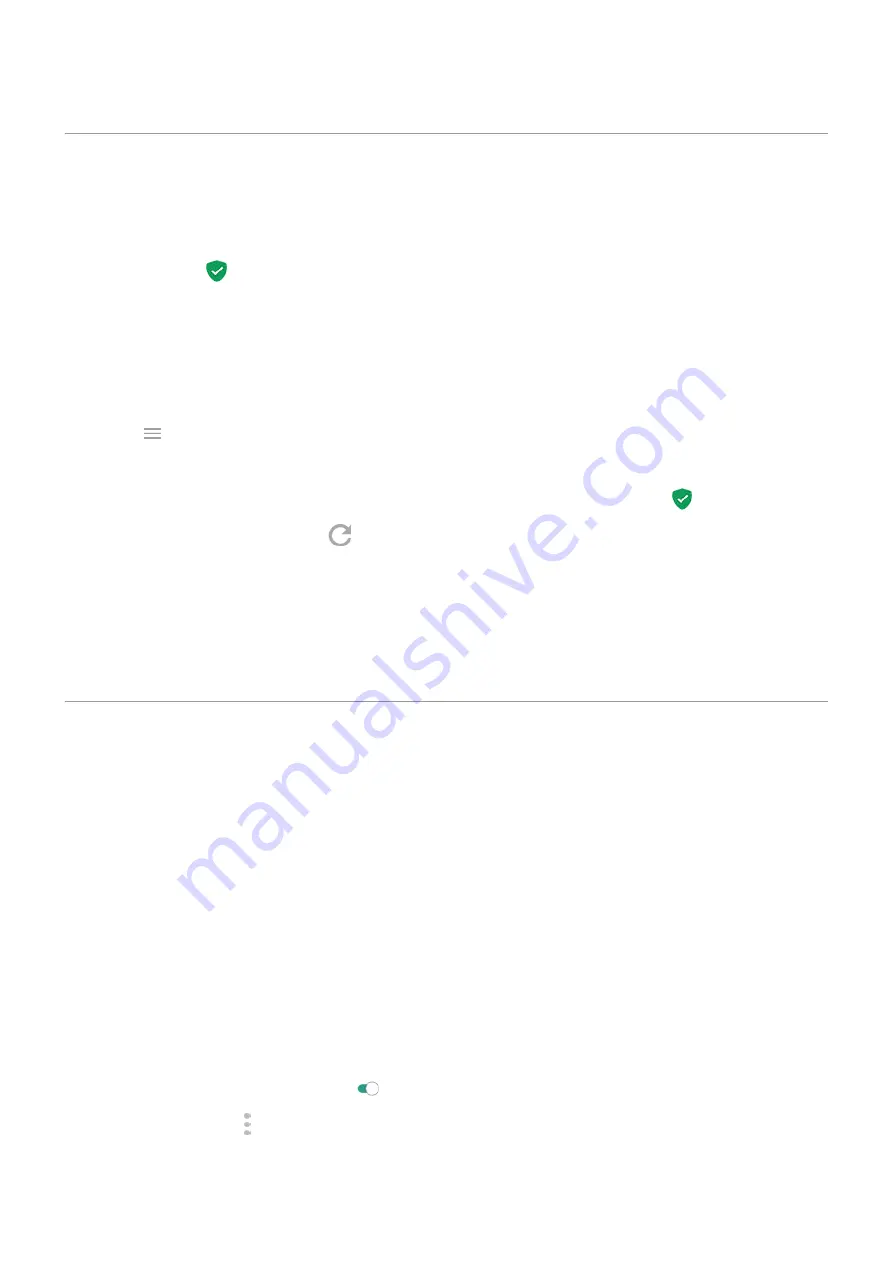
Protect against harmful apps
Scan phone for harmful apps
Google Play Protect helps keep your phone secure by automatically scanning your apps, including
sideloaded apps, to check for potentially harmful apps (malware).
If Google Play Protect finds a potentially harmful app, it stops the app from running and warns you so that
you can uninstall it.
To see the results or to rescan:
1.
the Play Store app.
2. Touch > My apps & games.
3. Do any of the following:
•
To see the results of latest scan, on the UPDATES, look at the message next to .
•
To rescan your phone, touch
.
Google Play Protect is on by default.
If your phone seems slow
If you’ve scanned your phone to confirm there aren’t any potentially harmful apps but your phone seems
slow, try these
.
Be ready to find a lost phone
Make sure your phone can be found. Find My Device allows you to remotely locate, lock, and erase your
phone.
If you ever need to find your phone, your phone will need to:
•
Be turned on
•
Be
•
Be connected to mobile data or Wi-Fi
•
turned on
•
Have Find My Device turned on
To check that Find My Device is on for your phone:
1. Go to
> Security.
2. Touch Find My Device and turn it on .
3. To learn more, touch > Help & Feedback.
To confirm that you can find your phone, go to
on your phone or from a computer.
Other settings : Security
157
Содержание Moto G9 Plus
Страница 1: ...User Guide ...
Страница 9: ...Reset phone 213 Get more help 214 Moto G9 Plus ix ...
















































