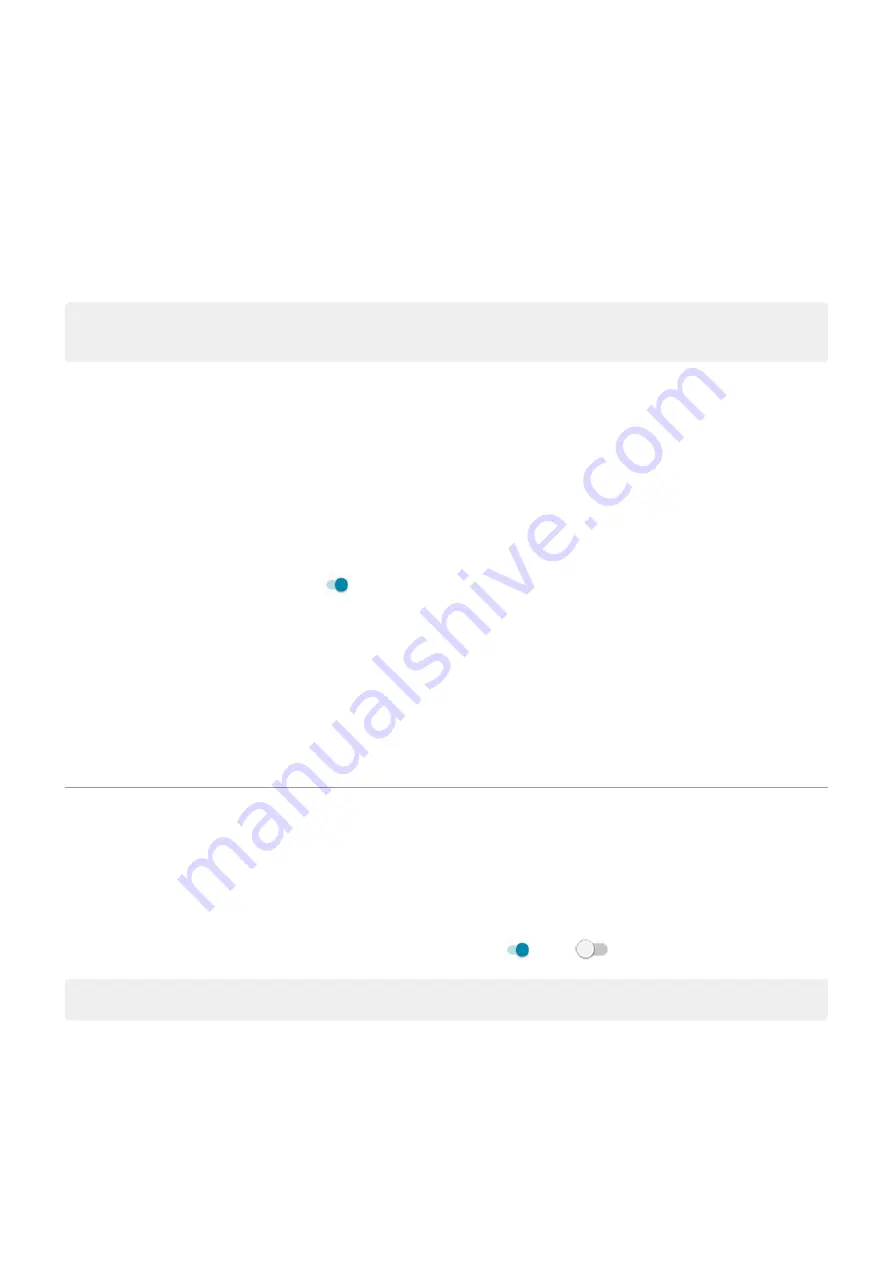
Add message to lock screen
To add your name or a short message to your
for anyone who finds your phone:
1. Go to
> Display > Advanced > Lock screen display.
2. Touch Lock screen message.
3. Type the text to display and touch Save.
Tip: Don't put your mobile number as your contact info unless you can access your voicemail from
another device.
Quickly tighten lock screen security
Unlocking with the
make it easier to keep your phone
secure and minimize when you need to enter your PIN, pattern, or password. But sometimes you need to
trade convenience for more security. You can temporarily tighten locks and prevent lock screen
notifications.
To set it up:
1. Go to
> Display > Advanced > Lock screen display.
2. Turn Show lockdown option on .
To use it:
1. Touch & hold the Power button.
2. Touch Lockdown.
Your fingerprint sensor and automatic unlock settings are disabled and notifications won’t be displayed
on your lock screen.
3. To exit Lockdown, unlock your phone with your PIN, pattern, or password.
Adjust screenshot settings
Three finger screenshot and Screenshot toolkit make it easy to capture and enhance your
. You
can turn them on or off any time.
1. Go to
> Display.
2. Turn Three finger screenshot and Screenshot toolkit on or off
.
Tip: You can also turn these on/off in the Moto app.
Other settings : Display
153
Содержание Moto G9 Plus
Страница 1: ...User Guide ...
Страница 9: ...Reset phone 213 Get more help 214 Moto G9 Plus ix ...






























