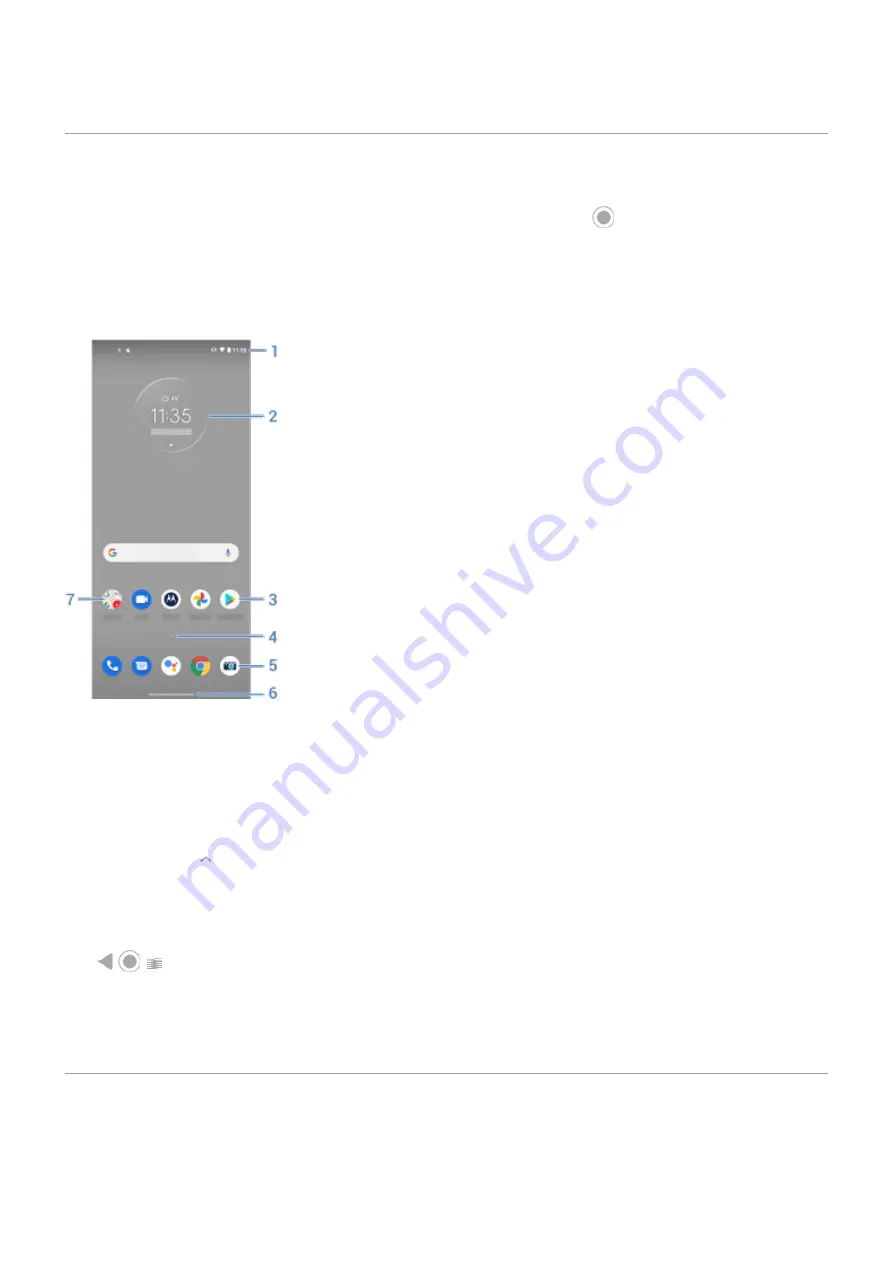
About your home screen
You see the home screen when you turn on and unlock your phone or touch
.
You can add more pages to the right as needed. To add a page, drag an app shortcut or widget to the edge of
an existing page and place it on the new page.
Swipe right or left to move between pages.
Here are the parts of your home screen:
1.
Status bar: Displays the time and
that tell you about your phone's battery and network
connections. Swipe down to see your
and
.
2.
Widget: You can add
to your home screen for quick access to information or frequent tasks.
3.
Shortcut: You can add shortcuts to open
or
you use frequently.
4.
App list: Swipe up from the bottom of the screen to see the list of all your apps.
5.
Favorites tray: Provides one touch access to your most-used apps from any home screen page. You can
which apps appear here.
6.
Navigation bar: Use gestures to
. You can replace the bar with the
instead.
7.
Folder: Add
to organize app shortcuts.
If you want an entirely new look and feel for your home screen, you can use a
. For a less
drastic renovation, just
.
About your lock screen
The lock screen appears when you're using a
and you power on your phone or
the screen.
Learn the basics
11
Содержание moto G9 PLAY
Страница 1: ...User Guide ...
Страница 9: ...Reset phone 213 Get more help 214 Moto G9 Power ix ...
Страница 101: ...2 Touch Settings Automatic home clock 3 Touch Home time zone then select your home time zone Apps Clock app 92 ...
Страница 201: ...2 Be sure you have set the USB connection type to allow file transfer Fix a problem Hardware issues 192 ...
Страница 206: ...Can t make receive calls Try these troubleshooting steps Fix a problem Call and SIM issues 197 ...






























