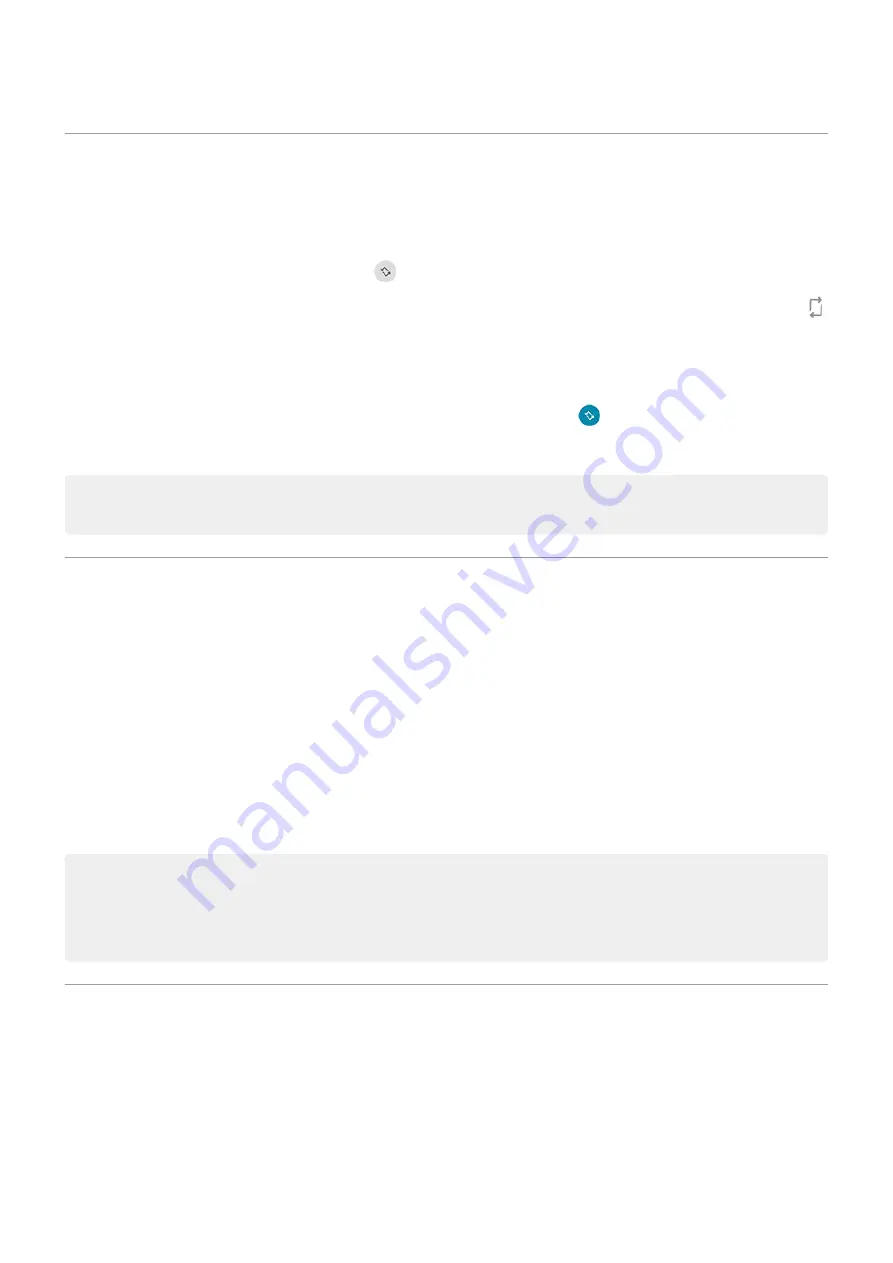
Stop automatic rotation
Prevent screen from rotating
and turn Auto-rotate off
.
In this mode, you can manually rotate the current app. Turn your phone the direction you want, then touch
in the corner.
Allow screen to rotate
To allow rotation for all apps, open
and turn Auto-rotate on
.
You can also adjust this in Settings > Display > Advanced > Auto-rotate screen
Tip: If your home screen isn't rotating but Auto-rotate is on, then check your home screen settings. Touch
& hold a blank spot on your home screen, then touch Home settings > Allow Home screen rotation.
Choose color mode
You can change the intensity of color on your screen for a realistic or enhanced look.
1. Go to
> Display.
2. Touch Advanced > Colors.
3. Choose one:
•
To see the most accurate colors, touch Natural.
•
To see accurate colors with more vividness, touch Boosted.
•
To see the most vivid colors, touch Saturated.
Tips:
•
If colors don't appear as you expect, troubleshoot the issue
•
If you're color blind, use
instead.
Change font and display size
You can make the text or other items on your screen smaller or larger for your comfort and convenience.
1. Go to
> Display > Advanced.
Other settings : Display
151
Содержание moto G9 PLAY
Страница 1: ...User Guide ...
Страница 9: ...Reset phone 213 Get more help 214 Moto G9 Power ix ...
Страница 101: ...2 Touch Settings Automatic home clock 3 Touch Home time zone then select your home time zone Apps Clock app 92 ...
Страница 201: ...2 Be sure you have set the USB connection type to allow file transfer Fix a problem Hardware issues 192 ...
Страница 206: ...Can t make receive calls Try these troubleshooting steps Fix a problem Call and SIM issues 197 ...






























