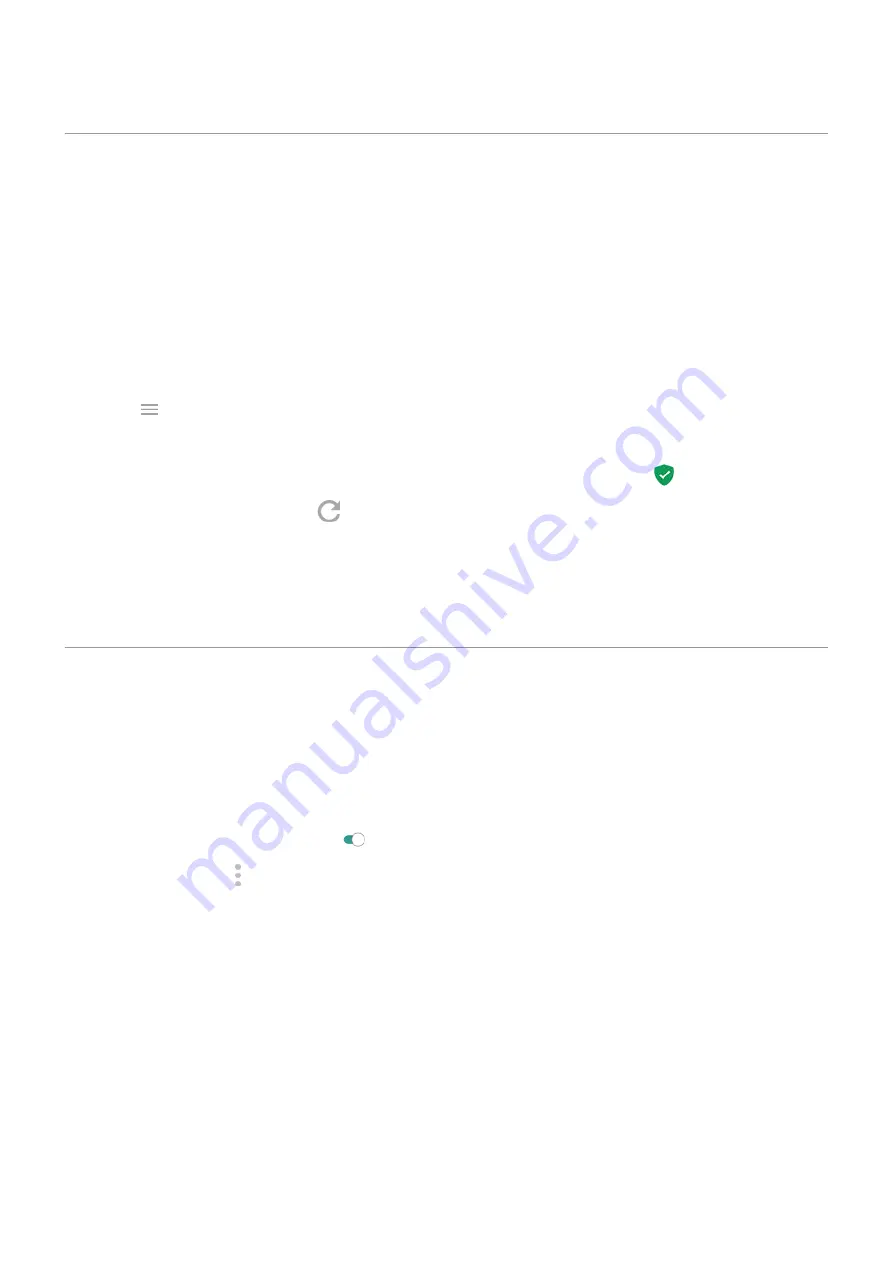
Protect against harmful apps
Scan phone for harmful apps
Play Protect helps keep your phone secure by automatically scanning your phone to check for potentially harmful
apps.
If Play Protect finds a potentially harmful app, it stops the app from running and warns you so you can uninstall it.
To see the results or to rescan:
1.
the
Play Store
app.
2.
Touch
>
My apps & games
.
3.
Do any of the following:
•
To see the results of latest scan, on the UPDATES, look at the message next to
.
•
To rescan your phone, touch
.
If your phone seems slow
If you’ve scanned your phone to confirm there aren’t any potentially harmful apps but your phone seems slow, try
these
.
Set up lost phone features
Find My Device allows you to remotely locate, lock, and erase your phone. To remotely locate your phone,
must be on. If not, you can still lock and erase your phone but you can't get its current location.
To confirm that Find My Device is enabled for your phone:
1.
Security & location
.
2.
Touch
Find My Device
and turn it on
.
3.
To learn more, touch >
Help & Feedback
.
To find your lost or stolen phone, on a computer go to
.
Other settings : Security & location
143
Содержание Moto G8 Play
Страница 1: ...User Guide ...






























