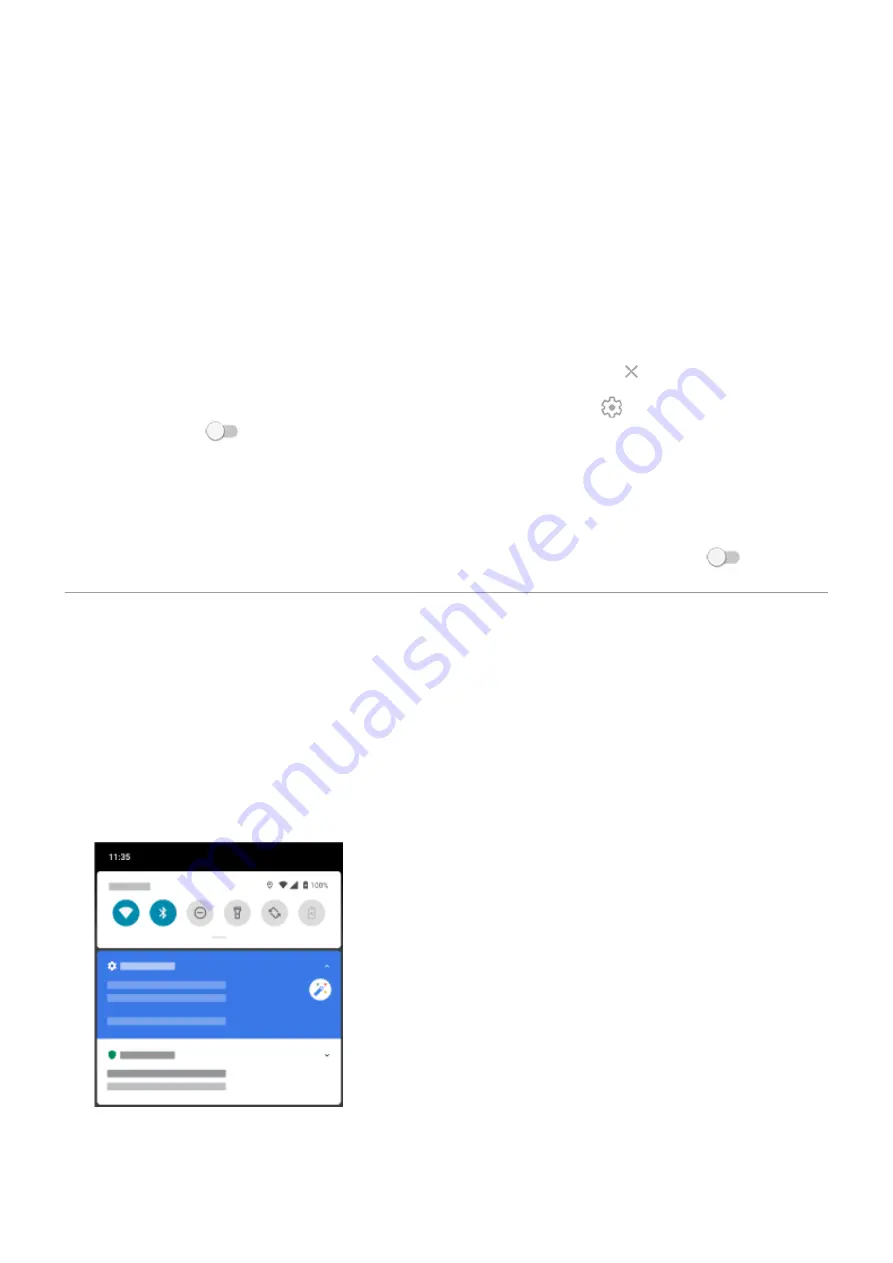
Use Picture-in-picture
With some apps, you can watch video in a small, movable frame while you do other things. Use it when
with Google Maps, too.
1. When you’re playing a video or navigating with Maps, go to the home screen or app you want to use.
The video (or navigation) shrinks.
2. You can drag the video (or navigation) anywhere on the screen.
•
To return it to full size, touch it twice.
•
To close it, drag it to the bottom of the screen. Or, touch it, then touch
.
•
To turn off Picture-in-picture for the app in use, touch it, then touch and turn Allow picture-in-
picture off
.
To see all apps that support Picture-in-picture:
1. Go to
> Apps & notifications.
2. Touch Advanced > Special app access > Picture-in-picture.
3. To turn off Picture-in-picture for an app, touch it and turn Allow picture-in-picture off
.
View notifications
Find your notifications
Apps send notifications to alert you about things like new messages, calendar events, and alarms.
You can check your notifications from a few places:
•
•
You see them when you swipe the
down on any screen.
If you receive multiple notifications from an app, they're bundled together. Swipe down to view more
details. Conversation notifications are bundled together at the top of your other notifications so you can
easily return to them any time.
Use apps
59
Содержание moto g71
Страница 1: ...User Guide ...
Страница 74: ...2 To record your screen touch Learn more To take a screenshot touch 3 To share it touch Use apps 65 ...
Страница 143: ... Your phone must be paired and connected with another device Settings Connected devices 134 ...
Страница 228: ...Play Store problems For help with Play Store read Google s troubleshooting information Fix issues App issues 219 ...






























