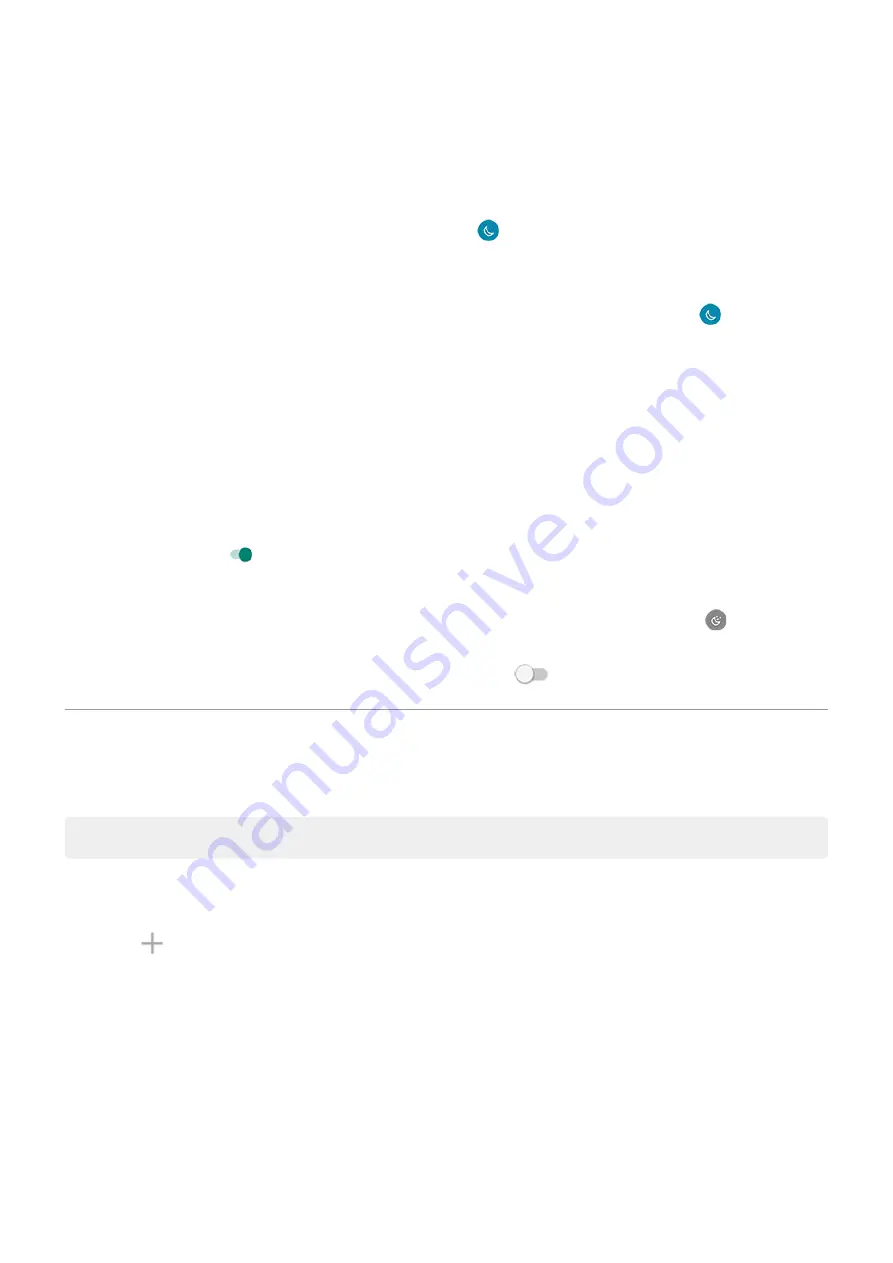
2. Touch Schedule, then:
•
To start and stop at specified times, touch Turns on at custom time and enter times.
•
To filter from dusk to dawn, touch Turns on from sunset to sunrise.
To adjust filter intensity,
, touch & hold
, then use the slider to change the intensity of
the amber filter.
Turn it off
To temporarily switch back to regular colors from amber,
Night Light.
To stop automatically changing to amber, select Settings > Display > Night Light > Schedule > None.
Automatically change screen to grayscale
To help you wind down at night, your phone can change to grayscale (black and white).
1. Go to
> Digital Wellbeing & parental controls > Bedtime mode.
2. Select when to turn on Bedtime mode.
3. Touch Customize.
4. Turn Grayscale on .
Turn it off
To temporarily switch back to regular colors from grayscale,
and touch
.
To stop automatically changing to grayscale at night, go to Settings > Digital Wellbeing & parental
controls > Bedtime mode > Customize and turn Grayscale off
.
Change display style
Create custom themes for your display with unique fonts, icon shapes, and color schemes.
Note: Styles might not work well with third-party
.
Create a theme
1. Go to
> Display > Styles.
2. Touch , then follow onscreen instructions to select:
•
Fonts for screen elements
•
Background color
•
Icon shape
•
App tray layout
3. Type a name for your theme.
4. Touch Done.
Change themes
Settings : Display
158
Содержание moto g71
Страница 1: ...User Guide ...
Страница 74: ...2 To record your screen touch Learn more To take a screenshot touch 3 To share it touch Use apps 65 ...
Страница 143: ... Your phone must be paired and connected with another device Settings Connected devices 134 ...
Страница 228: ...Play Store problems For help with Play Store read Google s troubleshooting information Fix issues App issues 219 ...






























