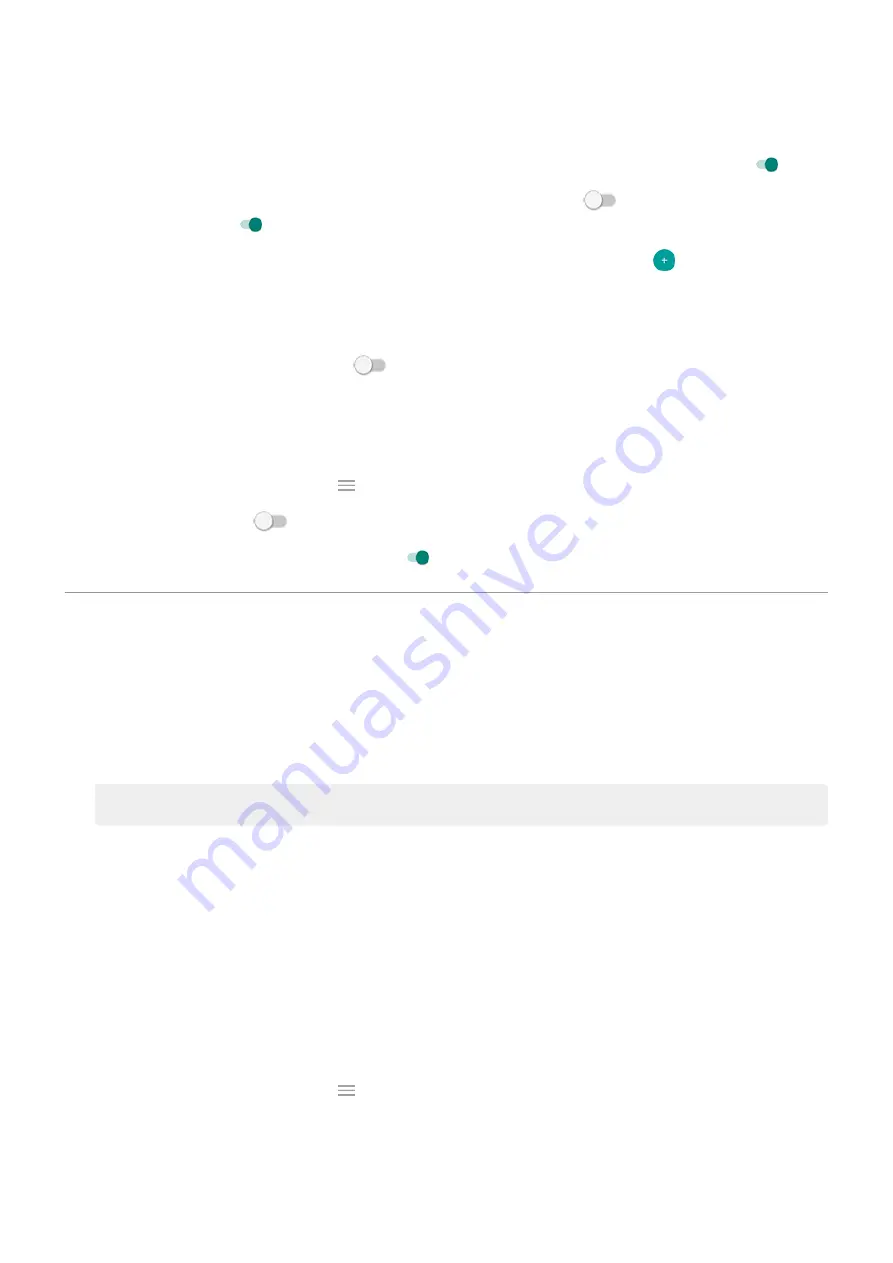
2. Touch Settings and do any of the following:
•
To trigger these notifications when you reach for your phone, turn Approach to wake on
.
•
To allow replies without unlocking the phone, turn Safe reply off
. To require unlocking to
reply, keep it on
.
•
To stop specific apps from showing these notifications, touch Block apps >
and touch the app's
name.
•
For more privacy when the screen is locked, touch Level of details to show.
•
To see a black background for these notifications instead of an animated one that fades in and out,
turn Animated background off
.
Stop Peek Display notifications
1. Go to
> Display > Advanced > Peek Display.
the Moto app and touch
> Display.
2. Turn Peek Display off
.
To restart the notifications, turn Peek Display on
.
Change screen timeout
Change when your screen turns off
1. Go to
> Display > Advanced.
2. Touch Screen timeout and select the time of inactivity before your phone sleeps.
Stay on until you look away
Use Attentive Display to keep the screen on when you're looking at it and turn it off when you look away:
•
Your screen won't dim or sleep when you're looking at it.
•
Your screen will sleep sooner when it doesn't see you, saving battery.
In certain lighting conditions, your phone may have difficulty detecting when you've looked away.
To turn on Attentive Display:
1. Go to
> Display > Advanced.
the Moto app and touch
> Display.
2. Touch Attentive Display and turn the feature on or off.
Other settings : Display
153






























