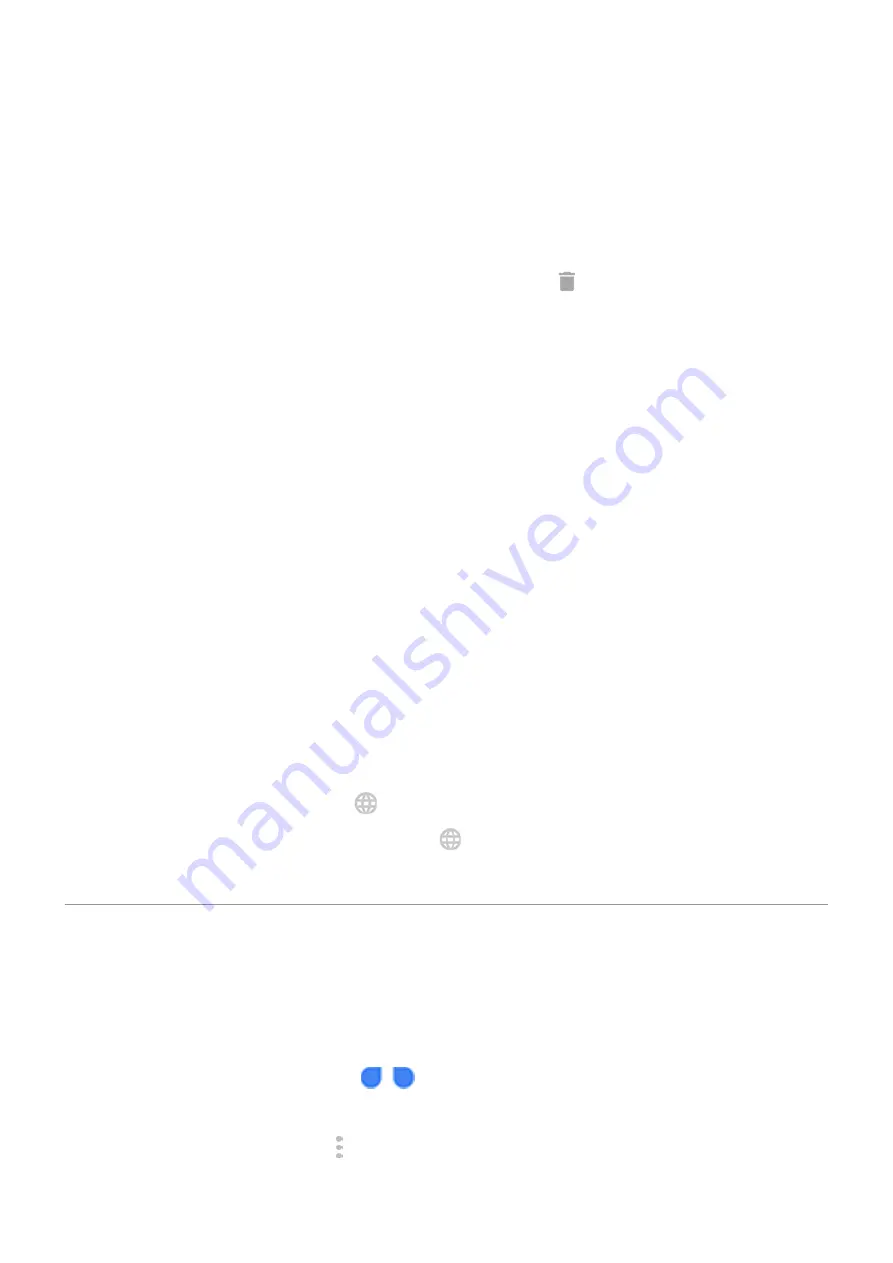
Get suggestions
Use suggestions to type faster.
When you're typing, you'll see a list of suggested next words above the keys:
•
Touch a word in the list to insert it in your text.
•
If you don’t like a suggested word, touch & hold it, then drag it to .
You can
Spell check and auto correct
Misspelled words are automatically corrected as you type.
To prevent that word from being auto-corrected again, add it to your dictionary by touching the word in the
list of suggestions above the keys.
If auto-correction is
, you can still check spelling:
1. After you're done typing, review your text; misspelled words (and words not in your dictionary) are
underlined.
2. Touch an underlined word:
•
If the word is spelled correctly, touch it in the suggestion bar.
•
If the word is misspelled, select the correct word in the suggestion bar or type the correction.
Type in multiple languages
as a system language in your phone settings, keyboards and text
suggestion are available for those languages:
•
When using a keyboard language other than your primary system language, available keyboard
languages are shown on the spacebar.
•
To toggle between languages, touch
.
•
To see a list of available keyboards, touch & hold
or the spacebar.
You can
Cut, copy, paste text
You can select and copy text from web pages and messages.
1. To select text, touch & hold a word.
2. Touch Copy, Cut, Share, Select all or:
•
Select more text. Drag the sliders
.
•
Get information about selected text. Touch Web Search.
•
Translate selected text. Touch > Translate. (If you don't see this option,
Translate app.)
Learn the basics : Work with text
42
















































