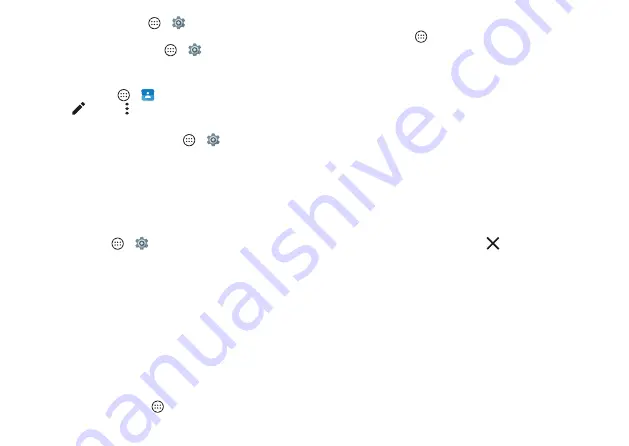
Control & customize
20
incoming calls, tap Apps
>
Settings
>
Sound &
notification
>
Also vibrate for calls
. To turn off ringtones
for incoming calls, tap Apps
>
Settings
>
Sound &
notification
>
Phone ringtone
>
None
.
• Ringtone for a contact:
To set a personal ringtone for a
contact, tap Apps
>
Contacts
, tap the contact,
then tap
> Menu >
Set ringtone
.
• Display settings:
To change brightness, animation, and
other display settings, tap Apps
>
Settings
>
Display
.
• Rotate:
In many apps, the touchscreen switches from
portrait to landscape when you rotate your phone. To
turn this on or off, swipe the status bar down with two
fingers and tap
Auto-rotate
or
Portrait
.
• Language and region:
To set your menu language and
region, tap Apps
>
Settings
>
Language & input
>
Language
.
Redecorate your home screen
For quick access to your favorite things, customize your
home screen the way you want.
• Change wallpaper:
Touch and hold an empty spot on the
home screen, then tap
WALLPAPERS
.
• Add a home screen page:
Drag an app to the right side
of the home screen until you see a white bar. You can add
multiple pages.
• Add shortcuts:
Tap Apps
, touch and hold an app, then
drag it to one of your home screen pages. To see all your
apps, tap Apps
and swipe up.
• Create shortcut folders:
Drag one shortcut onto another.
Add more shortcuts by dragging them onto the first
shortcut. To name the folder, tap it and enter a name
below the apps.
• Add widgets:
Touch and hold an empty spot on the
home screen, tap
WIDGETS
, touch and hold a widget,
then drag it to your home screen.
• Resize widgets:
You can resize some widgets—touch and
hold a widget until you feel a vibration, then release. Drag
the white circles at the edges to resize.
• Move or delete widgets & shortcuts:
Touch and hold
a widget or shortcut until you feel a vibration (or see
the icon expand if vibrate is turned off). Then drag it to
another spot, another page, or
Remove
.
Note:
Removing a shortcut from your home screen
doesn’t uninstall the app from your phone.
Содержание moto g4 PLAY
Страница 1: ...User guide ...
Страница 2: ......
Страница 60: ......
Страница 61: ......
Страница 62: ...motorola com ...






























