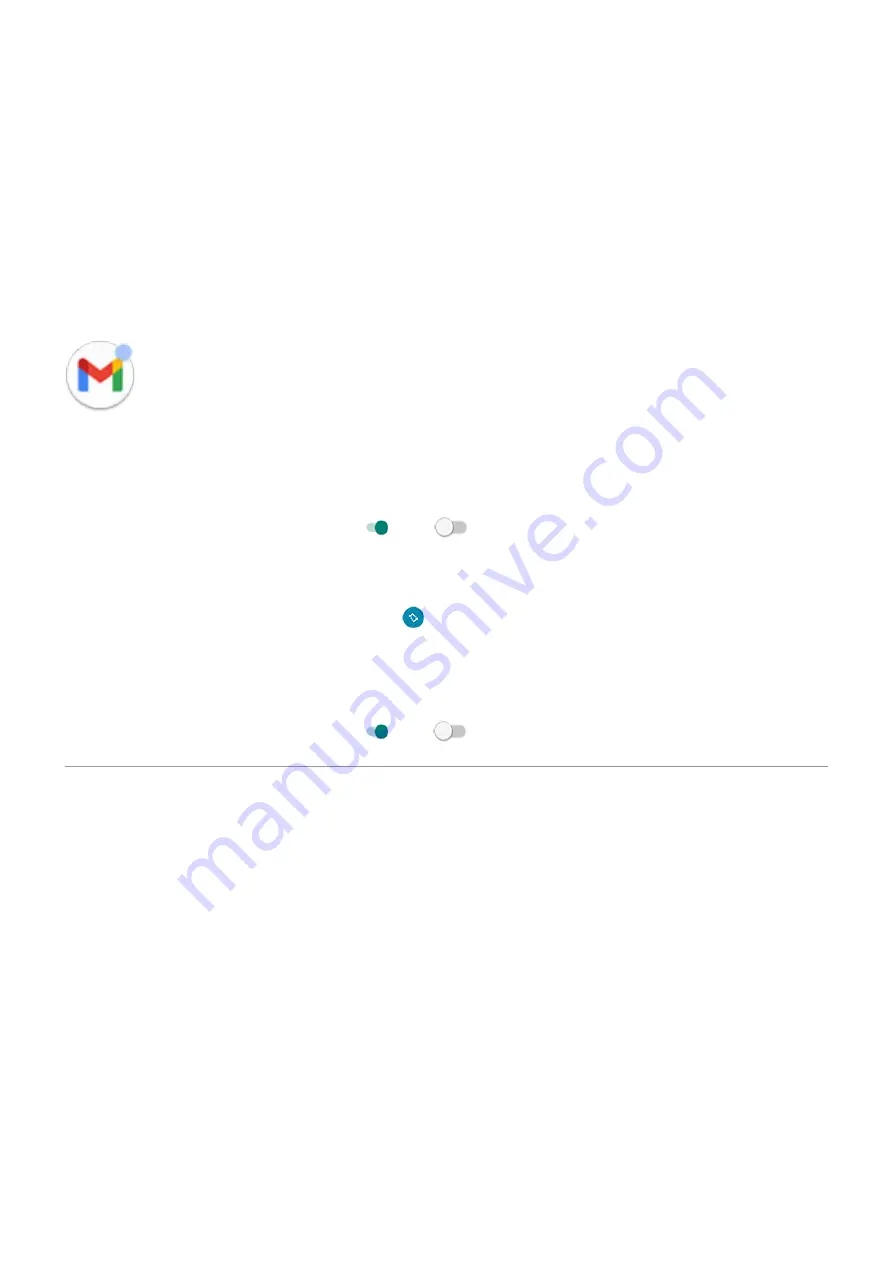
3. Adjust settings:
•
To make the icons smaller or larger, touch Icon size and move the slider to choose a size.
•
To remove the names below the icons, touch App label > Don't show.
•
To restore the names below the icons, touch App label > 2 rows (full names) or 1 row (short
names).
Show or hide notification dots
You can control whether app icons show dots to alert you about unread notifications.
1. Touch & hold a blank space on your home screen.
2. Touch Home settings.
3. Touch Notification dots.
4. Turn Notification dot on app icon on or off
.
Allow or prevent home screen rotation
, when you turn Auto-rotate on
, apps rotate when you turn your phone. If desired, you
can keep your home screen from rotating while other apps auto-rotate:
1. Touch & hold a blank space on your home screen.
2. Touch Home settings.
3. Turn Allow Home screen rotation on or off
.
Remake your home screen with launchers
About launchers
A launcher app defines what your home screen looks like and how you organize and interact with all of your
apps. The launcher that came with your phone puts the Google search widget and a clock widget on the
See what that home screen looks like and how you can customize it.
If you want to totally change the look and feel of your home screen, you’ll need to download a new launcher
and update settings to use that launcher. Launchers frequently include new sets of wallpapers, new
gestures for interacting with your phone, and customizable elements for your home screen.
You can switch back to the original launcher and its home screen at any time.
Get different launcher
1. Search for “launcher” in
.
2. Read through the choices and download the one (or more) that you want.
3. To start using it, open the app or follow the onscreen instructions after downloading it.
Personalize your phone : Home screen
52






























