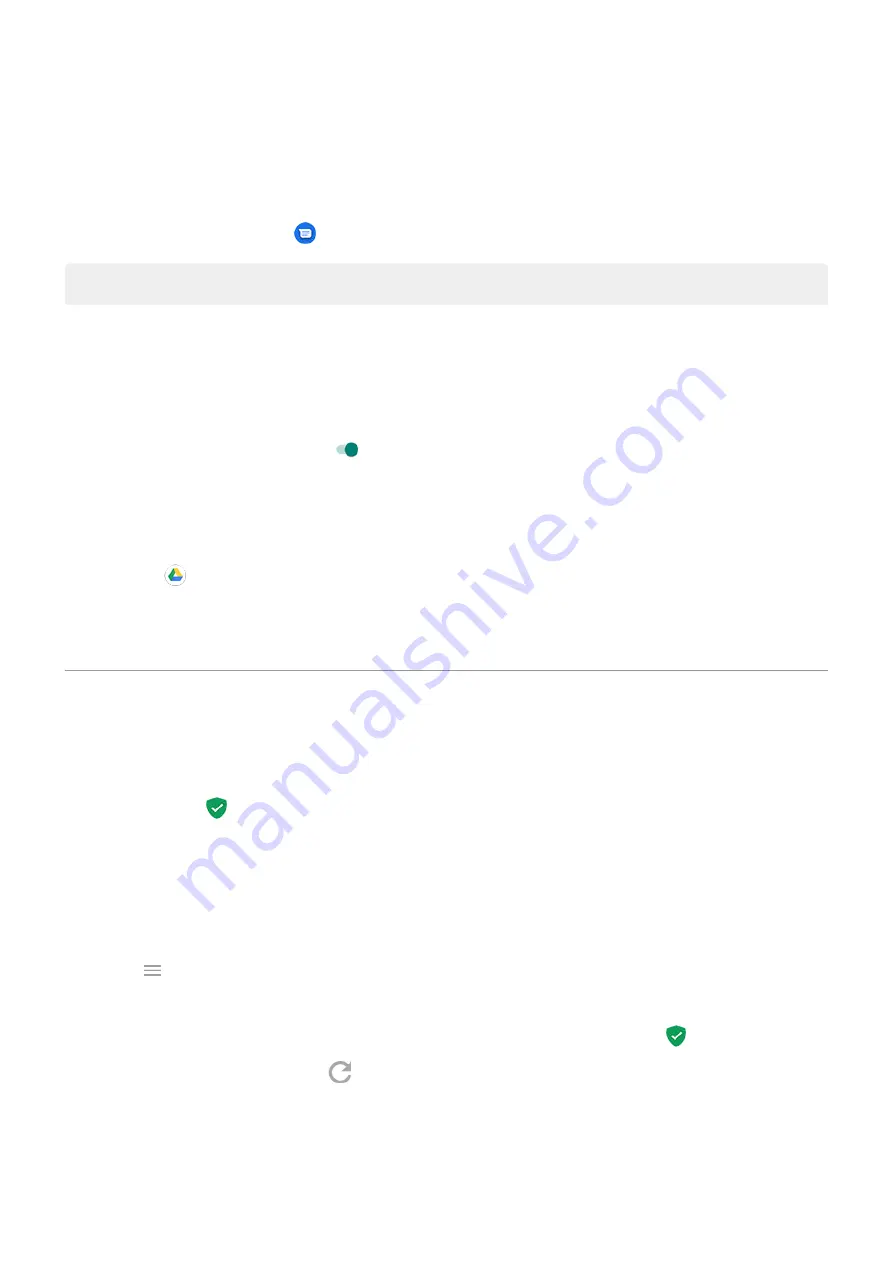
•
Contacts
•
Phone settings (including Wi-Fi passwords and permissions)
•
, not to Google Drive)
•
SMS text messages (if using
Messages)
Tip: Back up over
to prevent cellular data charges.
Not all apps back up data automatically. Check with the app developer.
To automatically back up to Google Drive:
1. Go to
> System.
2. Touch Backup.
3. Turn Back up to Google Drive on .
4. If you have multiple Google accounts, touch Account to select an account.
5. Follow the onscreen instructions.
To back up other files that aren't automatically backed up, like attachments or downloads:
1.
the
Drive app.
2. Touch +.
3. Touch Upload, then choose the files or folder to upload.
Protect against harmful apps
Scan phone for harmful apps
Google Play Protect helps keep your phone secure by automatically scanning your apps, including
sideloaded apps, to check for potentially harmful apps (malware).
If Google Play Protect finds a potentially harmful app, it stops the app from running and warns you so that
you can uninstall it.
To see the results or to rescan:
1.
the Play Store app.
2. Touch > My apps & games.
3. Do any of the following:
•
To see the results of latest scan, on the Updates, look at the message next to .
•
To rescan your phone, touch
.
Google Play Protect is on by default.
Apps : Manage your apps
70
















































