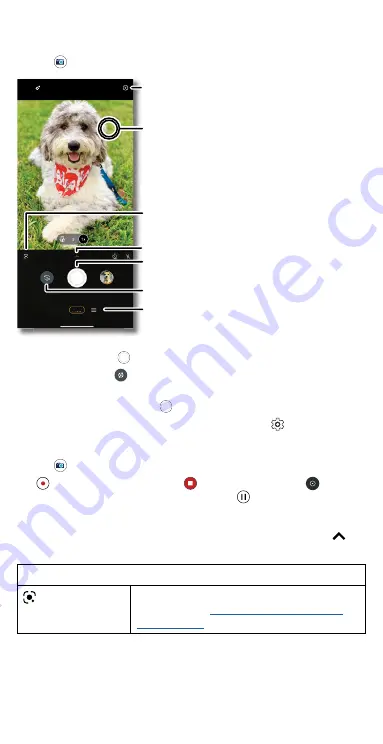
Apps
Camera
Take crisp, clear photos.
Find it:
Camera
Camera viewfinder screen. Take a photo by pressing the shutter button at the bottom middle, switch to front camera on the lower left. Video camera button is at the bottom right while
the options menu is at the extreme right.
»
Take a photo:
Tap
to take a photo.
»
Take a selfie:
Tap
in the camera screen to switch to the selfie
camera.
»
Multi-shot:
Touch and hold
to take a burst of photos.
»
Tips:
To see tips to help you take great photos, tap
.
Record videos
Find it:
Camera
, then tap
Video
Tap
to start recording. Then tap
to stop recording. Tap
on the
screen while recording to save a photo. Or tap
to pause the video.
Camera options
Point, tap, and you’re done, or play with these camera options. Tap
to
see some of these options:
Viewfinder options for rear and front cameras
Google Lens
Find out more about the things you see in the
viewfinder. See
.
Video
Photo
Switch to selfie camera.
Tap anywhere to change the
focus (rear camera only) or
exposure. Touch and hold to
lock the focus in an area.
See more options.
Take a photo.
Slide to choose photo,
video, or select a mode.
Use Google Lens.
Adjust settings.
Содержание moto g stylus 5G
Страница 1: ...User Guide ...
















































