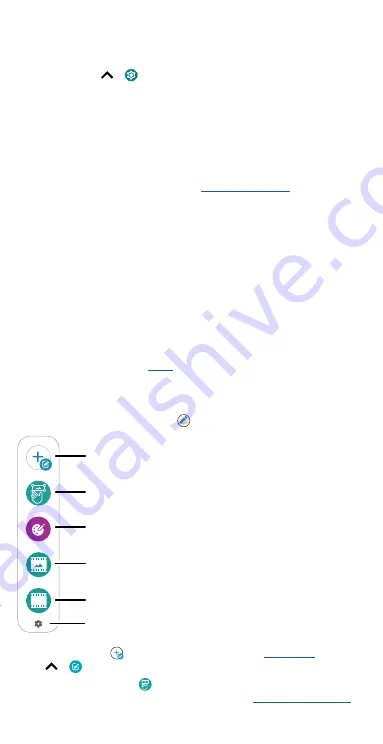
Learn the basics
Gestures
Explore special gestures designed to save you time and make your day
easier.
Find it:
Swipe up
>
Settings
>
System
>
Gestures
Note:
Your phone may not have all features.
»
Swipe fingerprint for notifications:
Swipe down on the fingerprint
sensor to check your notifications.
»
Double press power key:
Press the Power button twice to launch
Google Assistant or the main camera.
»
System navigation:
Navigate using either gestures or buttons at the
bottom of the screen. For more, see
.
»
Prevent ringing:
Press the Power and Volume Up buttons at the same
time to switch incoming calls to vibrate or mute.
»
Power menu:
Press and hold the Power button to turn off or restart
your phone, make an emergency call, select a payment method, and
see connected devices quickly.
»
Three finger screenshot:
Touch and hold the screen with three fingers
to take a screenshot.
»
Fast flashlight:
Turn the flashlight on/off with two chopping motions.
»
Quick capture:
Twist your wrist twice to open the camera.
»
Swipe to split:
See apps in split screen by swiping back and forth.
Note:
See more gestures in
Stylus shortcuts
When you remove the stylus, the following stylus shortcuts appear. When
the stylus shortcuts minimize, tap
to expand again.
Float bubble shortcuts. Tap the shortcuts to open Moto Note, screenshots editor, Coloring book, Cinemagraph mode, and GIF recorder. Tap the settings icon on the bottom middle to
set up your stylus.
»
Take a note:
Tap
to start writing or drawing in
. Or, swipe
up
>
Moto Note
to create, edit, and share notes.
»
Edit a screenshot:
Tap
to take a screenshot. Then you can edit,
share, or delete it. To capture a screenshot, see
GIF
Set up your stylus.
Write a note and save it to Moto Note.
Take a screenshot and edit it.
Open your camera in Cinemagraph mode.
Open Coloring book.
Record an animated GIF
.
Содержание moto g stylus 5G
Страница 1: ...User Guide ...
















































