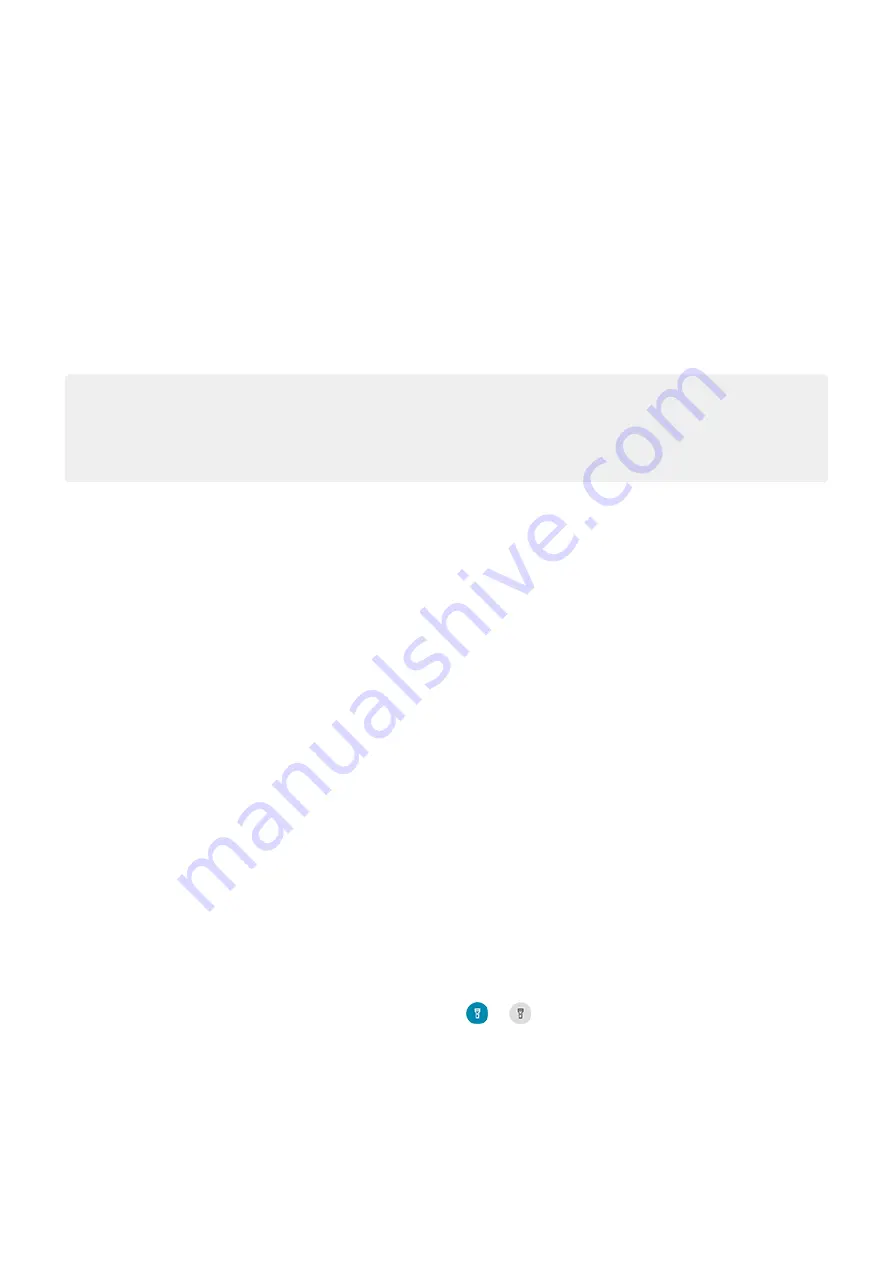
Switch between recent apps
1.
Drag up from the bottom of the home screen, hold, then let go.
2.
In your list of recent apps:
•
Touch any app screen to return to it.
•
Swipe left or right to see more apps.
•
Swipe an app up to remove it from the list.
•
To clear the list, swipe all the way right and touch
Clear all
.
Tips:
•
To switch between apps, swipe left or right at the very bottom of the screen.
•
Use two apps at once with
Close apps
To get out of an app, swipe up from the bottom of the screen.
You don't need to close apps. Android manages the memory and battery that apps use, so you don't need to worry
about leaving apps open.
To remove apps from your recently used list:
1.
from the bottom of the home screen, hold, then let go.
2.
Do one of the following:
•
To remove one app, swipe up to remove it from the list.
•
To remove all apps, swipe right to the end of the list and touch
Clear all
.
Tips for using apps
•
of your app list to be light or dark.
•
See how long you use each app and set
.
•
•
text between apps with the clipboard.
•
To organize apps into groups on your home screen, use
•
Want to turn the flashlight on or off? Use
(
or
). No app required.
•
If you’re having problems with an app, try these
Apps
65
Содержание moto e7 PLUS
Страница 1: ...User Guide ...
Страница 97: ...Tip To automatically silence notifications during hours you specify use Do Not Disturb Apps Email 89 ...
Страница 128: ...1 Go to Settings Battery Or open quick settings then touch hold 2 Turn Battery percentage on Battery 120 ...
Страница 193: ...Can t make receive calls Try these troubleshooting steps Fix a problem Call and SIM issues 185 ...






























