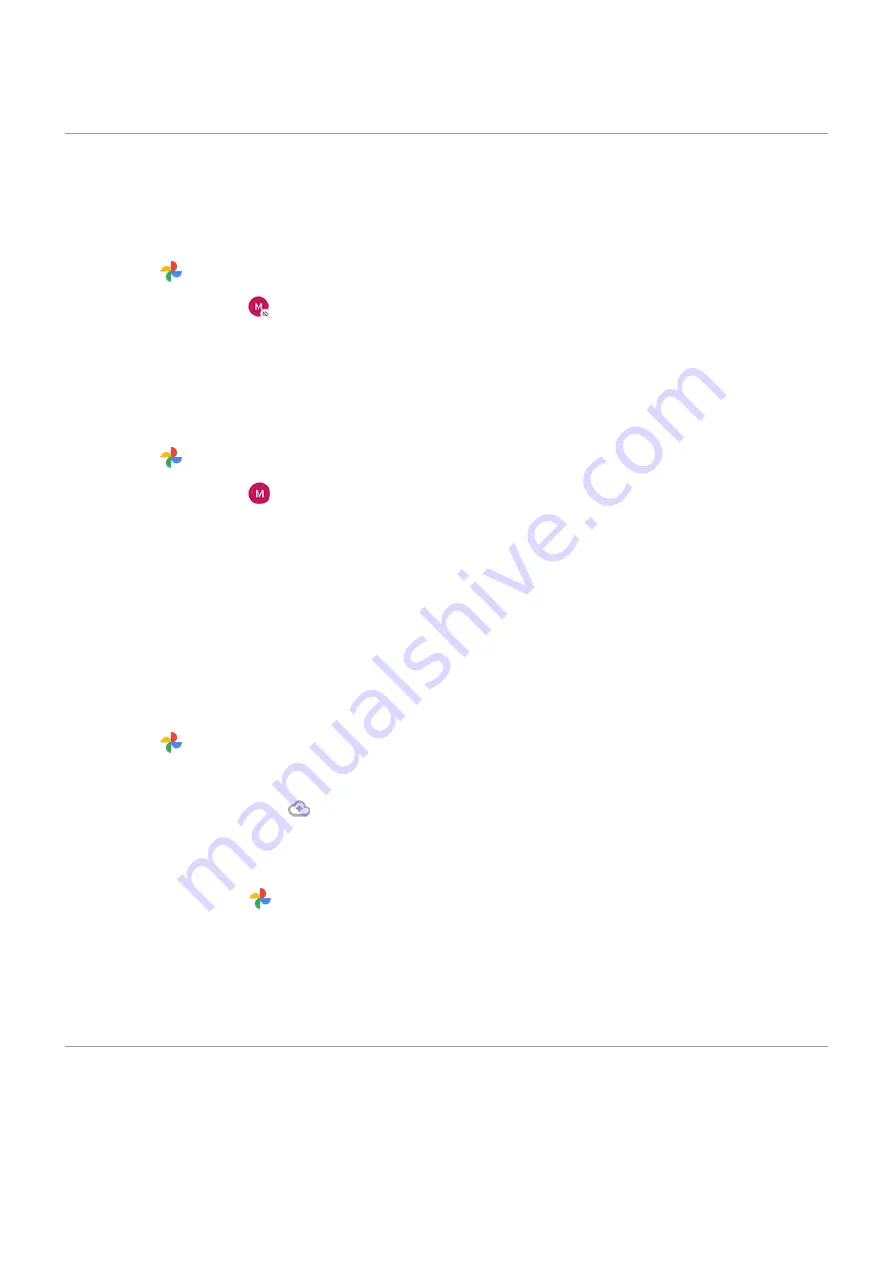
Upload photos and videos
Back up automatically
1.
the
Photos
app.
2.
Touch your profile icon
>
Turn on backup
.
3.
Select back up and sync settings and touch
Confirm
.
Adjust back up settings
1.
the
Photos
app.
2.
Touch your profile icon
>
Photos settings
>
Back up & sync
.
3.
Adjust settings as needed:
•
To choose high quality or original size for uploads, touch
Upload size
.
•
To back up items in your Download, Screenshots, and third-party app folders, touch
Back up device
folders
.
•
To back up items over your cellular network, touch
Cell data usage
, then adjust options for photos,
videos, and roaming.
Back up manually
1.
the
Photos
app.
2.
Open the photo or video.
3.
On the photo or video, touch
.
View your backed up photos and videos
From your phone, open the
Photos app.
From your computer, sign in to photos.google.com.
More help
.
Scan documents and make copies
Scan document to Drive
You can scan important documents with your phone and save them as PDFs on Google Drive.
Storage
125
Содержание moto e7 PLUS
Страница 1: ...User Guide ...
Страница 97: ...Tip To automatically silence notifications during hours you specify use Do Not Disturb Apps Email 89 ...
Страница 128: ...1 Go to Settings Battery Or open quick settings then touch hold 2 Turn Battery percentage on Battery 120 ...
Страница 193: ...Can t make receive calls Try these troubleshooting steps Fix a problem Call and SIM issues 185 ...






























