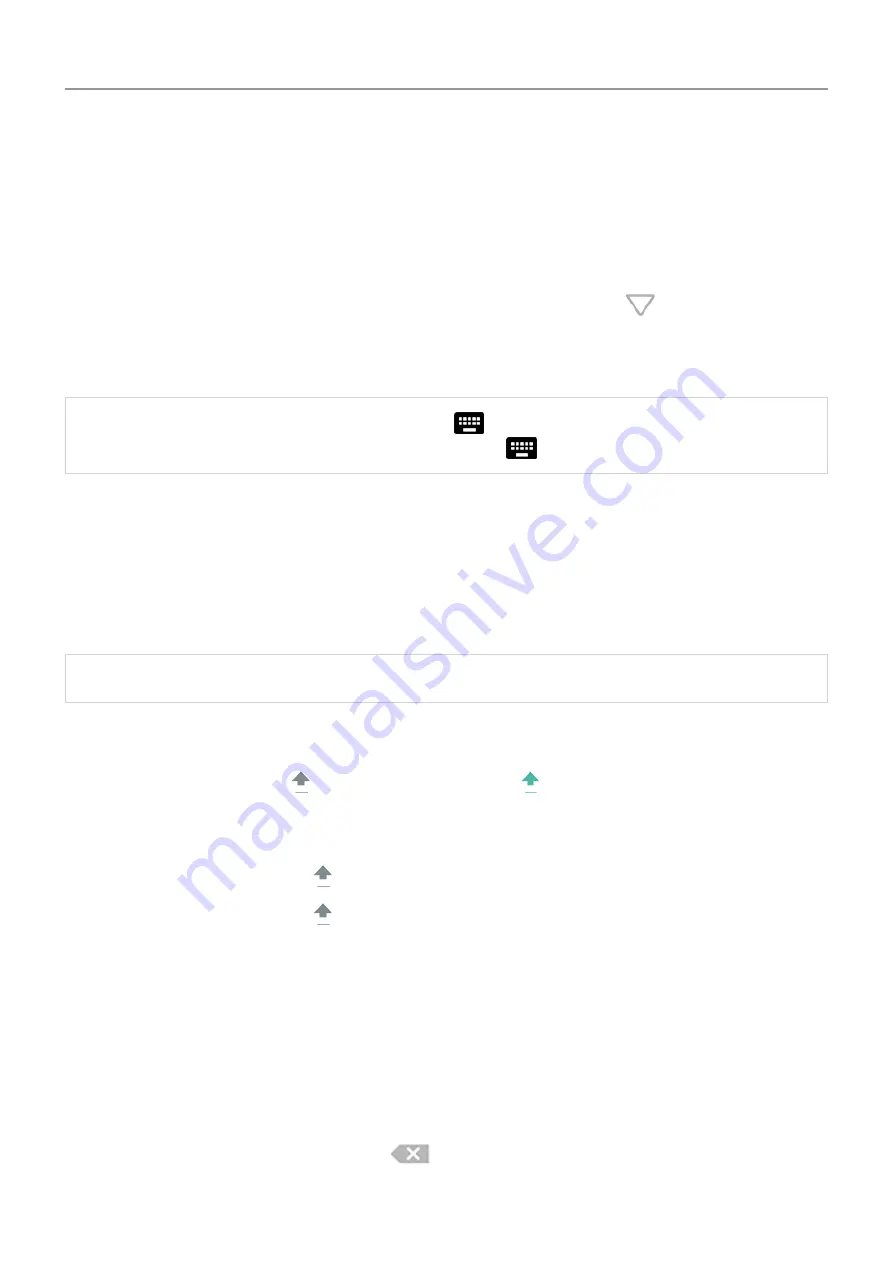
Use onscreen keyboard
Open, close, resize keyboard
To open the keyboard, just touch an area where you can enter text or numbers.
To close the keyboard so you can see other parts of the screen, touch
.
To make the keyboard larger, turn your phone horizontally. If your screen doesn’t rotate, check
your
Tip:
If you
next to the navigation buttons when
you're typing. To switch to a different keyboard, touch
.
Type special characters
Touch & hold a key to see related special characters. For example:
•
Touch & hold
.
to see other punctuation marks.
•
Touch & hold
e
to see
é
and
3
.
Tip:
To insert a period followed by a space, touch the spacebar twice quickly.
Capitalize letters
To type in ALL CAPS, touch twice, quickly, so you see . Touch it once more to turn ALL
CAPS off.
To change capitalization of a word you've already typed:
•
Select the word and touch to capitalize the first letter.
•
Select the word and touch twice to make it ALL CAPS.
Use glide typing
You have two options for entering text: type one letter at a time (multi-touch typing) or slide your
finger through all the letters in a word using one continuous motion (glide typing). Start typing
either way and switch whenever you like.
When you're using glide typing, you can:
•
Type a word.
Drag your finger over the letters in the word.
•
Delete words.
Drag left slowly from
to select a word or string of words, then lift your
finger to delete.
Learn the basics : Work with text
41






























