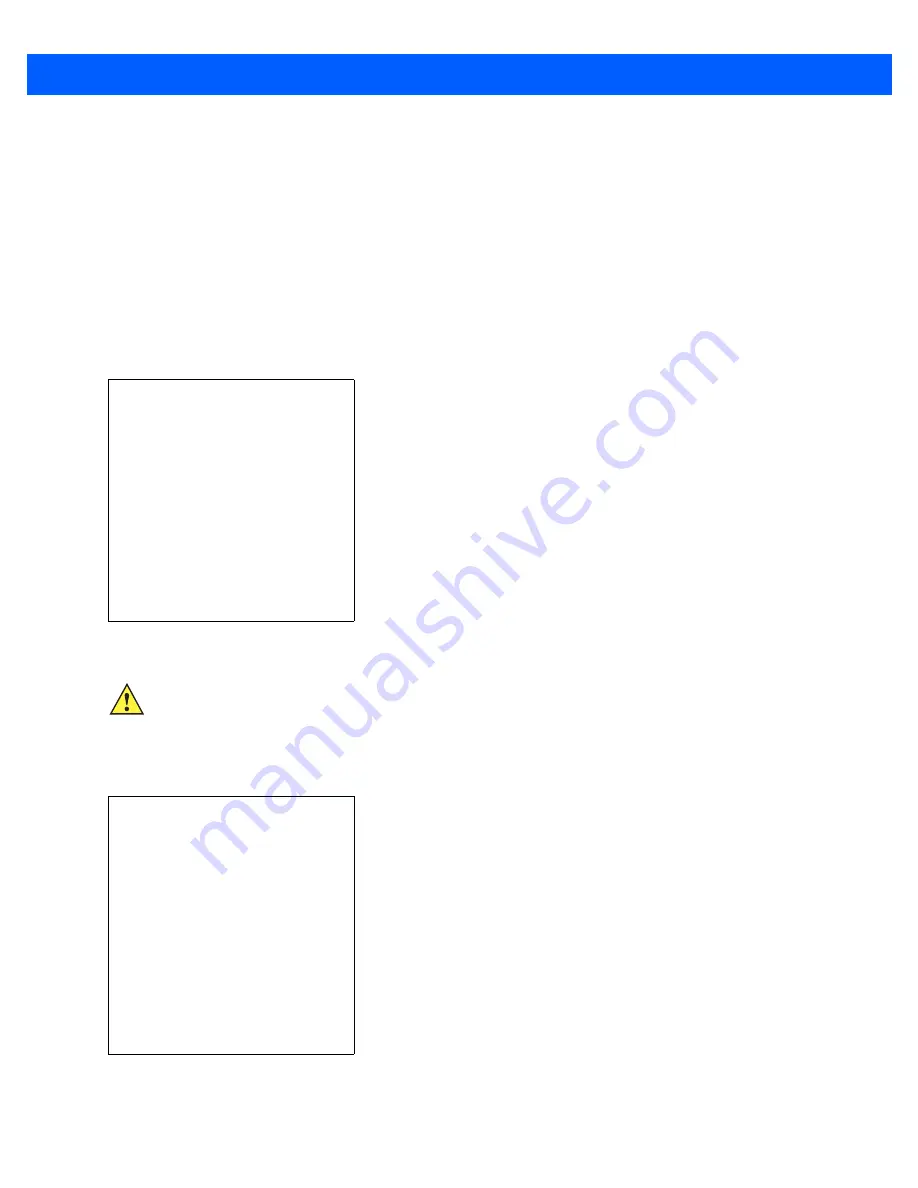
5 - 8
MK3100 MicroKiosk for Windows Embedded Compact 7 Product Reference Guide
Bootloader
Use Bootloader to download hex files to the MK3100 from an SD card or from a host computer via USB.
Loading Files From an SD Card
To load the hex files on to the MK3100 using an SD card:
1.
Copy the files to the root directory of an SD card.
2.
Insert a microSD card with at least 1 GB of storage into the MK3100. See the
3.
Hold the MK3100’s first and third buttons until the Bootloader screen appears.
Figure 5-5
Bootloader Menu
4.
Use the up and down scroll buttons to select
Download from SD card
, then press
Enter
. The Bootloader
displays the hex files available on the SD card.
Figure 5-6
Hex File List
Select required operation
Download from SD card
Download from USB
Exit
CAUTION
To ensure a successful download, do not remove power from the
MK3100
while in Bootloader.
a:\
All Done
CleanAppl.hex
CleanPlat.hex
MK30c70BenOS992411.hex.gz
MK30c70BenSC9924XX.hex
MK30c70XenBL0105XX.hex
MK30c70XenEA023800.hex
MK30c70XenIS0114XX.hex
MK30c70XenMO0117XX.hex
MK30c70XenPT9924XX.hex
MK30c70XenSS000030.hex
MK3100_Config_BB.hex
Содержание MK3100
Страница 1: ...MK3100 MICROKIOSK FOR WINDOWS EMBEDDED COMPACT 7 PRODUCT REFERENCE GUIDE ...
Страница 2: ......
Страница 6: ...iv MK3100 MicroKiosk for Windows Embedded Compact 7 Product Reference Guide ...
Страница 10: ...viii MK3100 MicroKiosk for Windows Embedded Compact 7 Product Reference Guide ...
Страница 14: ...xii MK3100 MicroKiosk for Windows Embedded Compact 7 Product Reference Guide ...
Страница 22: ...1 8 MK3100 MicroKiosk for Windows Embedded Compact 7 Product Reference Guide ...
Страница 64: ...B 2 MK3100 MicroKiosk for Windows Embedded Compact 7 Product Reference Guide ...
Страница 70: ...C 6 MK3100 MicroKiosk for Windows Embedded Compact 7 Product Reference Guide ...
Страница 76: ......
Страница 77: ......






























