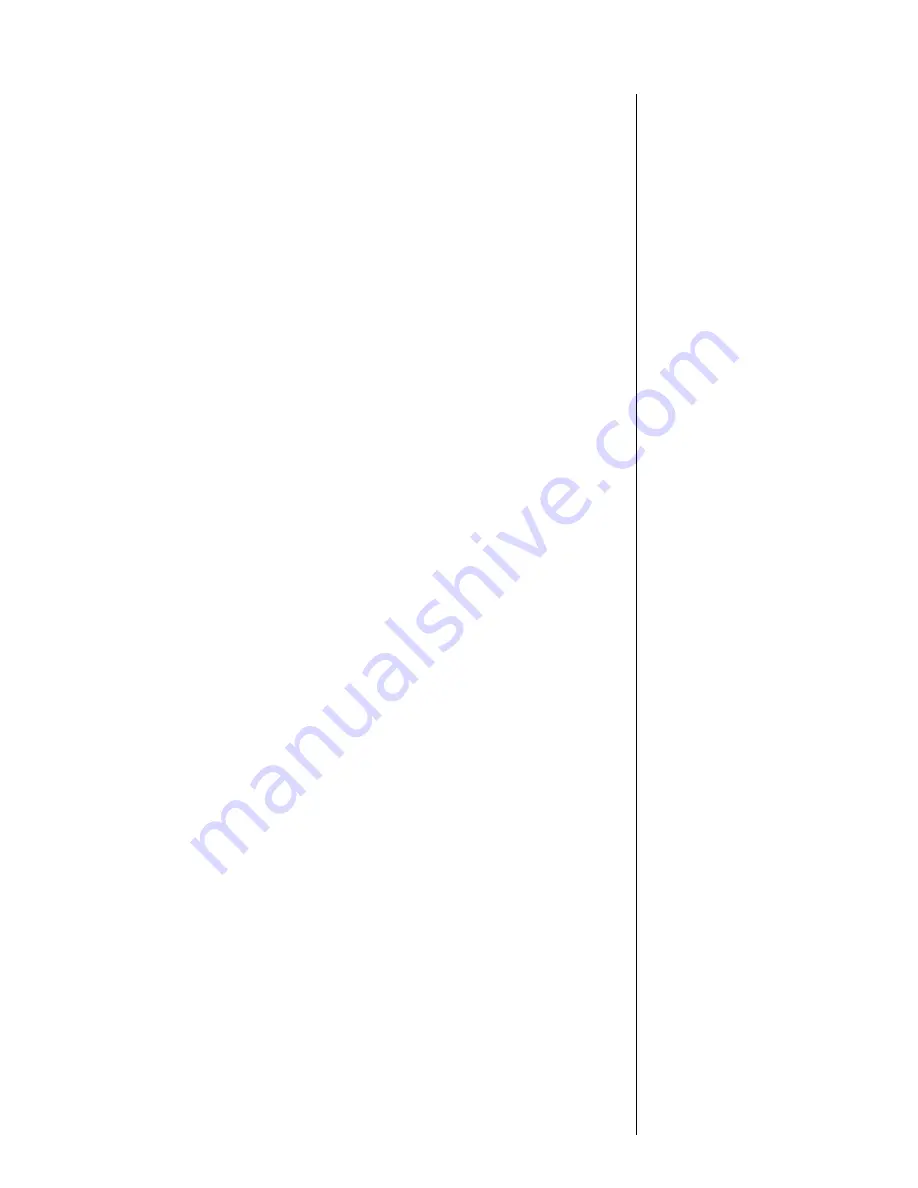
1
Welcome
Thank you for choosing Motorola—a global leader in
communications technology.
All Motorola cellular phones are designed and manufactured
in the United States to meet Motorola’s exacting specifications
and world-class quality standards. During development, our
laboratory testing team took the durable SC-725 phone through its
paces. They cooked it, steamed it, shook it, shocked it, dusted it,
and dropped it—and the phone still worked! We are confident that
the one you purchased will meet your own exacting standards.
Thank you for choosing Motorola, and by all means, enjoy your
SC-725 cellular phone!
Содержание MicroTAC SC-725
Страница 35: ...35 The Basics Your Phone Its Shortcuts ...
















