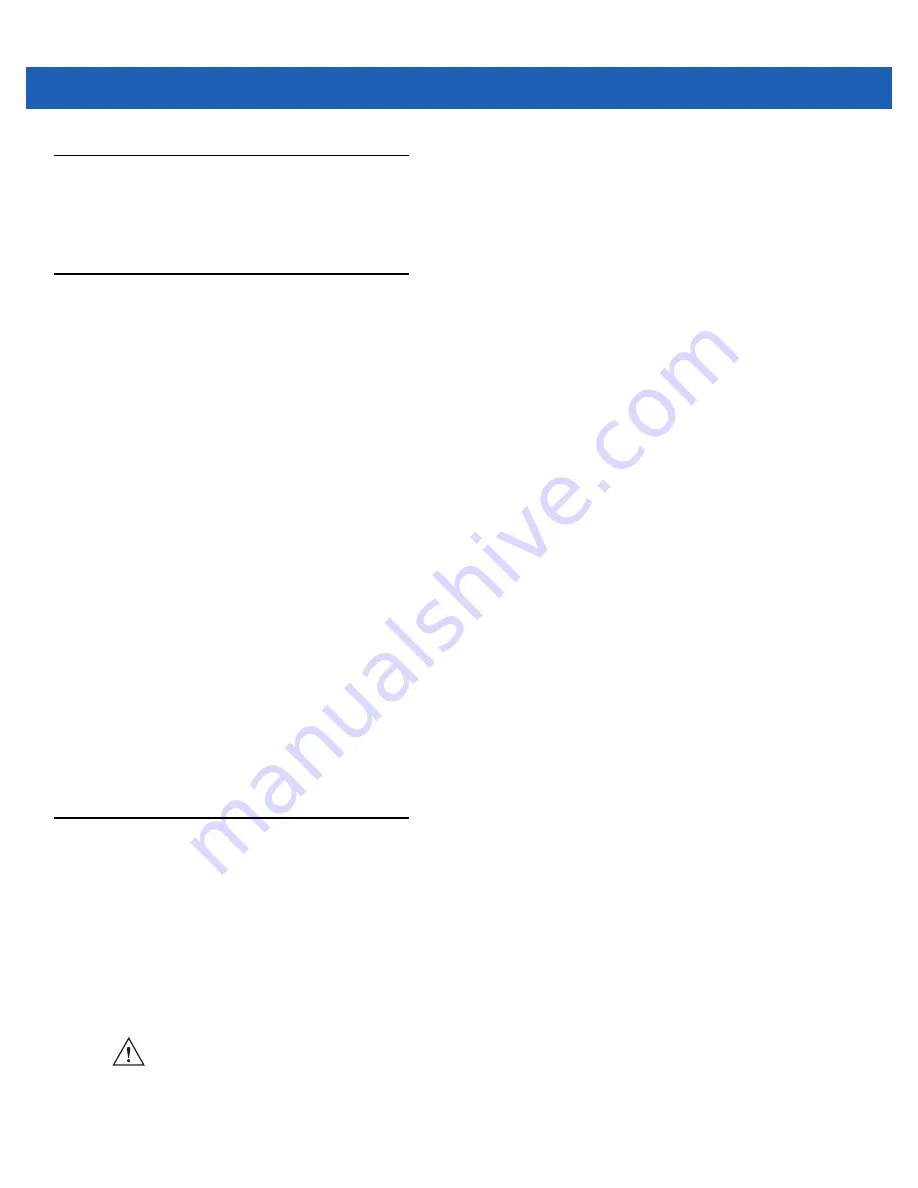
Using the MC9500-K
3 - 7
Keypads
The MC9500-K offers four types modular keypad configurations. See
functionality.
Function Buttons
The MC9500-K’s buttons perform certain functions.
•
Power
: Press the red
Power
button to place the MC9500-K into suspend mode or wake from suspend mode.
Also use the
Power
button to reset the MC9500-K by performing a warm or cold boot. See
•
Scan/Action:
Press to scan bar codes or capture images. See
Or, press to open an application or perform a function. See the
Microsoft
®
Applications for Mobile 6 User
Guide
to set an application to open.
•
Volume Up/Down
: Press to increase or decrease the MC9500-K’s volume.
•
Action:
Press to open an application or perform a function. See the
Microsoft
®
Applications for Windows
Mobile 6 User Guide
to set an application to open.
•
Green Key:
Press to open the Phone Dialer window or answer an incoming call or place a call on hold.
•
Red Key:
Press to end a call.
•
Function Keys:
Programmable functions for performing specific applications.
•
F1 - Left soft key
•
F2 - Right soft key
•
F3 - Talk (MC9596/8 only)
•
F4 - End Call (MC9596/8 only)
•
F5 - Refreshes the screen in Internet Explorer and File Explorer.
•
F6 - Volume Up.
Stylus
Use the MC9500-K stylus to select items and enter information. The stylus functions as a mouse.
•
Tap: Touch the screen once with the stylus to press option buttons and open menu items.
•
Tap and Hold: Tap and hold the stylus on an item to see a list of actions available for that item. On the pop-up
menu that appears, tap the action to perform.
•
Drag: Hold the stylus on the screen and drag across the screen to select text and images. Drag in a list to
select multiple items.
CAUTION
To prevent damage to the screen, do not use any device other than the Motorola-provided stylus.
Содержание MC9500-K - Win Mobile 6.1 806 MHz
Страница 1: ...MC9500 K MOBILE COMPUTER USER GUIDE ...
Страница 2: ......
Страница 3: ...MC9500 K Mobile Computer User Guide 72E 118501 03 Rev B July 2011 ...
Страница 6: ...iv MC9500 K Mobile Computer User Guide ...
Страница 14: ...xii MC9500 K Mobile Computer User Guide Index ...
Страница 22: ...xx MC9500 K Mobile Computer User Guide ...
Страница 34: ...1 12 MC9500 K Mobile Computer User Guide ...
Страница 49: ...Battery Management 2 15 Figure 2 10 Wireless Manager Menu ...
Страница 50: ...2 16 MC9500 K Mobile Computer User Guide ...
Страница 76: ...3 26 MC9500 K Mobile Computer User Guide ...
Страница 88: ...4 12 MC9500 K Mobile Computer User Guide ...
Страница 124: ...6 4 MC9500 K Mobile Computer User Guide ...
Страница 174: ...7 50 MC9500 K Mobile Computer User Guide ...
Страница 192: ...8 18 MC9500 K Mobile Computer User Guide ...
Страница 241: ...Keypads C 19 _ Table C 9 Special Characters Continued Key Special Characters Key Special Characters ...
Страница 242: ...C 20 MC9500 K Mobile Computer User Guide ...
Страница 264: ...D 22 MC9500 K Mobile Computer User Guide ...
Страница 276: ...Glossary 12 MC9500 K Mobile Computer User Guide ...
Страница 282: ...Index 6 MC9500 K Mobile Computer User Guide ...
Страница 283: ......






























