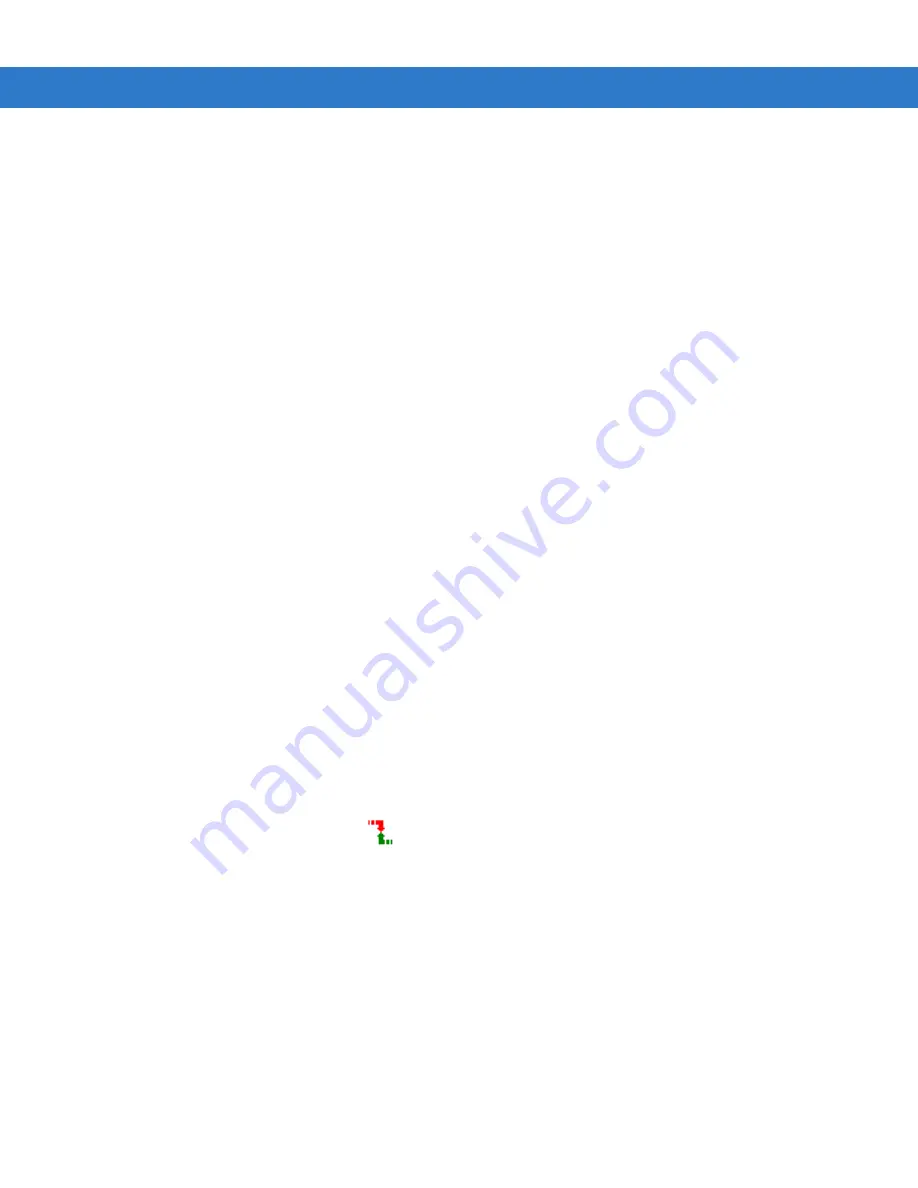
Using iDockIt
B - 3
How To Start iDockIt
To start iDockIt the first time, tap
Start
>
Programs
>
iDockIt
. Thereafter, tap
Start
>
iDockIt
.
How To Enable iDockIt To Manage Connections
On the iDockIt
General
tab, check
Enable iDockIt
to enable iDockIt to control cradle events. When you cradle the
mobile computer, iDockIt identifies the cradle and perform the activities you have configured for it.
To connect automatically to a host computer or network:
1.
Tap the iDockIt
General
tab.
2.
Check
Enable iDockIt
.
3.
Check or uncheck Display status when cradled
.
4.
Check or uncheck Display settings when cradled
; the
Autoconnect
setting is also optional.
5.
Tap the
iDockIt
tab that corresponds to your cradle type and check
Establish network connection
and optionally
Launch application
.
To connect manually to your host computer or network:
While iDockIt is designed to connect your mobile computer to a specified host computer or network automatically,
you can also choose your connection manually whenever you place the mobile computer in the cradle.
1.
Tap the iDockIt
General
tab.
2.
Check
Enable iDockIt
.
3.
Check or uncheck Display status when cradled
.
4.
Check
Display settings when cradled
. When you place the mobile computer in the cradle, the
Settings
tab
displays automatically.
5.
Uncheck the
Autoconnect
option.
6.
Tap the
iDockIt
tab that corresponds to your cradle type.
7.
Check
Establish network connection
and optionally
Launch application
.
When you place the mobile computer in a cradle, iDockIt displays the
Settings
tab corresponding to that cradle.
Choose the type of connection and tap
. Another way to connect manually is to establish new connection
settings before you place the mobile computer in the cradle.
To launch an application when you connect:
1.
Tap the iDockIt
General
tab.
2.
Check
Enable iDockIt
.
3.
Tap the tab that corresponds to the type of cradle you are using.
4.
Select a connection option as described above.
5.
Tap
Launch application
.
6.
Tap
Select
and select the application you want to launch when you place the mobile computer in the cradle.
Enter any necessary program arguments.
Содержание MC909X
Страница 1: ...MC909X Mobile Computer Integrator Guide ...
Страница 2: ......
Страница 3: ...MC909X Integrator Guide 72E 72216 06 Rev A December 2007 ...
Страница 6: ...iv MC909X Mobile Computer Integrator Guide ...
Страница 24: ...xxii MC909X Integrator Guide ...
Страница 150: ...4 42 MC909X Integrator Guide ...
Страница 220: ...8 14 MC909X Integrator Guide ...
Страница 229: ...Staging and Provisioning 9 9 Figure 9 13 Staging Complete Window Press the left function key to exit ...
Страница 234: ...9 14 MC909X Integrator Guide Figure 9 21 Package List Window Tap OK to return to the Main Menu ...
Страница 241: ...Staging and Provisioning 9 21 Figure 9 32 UnHide UI Selection ...
Страница 252: ...9 32 MC909X Integrator Guide ...
Страница 266: ...10 14 MC909X Integrator Guide ...
Страница 300: ...B 24 MC909X Integrator Guide ...
Страница 314: ...Glossary 14 MC909X Integrator Guide ...
Страница 321: ......






























