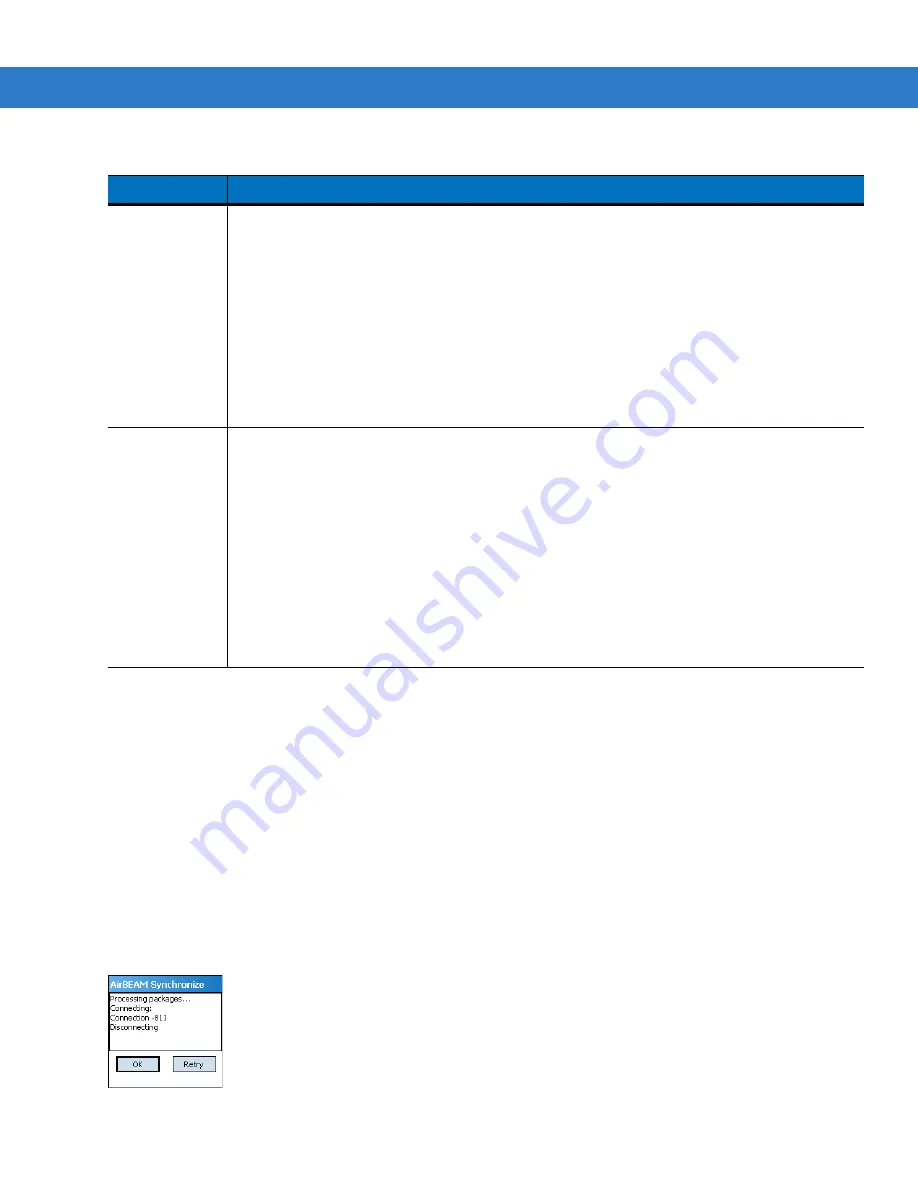
9 - 30 MC909X Integrator Guide
Synchronizing with the Server
When the synchronization process is initiated, the AirBEAM Smart Client attempts to open an FTP session using
the AirBEAM Smart Client configuration. Once connected, the client processes the specified packages. Packages
are loaded only if the server version of a given package is different from the version loaded on the client. Once the
upload process is complete, the AirBEAM Smart Client closes the FTP session with the server.
The AirBEAM Smart Client can launch an FTP session with the server either manually, when initiated by the user,
or automatically.
Manual Synchronization
1.
Configure the AirBEAM Smart Client. See
Configuring the AirBEAM Smart Client on page 9-22
.
2.
From the main
AirBEAM CE
window, press
ALT
-
ALT
and select
Synchronize
.
3.
Once connected, the AirBEAM Synchronize window appears.
Figure 9-41
AirBEAM Synchronize Window
Sched Load
This drop-down menu specifies the load mode to be used for scheduled synchronization, if
enabled. The selections are:
Default
- Specifies that the load mode specified in the Auto-load setting is to be used for
scheduled synchronization sessions.
Interactive
- The Synchronization Dialog displays when a scheduled synchronization session
occurs. The user is required to press the OK button to dismiss the dialog.
Non-interactive
- The Synchronization Dialog displays when a scheduled synchronization
session occurs. The dialog is automatically dismissed when the synchronization is complete,
unless an error occurs. If an error occurs the user is required to press the OK button to dismiss
the dialog.
Background
- Nothing is displayed when the scheduled synchronization sessions occur.
Sched Prompt
Specifies whether the AirBEAM client prompts the user when updates are available in schedule
mode. The settings are:
Disable
- Updated packages are automatically downloaded. The user is not prompted.
Alert
- Updated packages are not automatically downloaded. The user is prompted to warm boot
the device to initiate the package downloads.
Launch
- Updated packages are not automatically downloaded. The user is prompted to start the
package download. The user can defer the package download by responding no to the prompt.
The MAXNOPRESS registry setting can be used to limit the number of times the user can defer
the update.
Confirm
- Updated packages are not automatically downloaded. This value behaves the same as
the Launch value, except that the user is required to confirm an additional prompt before the
download starts.
Table 9-8
Misc (4) Tab Descriptions (Continued)
Field
Description
Содержание MC909X
Страница 1: ...MC909X Mobile Computer Integrator Guide ...
Страница 2: ......
Страница 3: ...MC909X Integrator Guide 72E 72216 06 Rev A December 2007 ...
Страница 6: ...iv MC909X Mobile Computer Integrator Guide ...
Страница 24: ...xxii MC909X Integrator Guide ...
Страница 150: ...4 42 MC909X Integrator Guide ...
Страница 220: ...8 14 MC909X Integrator Guide ...
Страница 229: ...Staging and Provisioning 9 9 Figure 9 13 Staging Complete Window Press the left function key to exit ...
Страница 234: ...9 14 MC909X Integrator Guide Figure 9 21 Package List Window Tap OK to return to the Main Menu ...
Страница 241: ...Staging and Provisioning 9 21 Figure 9 32 UnHide UI Selection ...
Страница 252: ...9 32 MC909X Integrator Guide ...
Страница 266: ...10 14 MC909X Integrator Guide ...
Страница 300: ...B 24 MC909X Integrator Guide ...
Страница 314: ...Glossary 14 MC909X Integrator Guide ...
Страница 321: ......






























