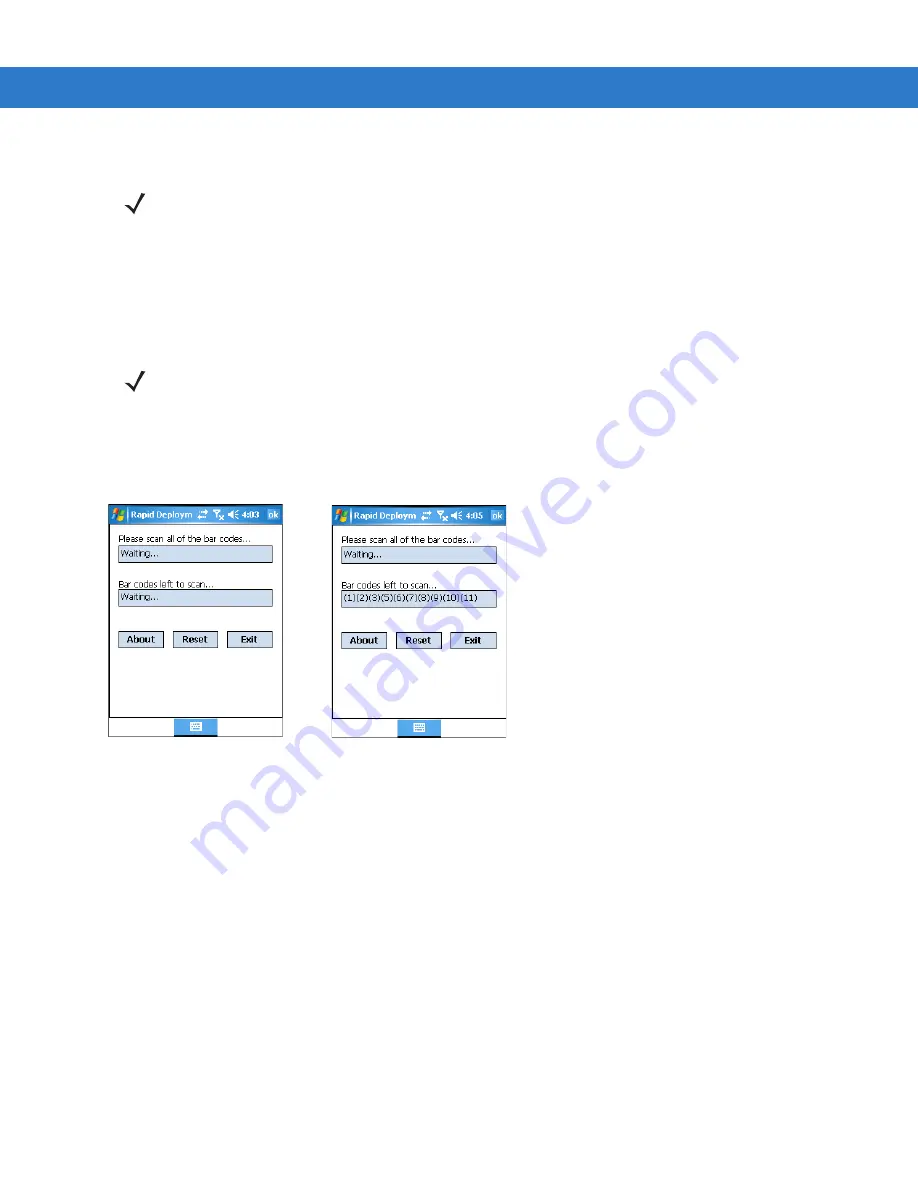
Staging and Provisioning
9 - 3
Scanning RD Bar Codes
When the mobile computer scans and successfully decodes a single or multiple RD bar codes, the data encoded in
the bar code can:
•
Reset the mobile computer’s connection profile. A connection profile is a set of Wireless Application
parameters that the mobile computer uses to access the wireless network.
•
Initiate downloads of one or more software packages from an FTP server to the mobile computer.
To scan an RD bar code:
1.
Obtain the appropriate RD bar code(s) from the MSP Administrator.
2.
Launch the RD application on the mobile computer. The
Rapid Deployment
window displays.
Figure 9-3
Rapid Deployment Window
3.
Scan the appropriate bar code(s) to complete the configuration and/or download.
a.
A PDF417 bar code (2-D bar code) can contain all download data in a single bar code. In this case, only
one bar code may be required to scan.
b.
Multi-part linear bar codes (1-D bar codes) can require scanning several bar codes. Bar codes can be
scanned in any order. The text box under
Bar codes left to scan...
shows the remaining bar codes to scan
4.
After all appropriate bar codes are scanned successfully, the mobile computer connects to the server and the
Rapid Deployment Configuring
window displays while network settings are configured.
NOTE
Use only a scanner connected to the serial port when scanning bar codes using the RD Client.
NOTE
RD Client version 1.9.0 only recognizes AirBEAM software packages. See
for more information.
Ready to Scan
No Bar Codes Left to Scan
Ready to Scan
Bar Codes Left to Scan are Listed
Содержание MC909X
Страница 1: ...MC909X Mobile Computer Integrator Guide ...
Страница 2: ......
Страница 3: ...MC909X Integrator Guide 72E 72216 06 Rev A December 2007 ...
Страница 6: ...iv MC909X Mobile Computer Integrator Guide ...
Страница 24: ...xxii MC909X Integrator Guide ...
Страница 150: ...4 42 MC909X Integrator Guide ...
Страница 220: ...8 14 MC909X Integrator Guide ...
Страница 229: ...Staging and Provisioning 9 9 Figure 9 13 Staging Complete Window Press the left function key to exit ...
Страница 234: ...9 14 MC909X Integrator Guide Figure 9 21 Package List Window Tap OK to return to the Main Menu ...
Страница 241: ...Staging and Provisioning 9 21 Figure 9 32 UnHide UI Selection ...
Страница 252: ...9 32 MC909X Integrator Guide ...
Страница 266: ...10 14 MC909X Integrator Guide ...
Страница 300: ...B 24 MC909X Integrator Guide ...
Страница 314: ...Glossary 14 MC909X Integrator Guide ...
Страница 321: ......






























