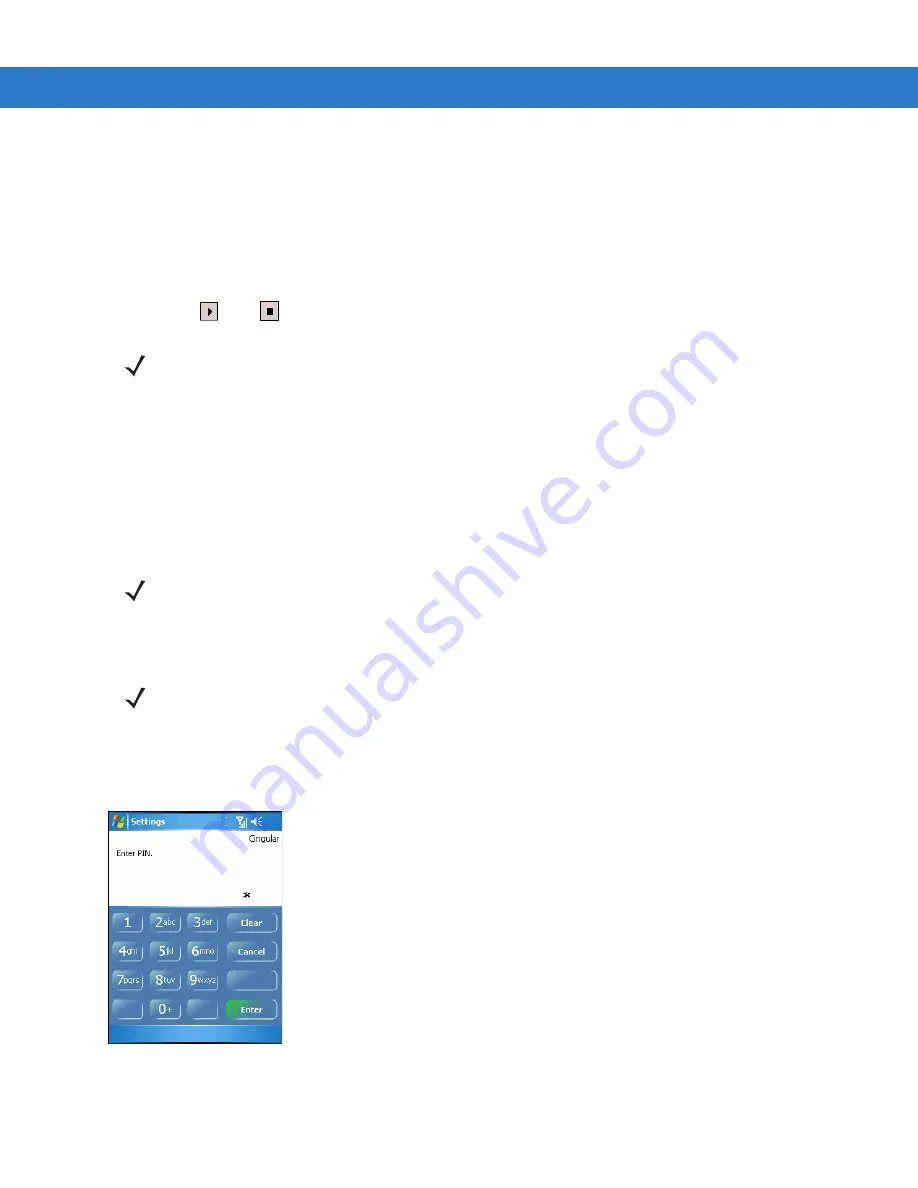
5 - 8
MC909X Integrator Guide
Sounds
1.
Phone Number
automatically displays on the
Phone
tab when a live SIM card is installed.
2.
Select a ring type from the
Ring type:
drop-down list. The ring type changes the way the mobile computer rings
to notify the user of an incoming call. Regardless of the ring type selected, a dialog box appears on the mobile
computer’s display for incoming calls.
3.
Select a ring tone for incoming calls from the
Ring tone:
drop-down list. To hear a sample of the selected ring
tone, tap
. Tap
to end the ring tone.
4.
Select a keypad tone from the
Keypad:
drop-down list. This selection determines the tone that sounds when
entering a phone number on the keypad.
a.
Select
Tones
for a continuous sound for as long as the number on the keypad is pressed.
b.
Select
Beep
for a tone that sounds only for one or two seconds.
c.
Select
Off
to disable tones.
5.
Tap
Other Settings...
to set additional sounds and notifications for the mobile computer.
Security
To require a PIN when using the phone:
1.
From the
Phone
tab (
), select the
Require PIN when phone is used
check box under
Security
.
Figure 5-12
Enter PIN
2.
Use the touch keypad to enter a four to eight digit PIN.
NOTE
To use custom .wav, .mid or .wma files as ring tones, use ActiveSync on the host computer to copy the file
to the /Windows/Rings folder on the mobile computer. Then, select the sound from the ring tone list.
NOTE
Turning off sounds saves power and prolongs battery life.
NOTE
PIN Emergency calls can be placed at any time, without requiring a PIN or a SIM card.
Содержание MC909X
Страница 1: ...MC909X Mobile Computer Integrator Guide ...
Страница 2: ......
Страница 3: ...MC909X Integrator Guide 72E 72216 06 Rev A December 2007 ...
Страница 6: ...iv MC909X Mobile Computer Integrator Guide ...
Страница 24: ...xxii MC909X Integrator Guide ...
Страница 150: ...4 42 MC909X Integrator Guide ...
Страница 220: ...8 14 MC909X Integrator Guide ...
Страница 229: ...Staging and Provisioning 9 9 Figure 9 13 Staging Complete Window Press the left function key to exit ...
Страница 234: ...9 14 MC909X Integrator Guide Figure 9 21 Package List Window Tap OK to return to the Main Menu ...
Страница 241: ...Staging and Provisioning 9 21 Figure 9 32 UnHide UI Selection ...
Страница 252: ...9 32 MC909X Integrator Guide ...
Страница 266: ...10 14 MC909X Integrator Guide ...
Страница 300: ...B 24 MC909X Integrator Guide ...
Страница 314: ...Glossary 14 MC909X Integrator Guide ...
Страница 321: ......






























