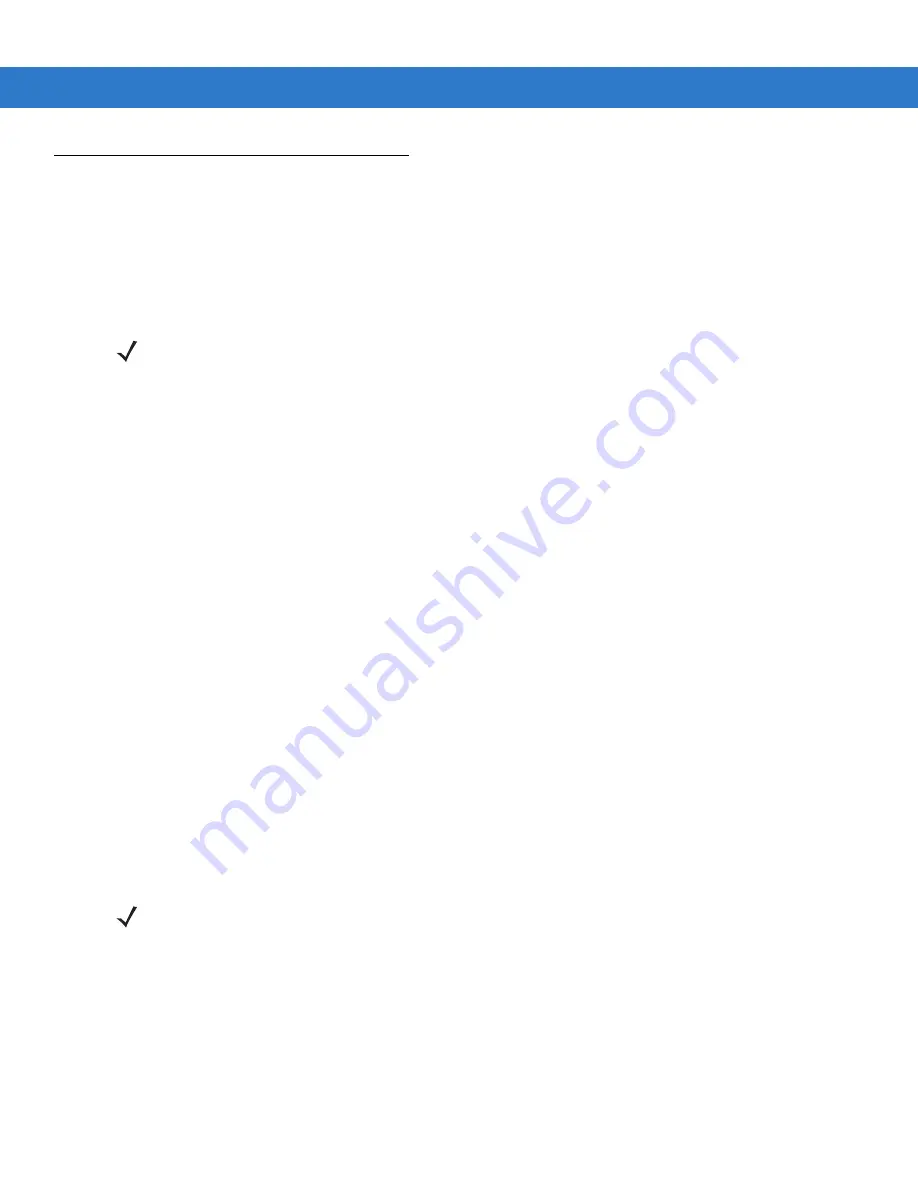
Using the MC75 2 - 29
Data Capture
The MC75 offers three types of data capture options:
•
Linear scanning
•
Imaging
•
Digital camera.
Linear Scanning
MC75 with an integrated linear scanner have the following features:
•
Reading of a variety of bar code symbologies, including the most popular linear, postal, and 1-D code types.
•
Intuitive aiming for easy point-and-shoot operation.
Imaging
MC75 with an integrated imager have the following features:
•
Omnidirectional reading of a variety of bar code symbologies, including the most popular linear, postal,
PDF417, and 2D matrix code types.
•
The ability to capture and download images to a host for a variety of imaging applications.
•
Advanced intuitive laser aiming for easy point-and-shoot operation.
The imager uses digital camera technology to take a digital picture of a bar code, stores the resulting image in its
memory, and executes state-of-the-art software decoding algorithms to extract the data from the image.
Operational Modes
MC75 with an integrated imager support three modes of operation, listed below. Activate each mode by pulling the
trigger or pressing the
Scan
button.
•
Decode Mode
: In this mode, the MC75 attempts to locate and decode enabled bar codes within its field of
view. The imager remains in this mode as long as you hold the trigger, or until it decodes a bar code.
•
Pick List Mode
: This mode allows you to selectively decode a bar code when more than one bar code is in
the MC75’s field of view. To accomplish this, move the aiming crosshair over the required bar code to decode
only this bar code. This feature is ideal for pick lists containing multiple bar codes and manufacturing or
transport labels containing more than one bar code type (either 1D or 2D).
•
Image Capture Mode
: Use this mode to capture an image within the MC75’s field of view. This is useful for
capturing signatures or images of items like damaged boxes.
NOTE
To perform data capture a scanning enabled application must be installed on the MC75. A sample scanning
application can be downloaded from the Motorola Support site at http://support.symbol.com.
NOTE
To enable Pick List Mode, download the Control Panel applet from the web site at http://support.symbol.com.
Pick List can also be set in an application using a API command.
Содержание MC75 - Worldwide Enterprise Digital Assistant
Страница 1: ...MC75 Enterprise Digital Assistant User Guide ...
Страница 2: ......
Страница 3: ...MC75 Enterprise Digital Assistant User Guide 72E 103077 02 Rev A August 2008 ...
Страница 6: ...iv MC75 User Guide ...
Страница 20: ...xviii MC75 User Guide ...
Страница 34: ...1 14 MC75 User Guide Figure 1 14 Wireless Manager Menu ...
Страница 74: ...3 4 MC75 User Guide ...
Страница 135: ...Using the Phone 5 27 3 Select Change and then tap Select 4 If applicable sign in with the PIN number for the other line ...
Страница 136: ...5 28 MC75 User Guide ...
Страница 170: ...7 14 MC75 User Guide ...
Страница 194: ...Glossary 12 MC75 User Guide ...
Страница 200: ...Index 6 MC75 User Guide WPAN Bluetooth xii Z Zebra printer cable 6 19 ...
Страница 201: ......






























