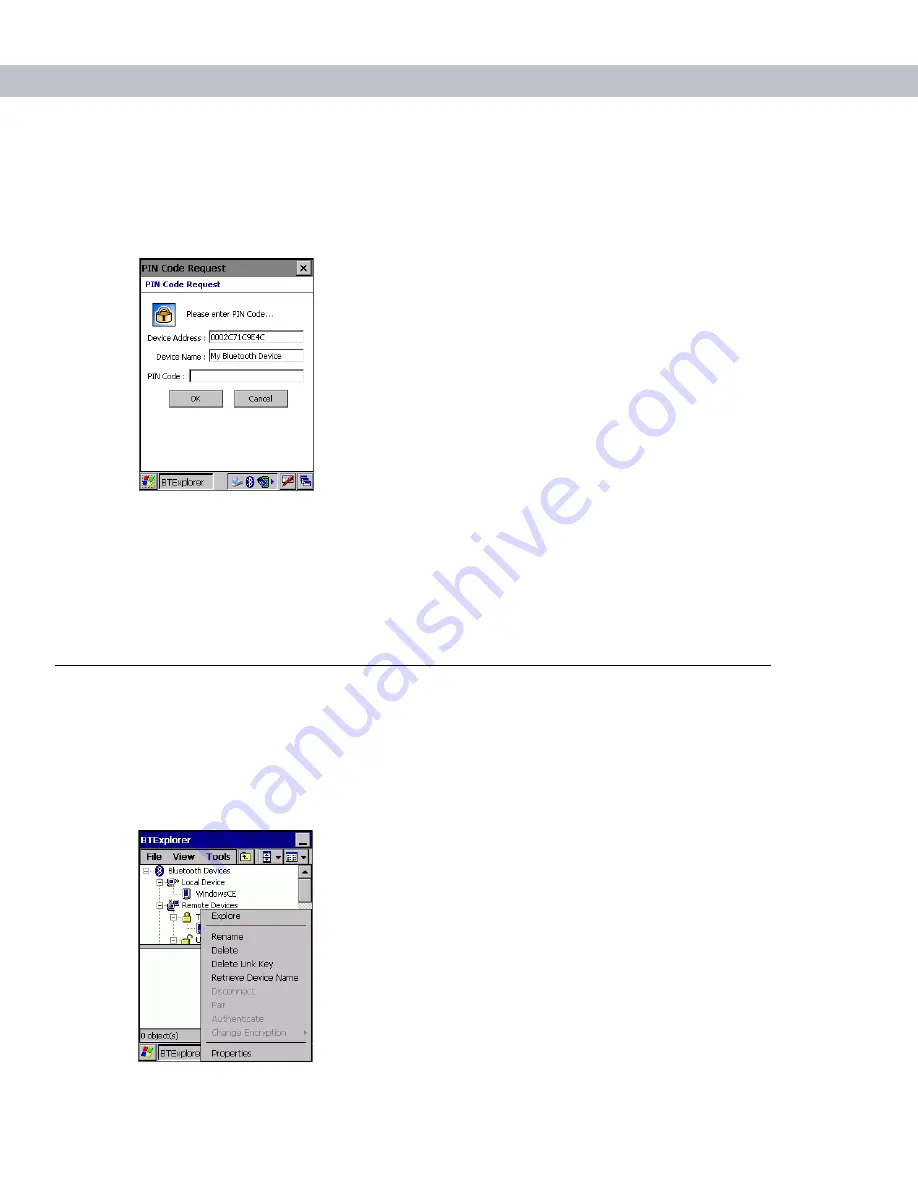
3 - 12 MC7090CN User Guide
Accepting a Bond
When a remote device wants to bond with the EDA, enter a PIN when requested to grant permission.
1.
Ensure that the EDA is set to discoverable and connectable. See
Bluetooth Settings on page 3-24
When prompted to bond with the remote device the
PIN Code Request
window appears.
Figure 3-17
PIN Code Request Window
2.
In the
PIN Code:
text box, enter the same PIN entered on the device requesting the bond. The PIN must
be between 1 and 16 characters.
3.
In the
Device Name
: text box, edit the name of the device requesting the bond, if desired.
4.
Tap
OK
to create the bond. The EDA can now exchange information with the other device.
Discovering Services
Before using services, first discover remote devices and then bond to those devices.
To determine what services are available on a bonded remote device:
1.
Tap the
Bluetooth
icon and select
Show BTExplorer
.
2.
In
BTExplorer
window, tap and hold on the remote device and select
Explore
from the pop-up menu.
Figure 3-18
Discovering Services
Содержание MC7090CN
Страница 1: ...MC7090CN Enterprise Digital Assistant User Guide ...
Страница 2: ......
Страница 3: ...MC7090CN User Guide 72E 88965 03 Revision A March 2015 ...
Страница 39: ...Using the MC70 2 15 T u U y Y z Z _ Table 2 8 Special Characters Continued Key Special Characters ...
Страница 110: ...A 6 MC7090CN User Guide ...
Страница 122: ...Glossary 12 MC7090CN User Guide ...
Страница 128: ......
Страница 129: ......






























