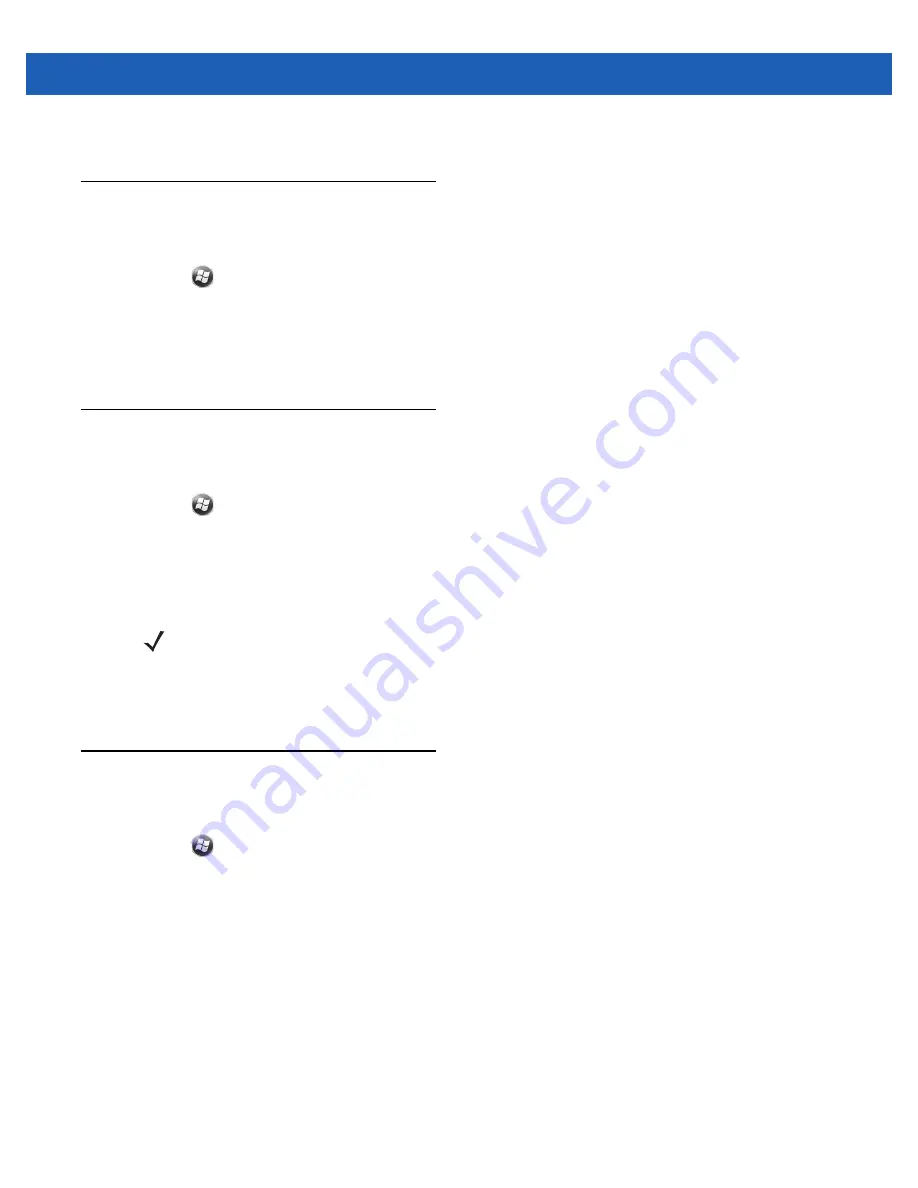
Data Capture
3 - 7
3.
Tap
OK
.
Taking Photos
To take a photo:
1.
Tap
>
Programs
>
Pictures & Videos
icon.
2.
Tap
Camera
on the command bar.
3.
Check the image on the view finder, adjust if necessary.
4.
Press the
Enter
key to take the picture. Hold the MC55 still until the shutter sound is heard.
Recording Video
To record a video clip:
1.
Tap
>
Programs
>
Pictures & Videos
icon.
2.
Tap
Camera
on the command bar.
3.
Tap
Menu
>
Video
to set shooting mode to video.
The available recording time displays on the screen.
4.
Press the
Enter
key to begin recording.
Recording stops when you press the
Enter
button again.
Viewing Photos and Videos
To view photos and video clips:
1.
Tap
>
Programs
>
Pictures & Videos
icon.
2.
Tap the picture or video clip to view.
NOTE
By default, the time limit for recording videos is set to 30 seconds.
Содержание MC55A0
Страница 1: ...MC55A0 MC55N0 ENTERPRISE DIGITAL ASSISTANT USER GUIDE ...
Страница 2: ......
Страница 3: ...MC55A0 MC55N0 ENTERPRISE DIGITAL ASSISTANT USER GUIDE 72E 148113 01 Rev A August 2011 ...
Страница 6: ...iv MC55A0 MC55N0 Enterprise Digital Assistant User Guide ...
Страница 64: ...3 8 MC55A0 MC55N0 Enterprise Digital Assistant User Guide ...
Страница 104: ...4 40 MC55A0 MC55N0 Enterprise Digital Assistant User Guide ...
Страница 150: ...A 12 MC55A0 MC55N0 Enterprise Digital Assistant User Guide ...
Страница 183: ......



































