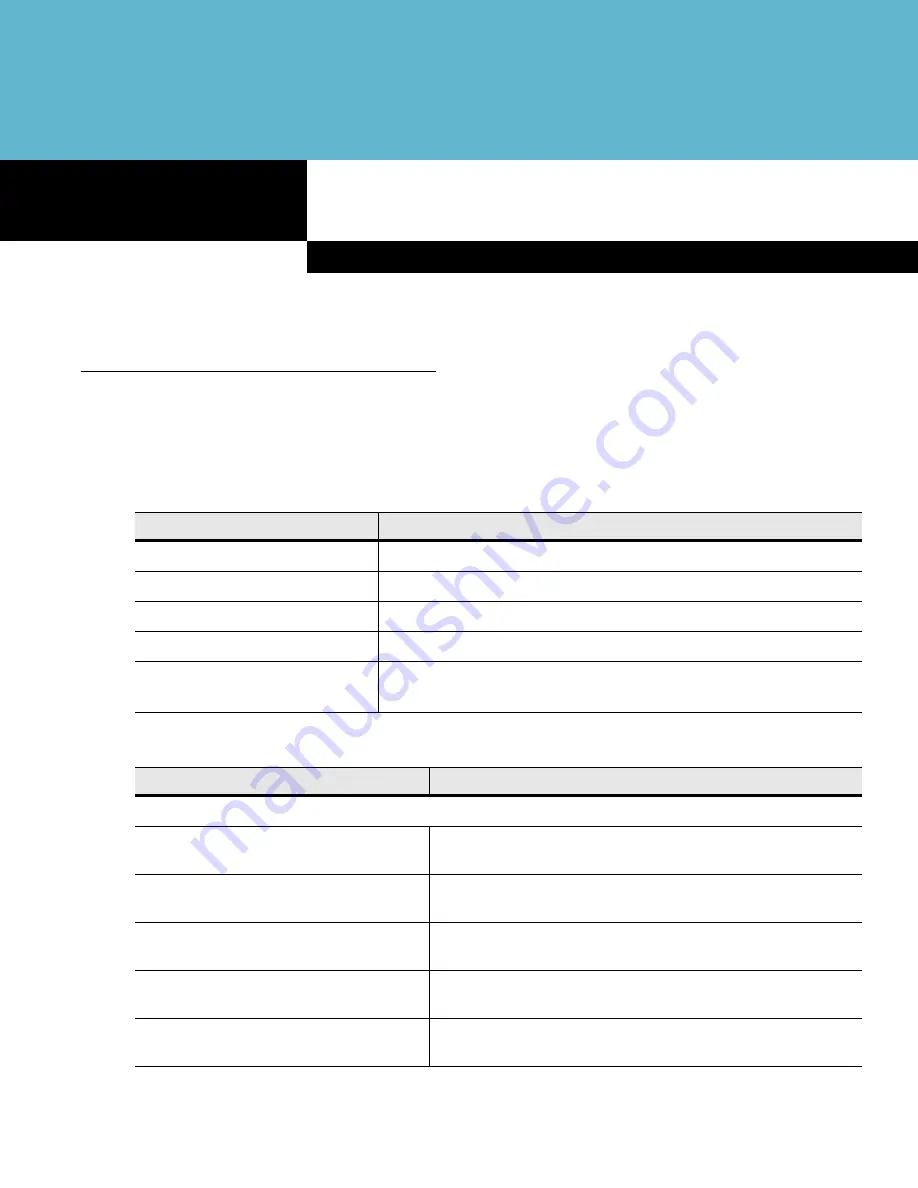
A p p e n d i x A
Technical Specifications
A p p e n d i x A
Technical Specifications
MC50 Technical Specifications
The following tables summarize the mobile computer’s intended operating environment and technical
hardware specifications.
Table A-1
Environmental Specifications
Feature
Description
Operating Temperature
32° to 122° F (0° to 50° C)
Storage Temperature
-13° to 140° F (-25° to 60° C)
Charging Temperature
32° to 104° F (0° to 40° C)
Humidity
5% to 95% non-condensing
Electrostatic Discharge (ESD)
+/- 8 kV air
+/- 4 kV contact
Table A-2
Technical Hardware Specifications
Feature
Description
Dimensions with standard battery:
Navigation Keypad, 1D Scanning
4.75 in. L x 3.00 in. W x 1.12 in. D
(12.07 cm L x 7.62 cm W x 2.84 cm D)
Navigation Keypad, 1D & 2D Imaging
4.75 in. L x 3.00 in. W x 1.16 in. D
(12.07 cm L x 7.62 cm W x 2.95 cm D)
Navigation Keypad, Camera
4.75 in. L x 3.00 in. W x 0.95 in. D
(12.07 cm L x 7.62 cm W x 2.41 cm D)
QWERTY Keypad, 1D Scanning
5.4 in. L x 3.00 in. W x 1.12 in. D
(13.71 cm L x 7.62 cm W x 2.84 cm D)
QWERTY Keypad, 1D & 2D Imaging
5.4 in. L x 3.00 in. W x 1.16 in. D
(13.71 cm L x 7.62 cm W x 2.95 cm D)
Содержание MC50
Страница 1: ...MC50 with Windows Mobile 5 0 User Guide ...
Страница 2: ......
Страница 3: ...MC50 with Windows Mobile 5 0 User Guide 72E 89337 01 Revision A May 2007 ...
Страница 6: ...iv MC50 User Guide ...
Страница 10: ...viii MC50 with Windows Mobile 5 0 User Guide ...
Страница 16: ...xiv MC50 with Windows Mobile 5 0 User Guide ...
Страница 28: ...1 12 MC50 with Windows Mobile 5 0 User Guide ...
Страница 37: ...Operating the MC50 2 9 r R s S t T u U y Y z Z Table 2 4 Special Characters Continued Key Special Characters ...
Страница 66: ...3 16 MC50 with Windows Mobile 5 0 User Guide ...
Страница 78: ...A 8 MC50 with Windows Mobile 5 0 User Guide ...
Страница 92: ...Glossary 14 MC50 with Windows Mobile 5 0 User Guide ...
Страница 96: ...Index 4 MC50 with Windows Mobile 5 0 User Guide ...
Страница 97: ......






























