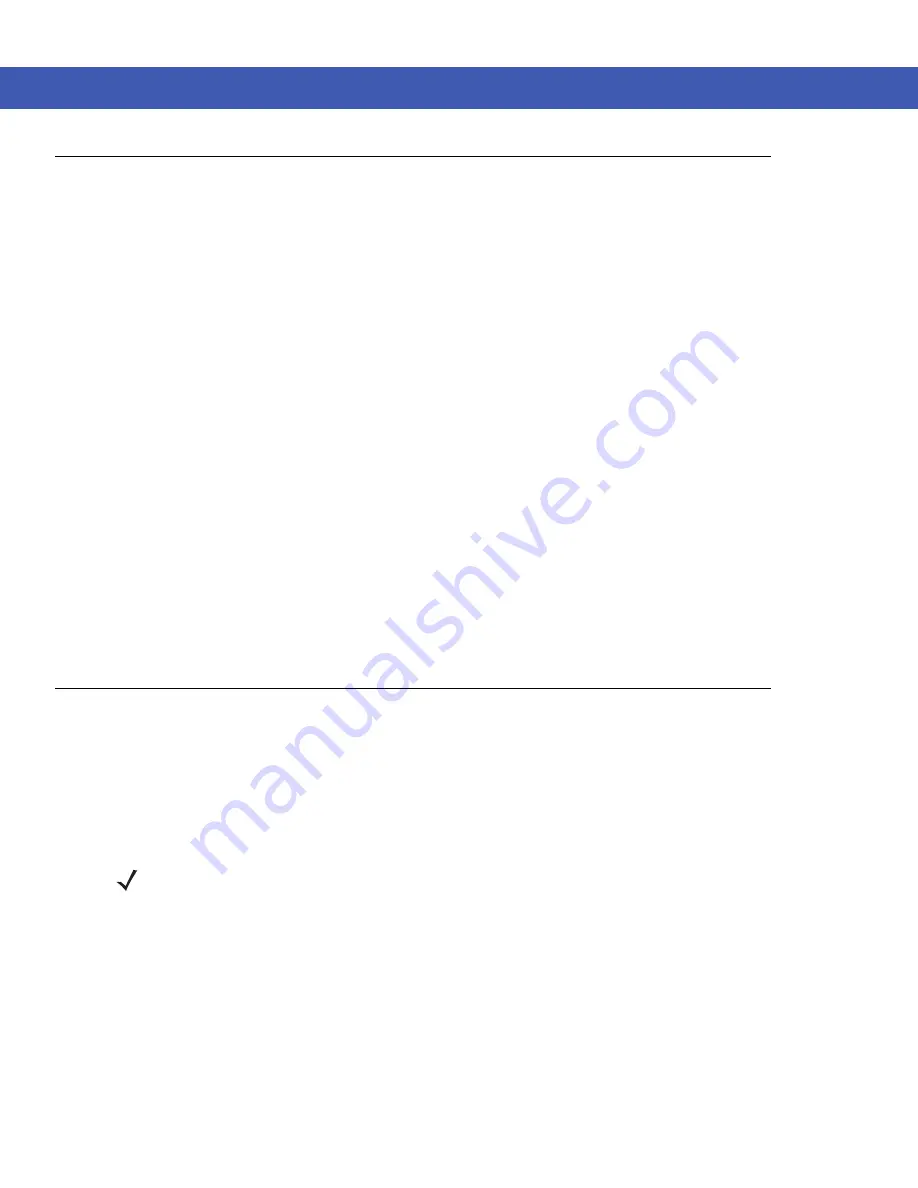
Using Bluetooth 7 - 3
Bluetooth Configuration
The following services are supported
•
A2DP/AVRCP Services
•
Dial-Up Networking Services
•
File Transfer profile
•
General Audio/Video Distribution Profile
•
Generic Access Profile
•
Generic Object Exchange Profile
•
Hands-Free Audio Gateway Services
•
Headset Profile
•
HID Client Services
•
PBAP Services
•
Personal Area Networking Services
•
Serial Port Services
•
Service Discovery Access profile
•
SIM Access Profile.
COM2 through COM4 and COM8 are available unless being used by another service.
Bluetooth Power States
Suspend
When there is an active Bluetooth connection, the Bluetooth radio goes into low power mode maintaining the active
connection. When there is no active connection, the Bluetooth radio turns off.
Resume
When the MC45 resumes, Bluetooth turns on if it was on prior to suspend.
NOTE
If there is an active Bluetooth connection between the MC45 and another Bluetooth device and there is no
data activity, the MC45 will timeout. However, if the user presses the Power button on the MC45, the MC45
will suspend (except when on a call) and upon receiving data from a remote Bluetooth device, the MC45 will
wake from suspend mode. For example, headset redial or Bluetooth scanner sending data to the MC45.
Содержание MC45
Страница 1: ...b MC45 USER GUIDE ...
Страница 2: ......
Страница 3: ...MC45 User Guide 72E 164159 01 Rev A December 2012 ...
Страница 6: ...iv MC45 User Guide ...
Страница 12: ...x MC45 User Guide ...
Страница 54: ...2 24 MC45 User Guide ...
Страница 98: ...6 4 MC45 User Guide ...
Страница 124: ...9 12 MC45 User Guide ...
Страница 150: ...B 6 MC45 User Guide ...
Страница 163: ......






























