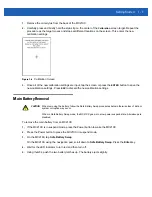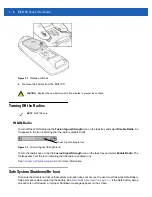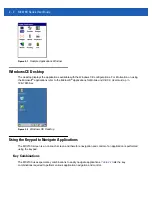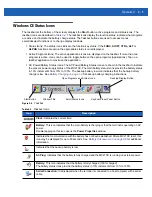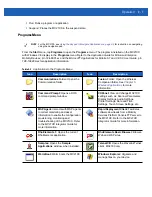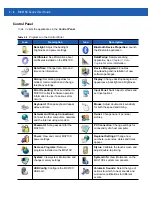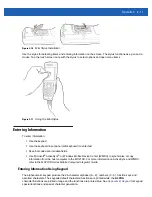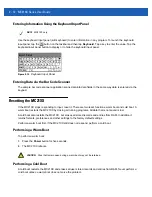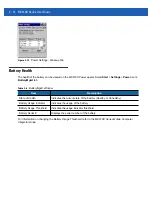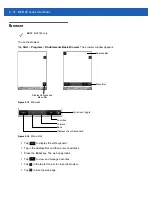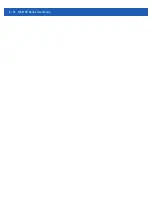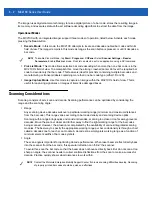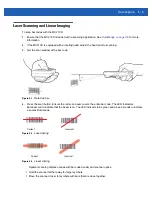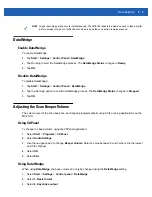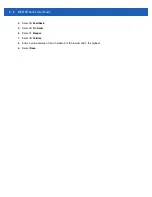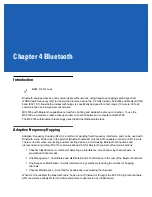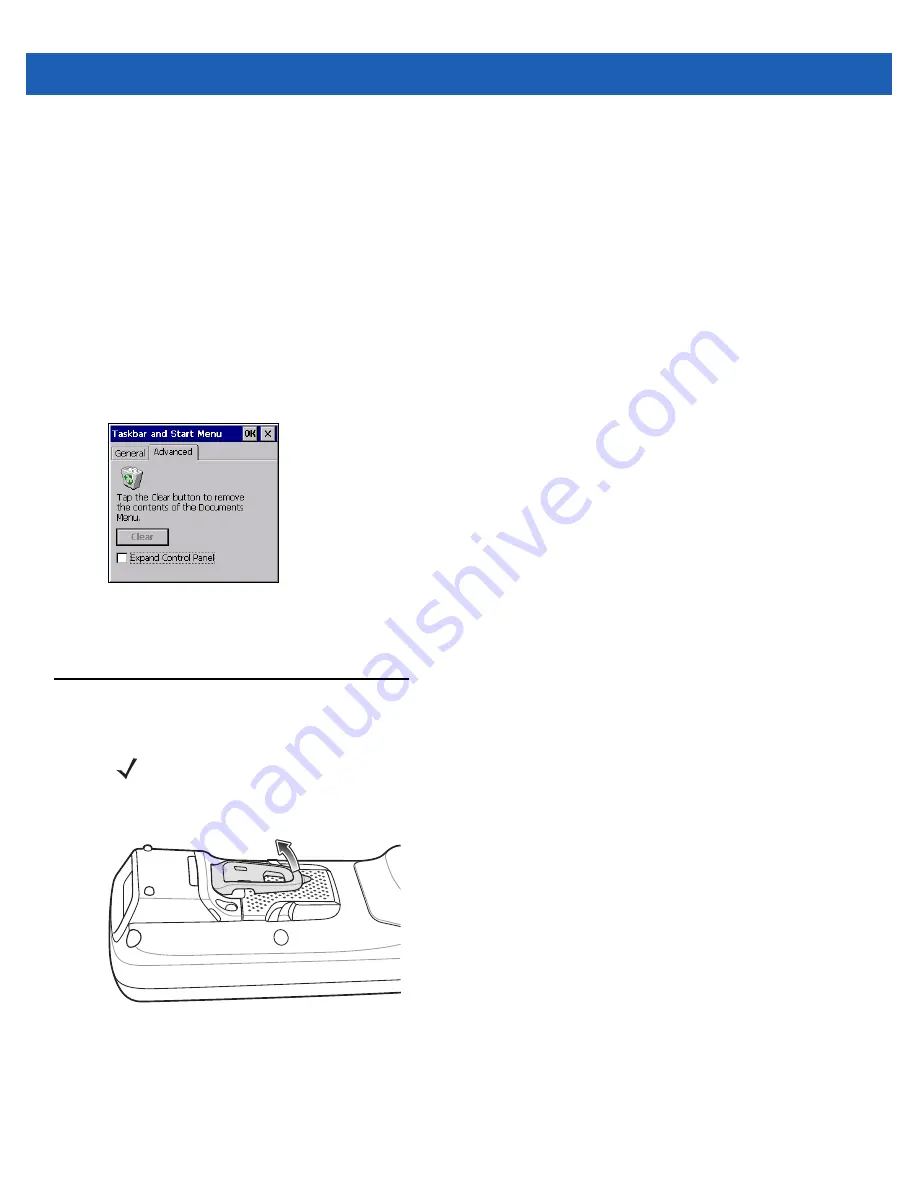
2 - 10 MC21XX Series User Guide
•
Check the
Auto hide
checkbox to make the taskbar disappear, touch the bottom of the display to make
the taskbar return.
•
Check the
Show Clock
checkbox to display the clock on the taskbar.
3.
Select
OK
to save the settings and exit the window.
Advanced Tab
1.
Select the
Advanced
tab.
2.
Select the
Clear
button to delete all of the documents listed in the
Start > Documents
entry, see
. Typically this list is empty, but if there were documents in the list the
Clear
button
would delete them.
3.
Select the
Expand Control Panel
checkbox to display the entire contents of the Control Panel in list form,
rather than icons.
Figure 2-8
Taskbar and Start Menu, Advanced Tab
4.
Select
OK
to save the settings and exit the window.
Mini Stylus
To remove the mini stylus, lift the point end of the stylus up and slide it out of the bar.
Figure 2-9
Mini Stylus Removal
To store the stylus, slide the flat end of the stylus under the bar and then lower to the back of the MC2180.
NOTE
MC2180 only. See
for instructions on attaching the mini stylus to the MC21XX
using the tether.
Содержание MC21XX SERIES
Страница 1: ...MC21XX SERIES MOBILE COMPUTER USER GUIDE ...
Страница 2: ......
Страница 3: ...MC21XX SERIES MOBILE COMPUTER USER GUIDE 72E 155020 01 Rev A December 2011 ...
Страница 6: ...iv MC21XX Series User Guide ...
Страница 16: ...xiv MC21XX Series User Guide ...
Страница 26: ...1 10 MC21XX Series User Guide ...
Страница 41: ...Operation 2 15 Using the Keypad Figure 2 14 Entering Data on the Keypad Single hand Method Two hand Method ...
Страница 44: ...2 18 MC21XX Series User Guide ...
Страница 60: ...4 10 MC21XX Series User Guide ...
Страница 82: ...6 18 MC21XX Series User Guide ...
Страница 96: ...A 4 MC21XX Series User Guide ...
Страница 101: ...Keypads B 5 ...
Страница 102: ...B 6 MC21XX Series User Guide ...
Страница 115: ......