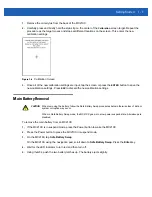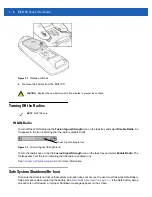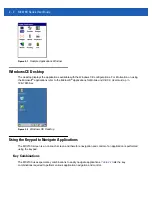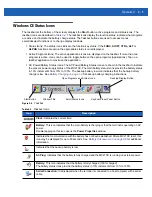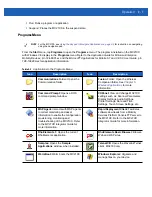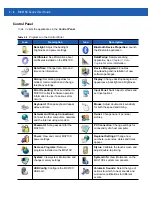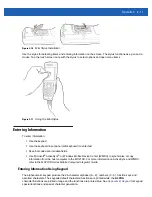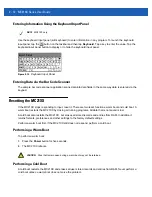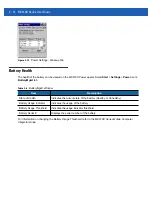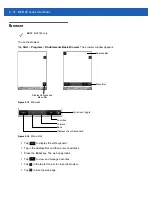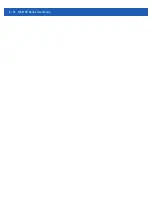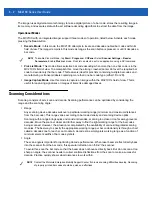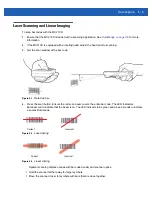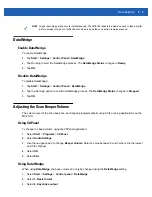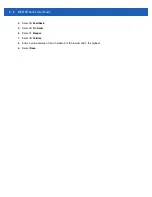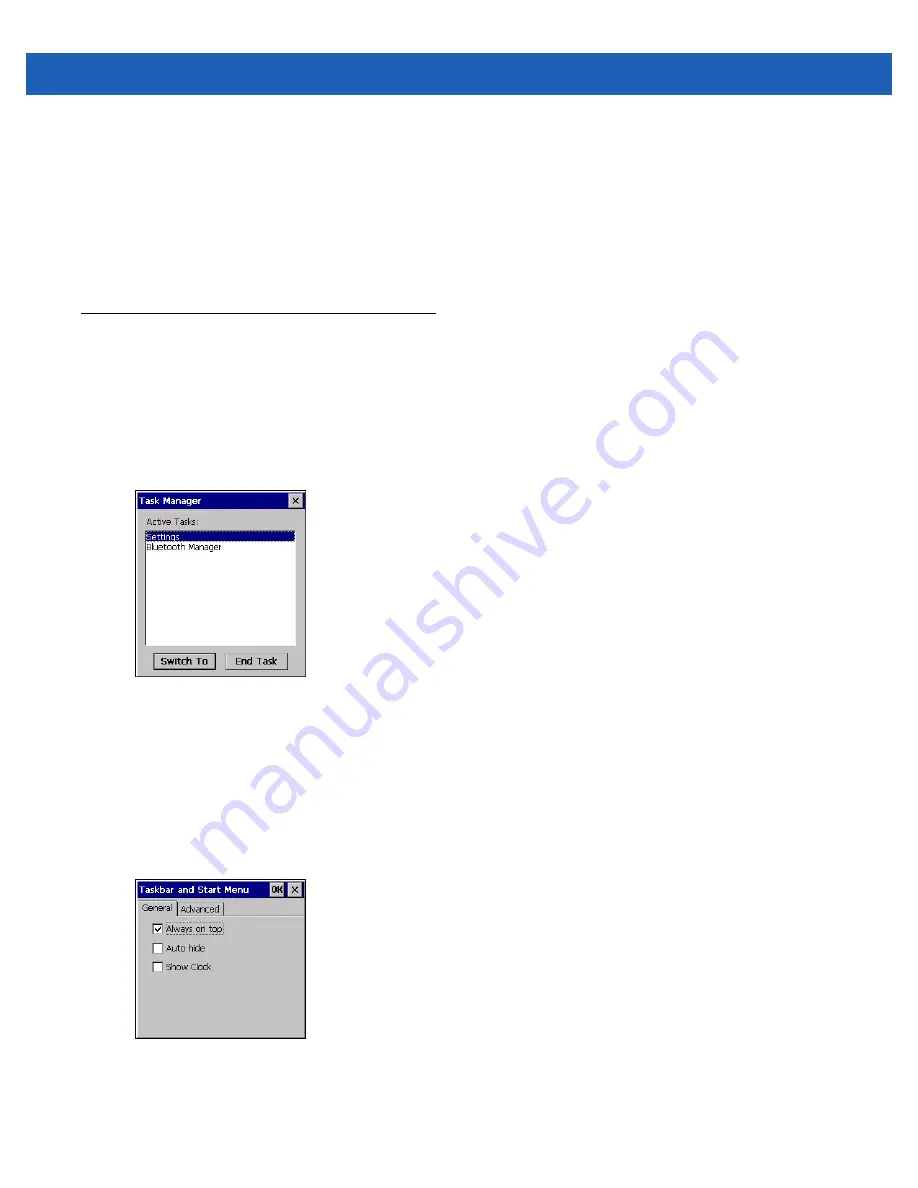
Operation
2 - 9
Keyboard Input Panel Button
On the MC2180, use the
Keyboard Input Panel
as an alternate input device. For more information, see
Entering Information Using the Keyboard Input Panel on page 2-12
Desktop Display Button
On the MC2180, use the
Desktop Display
button to minimize all open programs and display the desktop.
Task Manager and Properties
Use the
Task Manager
to control an application’s use and use the
Properties
functions to set display and
clock options.
Task Manager
1.
Press Blue key
- CTRL
(to activate the
ALT
state) then press
TAB
to display the
Task Manager
.
Figure 2-6
Task Manager Window
2.
Select a task in the
Active Tasks
list and select
Switch To
to make that task the primary task, or select
End Task
to end the selected task.
3.
Tap
X
or press
ESC
to exit the
Task Manager
window.
Properties
1.
Select
Start
>
Settings
>
Taskbar and Start Menu ...
. The
Task Bar and Start Menu
window displays.
Figure 2-7
Taskbar and Start Menu - General Tab
2.
This menu provides taskbar options:
•
Check the
Always on Top
checkbox to keep the taskbar on top of all other windows.
Содержание MC21XX SERIES
Страница 1: ...MC21XX SERIES MOBILE COMPUTER USER GUIDE ...
Страница 2: ......
Страница 3: ...MC21XX SERIES MOBILE COMPUTER USER GUIDE 72E 155020 01 Rev A December 2011 ...
Страница 6: ...iv MC21XX Series User Guide ...
Страница 16: ...xiv MC21XX Series User Guide ...
Страница 26: ...1 10 MC21XX Series User Guide ...
Страница 41: ...Operation 2 15 Using the Keypad Figure 2 14 Entering Data on the Keypad Single hand Method Two hand Method ...
Страница 44: ...2 18 MC21XX Series User Guide ...
Страница 60: ...4 10 MC21XX Series User Guide ...
Страница 82: ...6 18 MC21XX Series User Guide ...
Страница 96: ...A 4 MC21XX Series User Guide ...
Страница 101: ...Keypads B 5 ...
Страница 102: ...B 6 MC21XX Series User Guide ...
Страница 115: ......