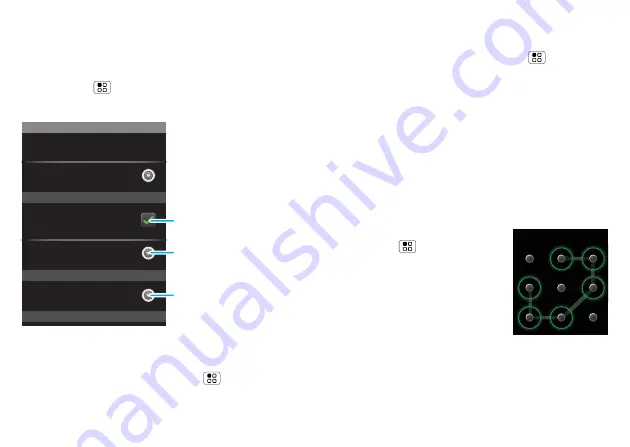
43
Security
Security
help keep your phone safe
Quick start: Security
Find it:
Menu
>
Settings
>
Display & security
You have lots of ways to keep your phone safe.
Screen lock
To set your phone to display a lock screen and prevent
accidental key presses, press Menu
>
Settings
>
Security
Display a screen preventing
accidental touches
Set the phone’s background wallpaper
Wallpaper settings
Adjust the brightness of the screen
Brightness
Set up SIM card lock
Screen lock
Display & security
Passwords
SIM card lock
Security lock
Set SIM card lock and
change SIM PIN.
Set lock type, code and
ti
m
er.
Turn on.
Display & security
>
Screen lock
. You can also set a
security lock to prevent others from using your phone.
To set your security level, press Menu
>
Settings
>
Display & security
>
Security lock
>
Security lock
type
. Some work accounts might require you to add a
password lock to your phone, for security.
•
Pattern lock
: draw a pattern to unlock.
•
Passcode lock
: enter a code to unlock.
Note:
You can make emergency calls on a locked
phone (“Emergency calls” on page 12). A locked
phone still rings,
but you need to unlock it to
answer
.
Lock pattern
To set the lock pattern,
press Menu
>
Settings
>
Display & security
>
Security
lock
>
Security lock type
>
Pattern lock
.
Follow the instructions to draw
your lock pattern.
W
hen prompted, draw the
pattern to unlock the phone.
Draw an unlock pattern
Содержание MB501
Страница 1: ...FOCUS ON WHAT MATTERS MOTOROLA QUENCH ...
Страница 2: ......
Страница 61: ......
Страница 62: ...68014017001 ...






























