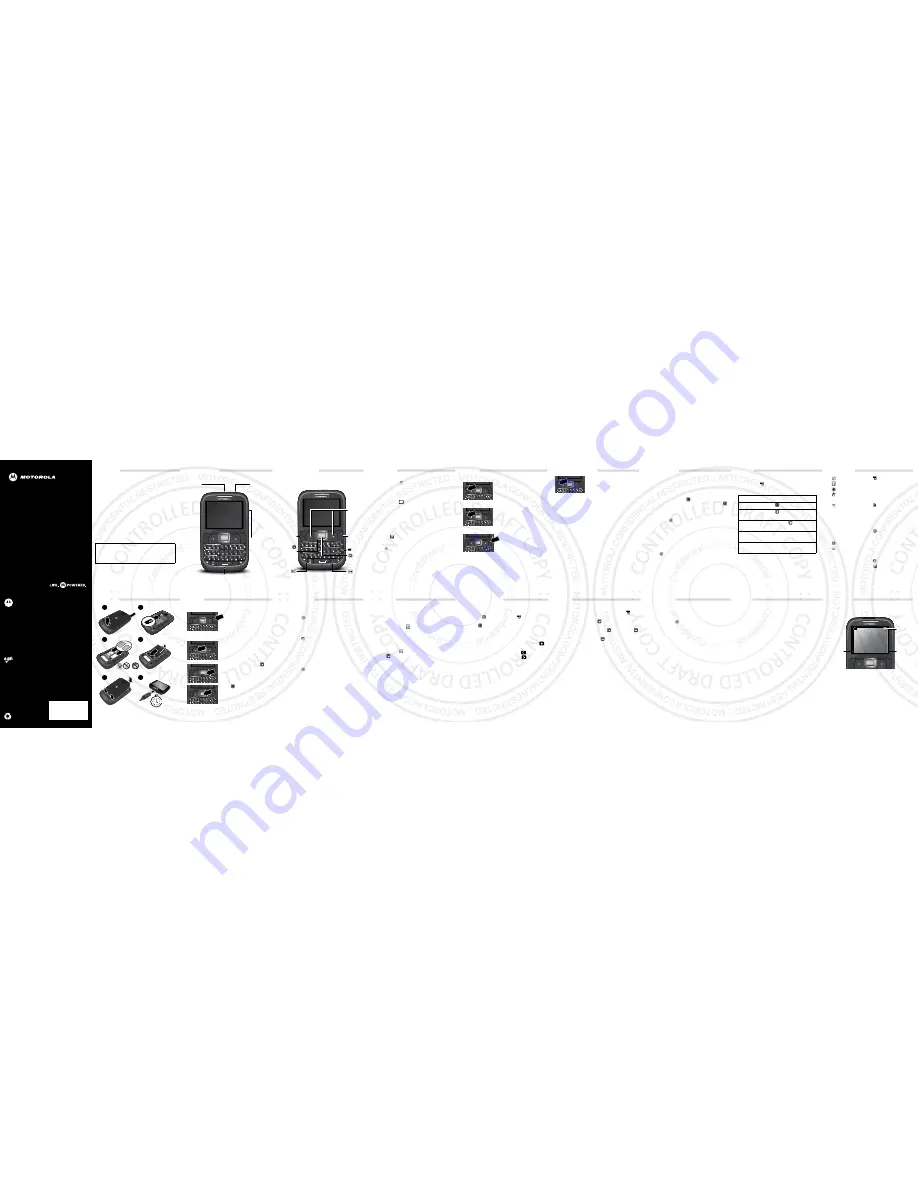
68XXXXXXXX-A
MOTOROLA EX431G
This product meets the applicable limit for exposure to radio
waves (known as SAR) of 1.6 W/kg (FCC & IC). The limits and
guidelines include a substantial safety margin designed to assure
the safety of all persons, regardless of age and health. The
highest SAR values measured for this device are listed in the
regulatory information packaged with your product.
EN
Welcome
Your Motorola EX431G makes life fun. All social, all the
time.
•
Messaging.
Easy texting and no more cramped
thumbs with the built-in keypad.
•
Personalization.
Make your phone your own with
wallpapers and more.
•
Photos & Music.
Take and send photos to your
friends. Listen to music could be: when you want,
wherever you are.
We’ve crammed all the main features of your phone into
this handy guide, and in a matter of minutes we’ll show
you just how easy your phone is to use. You may be
surprised at what you discover.
Note:
Your phone may not appear exactly as the images in
this guide.
Caution:
Before assembling, charging, or using your
phone for the first time, please read the important
safety, regulatory and legal information provided
with your product.
Your phone
SEND
END
PWR
ALT
SYM
=
3.5mm
He
a
dset
J
ac
k
Listen to
m
usic
or call
handsfree.
M
ic
roUSB
Conne
c
tor
Charge &
connect to
co
m
puter.
M
ic
rophone
Volume
Keys
Note:
for
so
m
e headsets
with hang up
buttons, the
buttons will
not work.
important keys
SEND
END
PWR
ALT
SYM
=
Altern
a
te/
V
i
br
a
te
Mode
Delete
Symbols
Soft Keys
Perfor
m
function
shown
above
the key.
Send Key
Enter a
nu
m
ber &
press to call.
Power/
End Key
Turn on/off
& end calls.
N
a
v
iga
t
i
on
Key
Scroll up,
down, left,
or right.
Center
Key
Press
to select.
messages
Send an SMS or MMS
1
Press
Menu
>
Messages
>
Write message
.
2
Enter your message using the keypad.
Ti
p
:
Press
Options
>
Input method
to switch text
entry modes, such as
a
b
c
or
Numeric
. To enter a
symbol, press
.
3
To add pictures, sounds, or videos, press
Options
.
4
Press
Options
>
Send to
to enter one or more
recipients or to select a contact from your
phonebook.
Read messages
When you receive a message, your phone plays an alert
and displays
on the screen. Press
View
to open the
message.
Ti
p
:
You can read all messages in your inbox by pressing
Menu
>
Messages
>
Inbox
.
SYM
calls
Make calls
Enter a number and press
SEND
.
Answer calls
When your phone rings or vibrates,
press
SEND
.
End a call
Press
PWR/END
.
Redial num
b
er
1
From the home screen, press
SEND
to see a list of
All calls
.
2
Scroll to the entry you want and press
SEND
.
SEND
END
PWR
=
SEND
END
PWR
=
SEND
END
PWR
=
Emergency calls
To call an emergency number, enter
the emergency number and press
SEND
.
Your service provider programs one
or more emergency phone
numbers that you can call under any circumstances, even
when your phone is locked. Emergency numbers vary by
country. Your pre-programmed emergency number(s) may
not work in all locations, and sometimes an emergency
call cannot be placed due to network, environmental, or
interference issues.
Cool down
In very limited circumstances, such as where your phone
has been exposed to extreme heat, you may see “Cool
Down” messages. To avoid possible damage to your
battery and phone, you should follow these instructions
until the phone is within its recommended temperature
range. When your phone is in “Cool Down” mode, only
emergency calls can be made.
SEND
END
PWR
=
Tips & tricks
Voicemail
Press and hold
1
. If your voicemail number is preset, you
will connect.
Handsfree s
p
eaker
During an active call, press
to turn the handsfree
speaker on. To turn the handsfree speaker off, press
again. You can also use a wired headset to go handsfree.
Lock your
p
hone
Press
Menu
>
Settings
>
Security Settings
>
Phone Security
>
Phone Lock
, then enter a password to
lock your phone. The code is originally set to
1122
.
To change your password, in the Security Settings menu,
select
Change Password
>
Phone Password
.
Reset
To reset default factory settings on your phone, press
Menu
>
Settings
>
Restore Factory Settings
, then
enter
1122
.
Caution:
This option erases all your data and information.
Music
Play music
Press
Menu
>
Multimedia
>
Media player
Controls
Ti
p
:
You can use other phone features when playing
music, but games or radio turns the audio player off. If you
receive a call while playing music, the player pauses
automatically. Playing music resumes after you end the
call.
controls
p
lay/
p
ause
Press .
next/
p
revious
song
Press
right
or
left
.
fast forward/
rewind
Press and hold
right
or
left
.
volume
Press the side volume keys
u
p
or
down
.
view videos
full screen
Press
z
.
Menu map
Pre
p
aid
Contacts
Games & A
pp
s
Recent Calls
• Call History
• Call Settings
Messages
• Push Mail
• Write Message
• Inbox
• Drafts
• Outbox
• Sent Messages
• Delete Messages
• Templates
• Message Settings
Camera
My Folder
This is a standard menu layout. Your menu
may be a little different.
Multimedia
• Image Viewer
• Media Player
• Video Recorder
• Sound Recorder
• FM Radio
• Melody Composer
Tools
• Alarm
• World Clock
• Calendar
• Calculator
• Tasks
• Currency Converter
Settings
• Phone Settings
• Network Settings
• Security Settings
• Connectivity
• Restore Factory
Settings
• Sound Effects
User Profiles
Browser
let’s go
Caution:
Please read “Battery Use & Safety” on the back
of this guide.
1
2
3
4
5
6
Cover off.
SIM cards in.
m
icroSD in.
Battery in.
Cover on.
Charge up.
4H
SIM
m
icroSIM
m
icroSIM
+ Adapter
basics
Turn it on & off
Press and hold
PWR/END
for
a few seconds to turn the
phone on/off.
Menu navigation
Press the left soft key to open
the main menu.
Press the navigation key
up,
down, right or left to highlight a
menu option.
Press
to select the
highlighted option.
SEND
END
PWR
=
SEND
END
PWR
=
SEND
END
PWR
=
SEND
END
PWR
=
personalize
Set your wall
p
a
p
er
Change the wallpaper to one that makes you smile.
Press
Menu
>
Settings
>
Phone settings
>
Display
>
Wallpaper
.
Set ringtone & volume
Play it loud or keep it quiet, you choose.
Press
Menu
>
User Profiles
Choose a profile. Press
Options
>
Customize
to edit a
profile.
Set shortcuts
Set shortcuts to features you use most. Press up, down,
left, or right from the home screen to access them.
Press
Menu
>
Settings
>
Phone settings
>
Dedicated key
.
contacts
Save contacts
1
Enter the number on the home screen and press
Options
>
Save to Contacts
.
2
Enter the contact details and press
Yes
to save.
Ti
p
:
Press
Menu
>
Contacts
>
Options
>
Phonebook settings
>
Storage Location
to choose
where to save your contacts (
SIM
and/or
Phone
memory
).
Call contacts
1
Press
Menu
>
Contacts
.
2
Press
u
p
or
down
, to scroll through the list to
highlight the contact’s number.
3
Press
SEND
.
photos & videos
Take
p
hotos & videos
1
To use the camera or video recorder, press
Menu
>
Camera
or
Menu
>
Multimedia
>
Video Recorder
.
2
Press
to take your photo or to start/stop the video.
Then to:
•
To
share
photos, press
Options
>
Forward
>
Via
Bluetooth
,
As Email
, or
As multimedia message
.
•
To stop the recording and
save
the video, press
.
•
To
delete
the photo, press
Options
>
Delete
•
To
return to the viewfinder
, press
.
•
To
view
your stored pictures, press
>
Switch to
>
Photo Al
b
um
.
To
transfer
photos or videos to/from your memory card,
plug your USB cable into your phone & computer, then
drag & drop files.
radio
Listen to the radio
First, plug in a headset (required). Press
Menu
>
Multimedia
>
FM Radio
. Then to:
•
To
tune a station
, press
right/left. Press
Options
>
Auto Search
to search and store automatically.
•
To
find the next station
, press
up, then press
right/left.
•
To
turn off
the radio, press
down.
•
To
change the volume
, press the side volume keys
up/down.
Store favorite stations
When listening to a station, press
Options
>
Channel
list
. Select a channel number and press
Add
to store it.
Press
Options
>
Channel list
to see your stored stations.
Press keys
1
through
9
to select a stored station.
bluetooth
Connect new devices
1
Make sure the device you are pairing with is in
discoverable mode.
2
Press
Menu
>
Settings
>
Connectivity
>
Bluetooth
>
My Device
>
Search for All Devices
.
3
When your phone lists the devices it finds within
range, select the device name >
Pair
to connect with
it.
4
If necessary, press
Yes
and, if prompted, enter the
device passkey (such as
0000
) to connect to the
device.
To automatically reconnect/disconnect your phone with a
paired device, just turn the device on/off.
To send a media file or contact, open the item that you
want to transfer, then press
Options
>
Send
>
Via
Bluetooth
.
web
Surf the we
b
Note:
If you can’t connect, contact your service provider.
Use your phone’s browser to surf your favorite websites.
Select
Browser
from the home screen.
•
To go to your home page, press
Homepage
.
•
To go to a webpage, press
Input address
and enter
the URL using the keypad.
•
To bookmark a page, press
Options
>
Add to
bookmarks
.
display
The home screen appears when you turn on the phone.
Status indicators appear across the top of the screen:
Note:
Your home screen may look a little different.
SEND
END
PWR
TracFone
TracFone
2011-Jan-12
2011-Jan-12
Menu
Menu
Menu
TracFone
2011-Jan-12
12:02
12:02
12:02
Browser
Browser
Browser
12:02
12:02
12:02
St
a
tus
Ind
ica
tors
R
ig
ht Soft
Key
Left Soft
Key
12 APRIL 2012




















