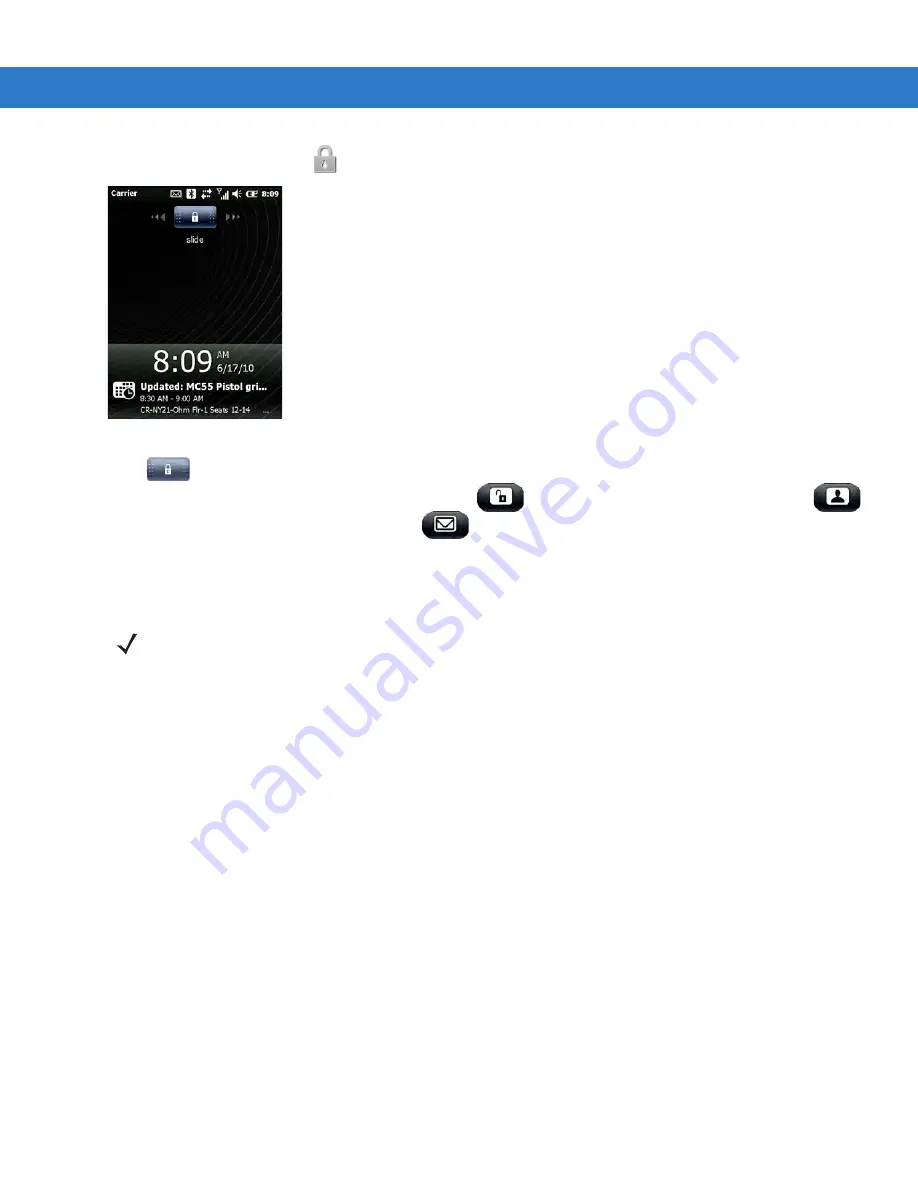
Settings 11 - 7
To lock the ES400, tap Start >
. The lock screen appears.
Figure 11-5
Lock Screen
Drag
to either the right or left side of the screen.
If a password is set up, enter the password and then tap
to unlock and display the Home screen, tap
to unlock and display the Contacts window, tap
to unlock and display the Messaging window.
Password Locking Setup
Use the Password window to set a password to disable unauthorized access to the ES400.
1.
Tap Start > Settings > Lock > Password.
2.
Select Prompt if device unused for check box to enable password protection.
3.
From the drop-down list, select a time value for the protection to take affect after non-use.
4.
From the Password type: drop-down list, select either Simple PIN or Strong alphanumeric.
5.
For a simple password, enter a four-digit password in the Password field.
For a stronger password:
a.
Enter a seven character password in the Password: field. A strong password must contain at least seven
characters and contain at least three of the following: uppercase and lowercase letters, numerals, and
punctuation.
b.
Re-enter the password in the Confirm: field.
6.
Tap OK.
NOTE
If the device is configured to connect to a network, use a strong (difficult to figure out) password to
help protect network security. Password cracking tools continue to improve and the computers
used to crack passwords are more powerful than ever.
Содержание ES400
Страница 1: ...ES400 User Guide ...
Страница 2: ......
Страница 3: ...ES400 User Guide 72E 136310 01 Rev A September 2010 ...
Страница 6: ...iv ES400 User Guide ...
Страница 16: ...xiv ES400 User Guide ...
Страница 54: ...2 24 ES400 User Guide ...
Страница 84: ...5 8 ES400 User Guide ...
Страница 90: ...6 6 ES400 User Guide ...
Страница 104: ...8 12 ES400 User Guide ...
Страница 116: ...9 12 ES400 User Guide ...
Страница 120: ...10 4 ES400 User Guide ...
Страница 200: ...D 4 ES400 User Guide ...
Страница 210: ...Index 6 ES400 User Guide ...
Страница 211: ......
















































