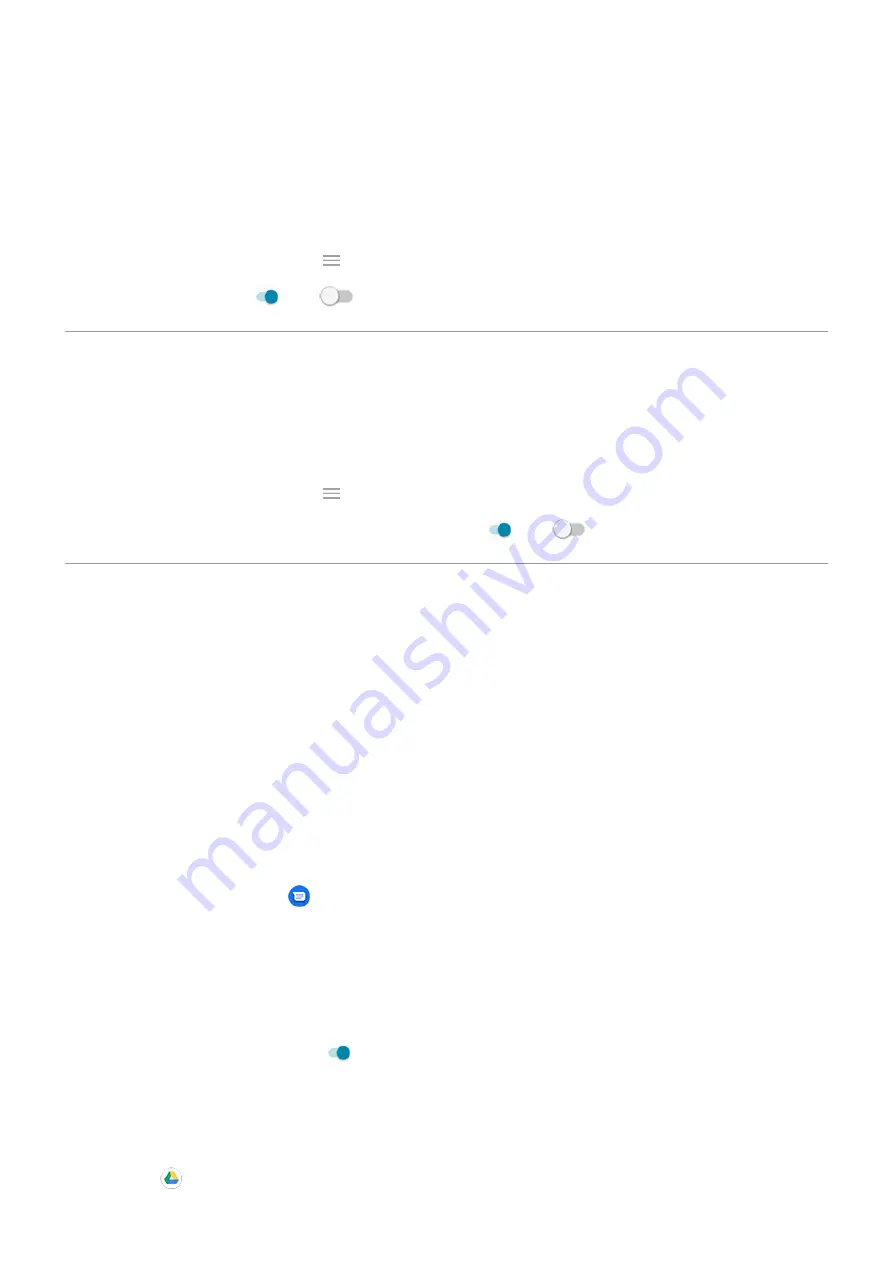
If you don’t want others to access your camera, you can turn Quick Capture off. But if you use a screen lock, don’t
worry--only your Camera app is accessible. To view existing photos or access any other features or apps, you must
unlock your phone.
To turn Quick Capture on or off:
1.
System
>
Gestures
.
Or,
the
Moto
app and touch
>
Moto Actions
.
2.
Turn
Quick Capture
on
or off
.
Adjust screenshot settings
Three finger screenshot and Screenshot toolkit make it easy to capture and enhance your
. You can
turn them on or off any time.
1.
System
>
Gestures
.
Or, open the
Moto
app and touch
>
Moto Actions
.
2.
Turn
Three finger screenshot
and
Screenshot toolkit
on
or off
.
Back up phone
Back up to Google
You can automatically back up the following items to your
•
Apps and app data
•
Call history
•
Contacts
•
Phone settings (including Wi-Fi passwords and permissions)
•
Photos and videos (synced to
, not to Google Drive)
•
SMS text messages (if using
Messages)
Not all apps back up data automatically. Check with the app developer.
To automatically back up to Google Drive:
1.
System
.
2.
Touch
Backup
.
3.
Turn
Back up to Google Drive
on
.
4.
If you have multiple Google accounts, touch
Account
to select an account.
5.
Follow the onscreen instructions.
To back up other files that aren't automatically backed up, like attachments or downloads:
1.
the
Drive app.
Other settings : System : Gestures
172






























