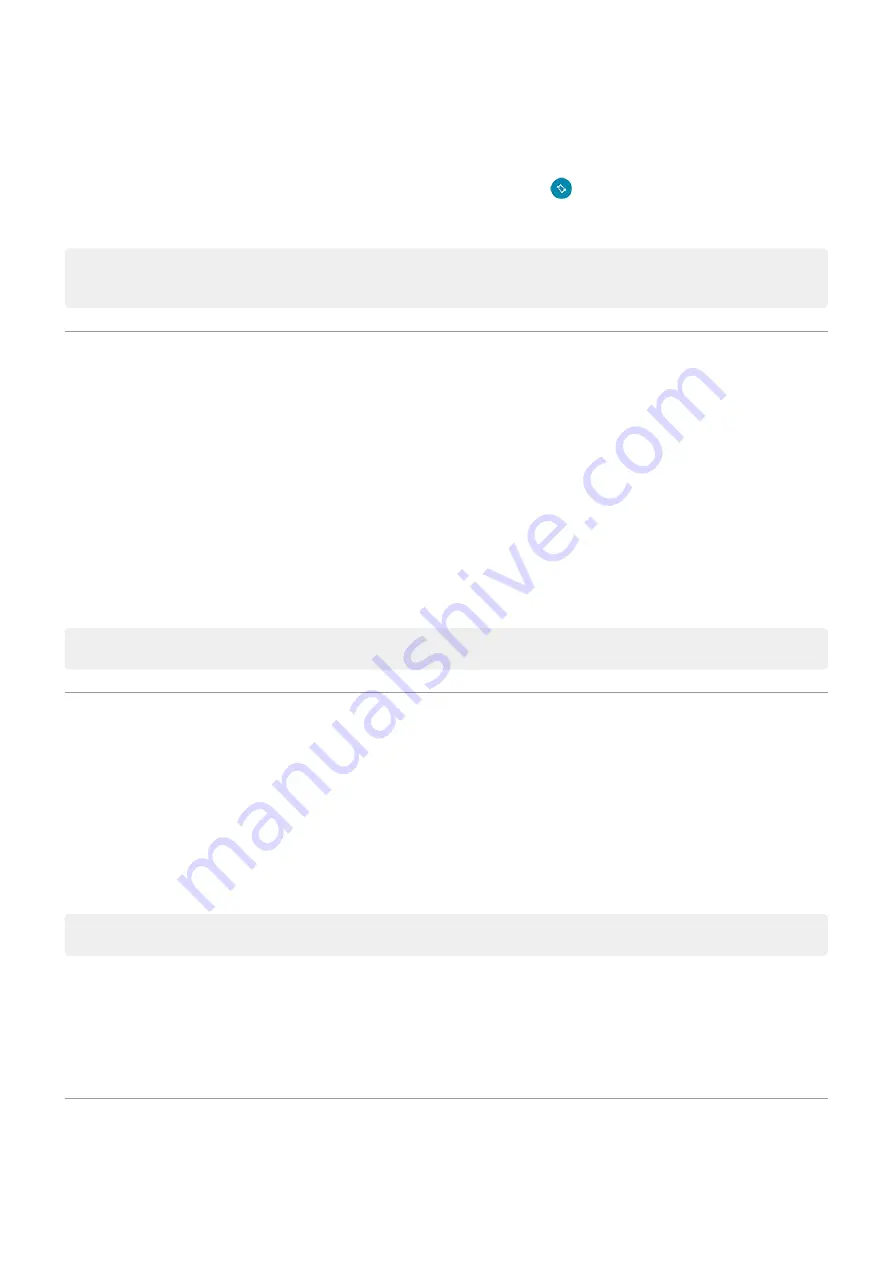
Allow screen to rotate
To allow rotation for all apps, open
and turn Auto-rotate on
.
You can also adjust this in
Settings
>
Display
>
Advanced
>
Auto-rotate screen
Tip:
If your home screen isn't rotating but Auto-rotate is on, then check your home screen settings. Touch &
hold a blank spot on your home screen, then touch
Home settings
>
Allow Home screen rotation
.
Choose color mode
You can change the intensity of color on your screen for a realistic or enhanced look.
1.
Display
.
2.
Touch
Advanced
>
Colors
.
3.
Choose one:
•
To see the most accurate colors, touch
Natural
.
•
To see accurate colors with more vividness, touch
Boosted
.
•
To see the most vivid colors, touch
Saturated
.
Tip:
Adjust display refresh rate
The action you see on your screen is a series of frames strung together, like a movie. A higher display refresh rate
shows more frames per second, making the action smoother and more responsive. This uses more battery power.
You can adjust the display refresh rate, depending on your needs:
•
For the smoothest, most responsive display, use the highest refresh rate.
•
To save battery power, use a lower rate.
Note:
When
is on, the refresh rate is set to 60Hz.
To raise or lower the refresh rate:
1.
Display
.
2.
Touch
Advanced
>
Display refresh rate
.
3.
Select the rate.
Change font and display size
You can make the text or other items on your screen smaller or larger for your comfort and convenience.
Other settings : Display
149






























